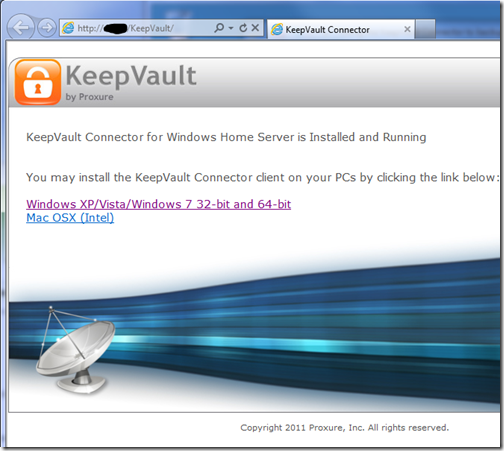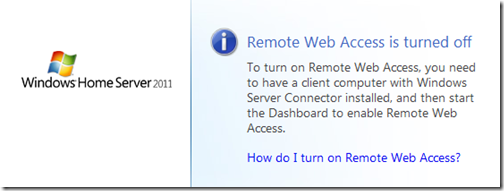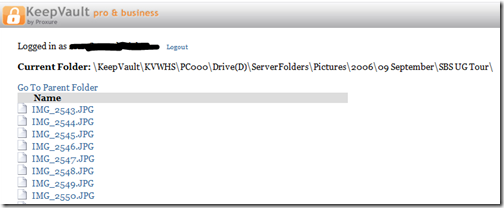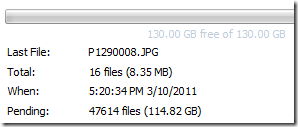- Re-cap of the gotcha's of Migration with SBS, with shout outs to Susan Bradley and Jeff Middleton as key places for help with your migration in the community and,
- The use of MultiPoint 2011 in SBS Essentials,
Tuesday, April 12, 2011
Friday, April 08, 2011
Using the KeepVault Connector to backup Roaming Client Computers
Previously, I covered the basics of Proxure’s KeepVault Online Backup, as well as what you got if you went Pro. With the release of the RC of KeepVault for, I noticed I didn’t cover the KeepVault Connector, which is a separate add-in for Windows Home Server 2011, and Windows Small Business Server 2011 Essentials than the original KeepVault add-in.
This add-in allows you to do the incredible. Back up roaming computers via a “Sync” while the computer is connected to the Internet, anywhere. Now I use Windows Live Mesh to sync most of my items between my computers and the cloud, but there are some things that I don’t. For example, if I’m travelling and I process photos, those don’t get into my Mesh, but I still worry about them. This solution solves that.
Simply download and install the KeepVault Connector for Mac & PC. Make sure you choose the WHS/SBS 2011 version, and not the WHS Original. Once installed, and the dashboard restarted, you’ll notice that KeepVault has an extra tab
This add-in installs into the dashboard and adds a \KeepVault directory to your default website. It also reads your servername (orange above), your remote access domain name (blue above) and provides an extremely secure recommended password (yellow above). Simply click the link to Download and install the client setup. This downloads the client component directly from your server:
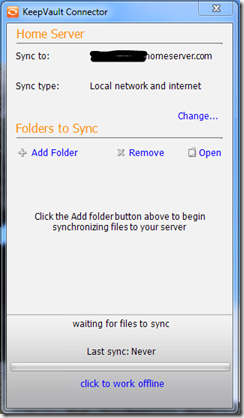
For me I created a “backup to home server” folder as a test, and dropped a few files in there. While I’m local on the network, the backups are SUPER quick, but away from the network they’ll be throttled by my connection speed back to my server.
You can also choose to modify the backup locally only, or over the Internet. Given that the built in Client Backup functionality runs when you’re local, you might not use this. However, it’s some nice flexibility if you use a tethered 3G connectivity, so you can choose to sync when you’re on wi-fi and by default not always. Speaking of Sync, you’ll notice at the very bottom you can click the hyper-link to work offline, so if you end up tethering your PC to your cell phone and then dumping a ton of pictures in there, you can click that and work offline, and prevent the backup from happening over your 3G connection, if you valued cost of data over loss of data. :o)
If I had a gripe with this system, it’s only that the KeepVault connector isn’t also available to launch directly from Launchpad via the Add-ins area. As you can see AWIECO does take advantage of this, it’d be great to see “KeepVault Connector” in here:
| |  |
I’ve heard on a few occasions that the road warrior doesn’t like the stop in the office to do a much needed backup, perhaps this solution can help. Backups can be done from home, or coffee shops, or in my case, at work to my home!
Tuesday, April 05, 2011
Now Available! New Online Help Sites for Windows Small Business Server 2011 Essentials and Windows Home Server 2011
With the availability of both Windows Small Business Server 2011 Essentials, and Windows Home Server 2011, you probably want to make sure you have some help documentation right? Well, our Information Experience (aka documentation team) has something for you to look at while you’re waiting for your download to finish, or stuck at the office and can’t wait to get home to play with the bits.
Windows Small Business Server 2011 Essentials – Available Today!
Last week, the Windows Small Business Server 2011 Essentials was announced as reaching the RTM milestone. As I mentioned, that didn’t mean you could get it. It just meant that our team was finished with the bits and we handed over our “Gold” disk to the marketing/selling engine that services you, the customer.
Well, as of this morning, it looks like that marketing engine has indeed been hard at work, and already has an Evaluation edition of the RTM bits ready for you to download, right from Microsoft.com. In addition to this, if you are a TechNet or MSDN subscriber, you will have access to download that today.
As a recap, SBS 2011 Essentials allows you to connect up to 25 users or devices (CALs included!). This eval copy will be valid for 180 days, and if you activate it with a product key, it just continues to run as non-eval.
The marketing engine plans on having it available in more channels including Volume Licensing starting in May. While our OEMs and System Builders run on their own schedule, we hear mostly dates in May as well.
Learn more at the Official SBS Blog, or can watch the video learning bites to know more detail on SBS 2011 Essentials’ functionalities. Then download a copy and start discovering the multiple ways Windows SBS 2011 Essentials can benefit you and your business.
Testimonials
As you know, a small set of companies had the pleasure of running SBS 2011 Essentials in their business as part of the early adoption program. Some of the things they said are:
- Brian Woltz of Parkway Physiotherapy and Performance Center say that “SBS Essentials has provided my company with a stable, organized and efficient foundation from which we can build our business. Most importantly it has enabled me to do some of my work from home, a big plus for my family”.
- Seth Feist, from Northwest Insurance Brokers, who says, “Being able to monitor all the desktops and laptops from one machine is great. It saves me time from having to go to each machine and check on updates. Having each machine automatically back up at a specific time is great so I never have to wonder if every person in my office is backing up daily like they should.”
- Brett Schulte from Loteria Grill says “SBS 2011 Essentials is so much more than just a network attached hard drive. You don't even realize how many things you can run on the server that used to be on PC."
Monday, April 04, 2011
How To Install Windows Home Server 2011 on your MediaSmart or DataVault Hardware
Additionally you’ll have to use the EX490/495 or DataVault as Vail requires at least 2GB of RAM, which aren’t in earlier models of the MediaSmart servers (e.g. EX470/475). So if you’ve got the grey top, you’ve got a lot more work to do that isn’t covered here. (I hear it works on the ex48x, but I only tried the ex49x)
Creating the Bootable Thumb Drive

The first step here will be to prepare your media, usually on your client computer. The image is slightly bigger than 4GB, so I had to step up to an 8GB thumb drive. I’m actually using the Data Traveller by Kingston. First you’ll need to format it and make it bootable. I already have instructions on how to do that here. Next up you’ll have to copy the Windows Home Server 2011 DVD to the root of the disk. This makes the Thumb drive and the DVD look identical in Windows Explorer. You’re almost there. As you probably know, the MediaSmart or DataVault server doesn’t have a video input, so you’re going to need to do the install via an “unattend file”. The unattend file is called cfg.ini, and needs to also be in the root of the thumbdrive with the WHS 2011 DVD image on it.
Inside the cfg.ini, you’ll need to answer questions, so design your file like this:
[WinPE]
InstallSKU=SERVERHOMEPREMIUM
ConfigDisk=1
CheckReqs=0
WindowsPartitionSize=61440
[InitialConfiguration]
AcceptEula=true
ServerName=VAILSERVER
PlainTextPassword=Passw0rd
PasswordHint=some password hint
Settings=All
Where VAILSERVER is the name of the server, Passw0rd is the server password and some password hint is the hint to remind you of what you set your password to.
Erasing the Primary OS Hard Drive
In order to have the MediaSmart or DataVault boot off the Thumb Drive for installation, you’ll need to completely erase the primary hard drive (the lowest one in the MediaSmart/DataVault server).
Remove the drive from the server and attach it to another PC (I used Windows 7) and then erase the primary partition. When you’re finished, place the drive back into the MediaSmart or DataVault server.
Installing Windows Home Server 2011
 This is where the fun starts. Installation without feedback. Please note that this will erase the ENTIRE primary hard disk on your server, so make sure you have a backup of ALL your data, and customization. While you can most likely do a factory reset to bring back WHS v1 and get access to your data on other disks in the system, I don’t cover that detail on this blog, and don’t recommend taking that sort of risk with your data.
This is where the fun starts. Installation without feedback. Please note that this will erase the ENTIRE primary hard disk on your server, so make sure you have a backup of ALL your data, and customization. While you can most likely do a factory reset to bring back WHS v1 and get access to your data on other disks in the system, I don’t cover that detail on this blog, and don’t recommend taking that sort of risk with your data.I recommend putting the box up on the desk where you can see the Health LED light and also listen to the hard drive(s). So let’s get started:
- Connect your MediaSmart or DataVault server to power, and network.
- Insert the USB drive into the bottom-rear USB port and disconnect all other USB devices. It needs to be the bottom-rear USB port.
- Power on the server. The server should automatically boot off the USB key, format the drive and install all of the operating system files. The health LED will blink the aqua through the BIOS bootup, then aqua/red during the OS installation. The OS installation takes ~ 8-10 minutes. You should hear the hard drives during this phase. I also constantly refreshed my router DHCP list so I could see when the server obtained an IP address.
- While the Answer file should take you all the way through setup, once you find your server get’s an IP address you can browse to http://<ip address> and you should see a webpage for WHS 2011 to download and run the wizard. I’d just leave it use the answer file, but if you left out the [Initial Configuration] piece out of the answer file above, you could also just run setup from here.
- The installation of the rest of the server took ~20-25 minutes for me. The LED light stopped blinking aqua/red and just went back to blinking aqua when it was done. Also, when I went to http://<ip address>, I saw the remote access site being turned off:
- At this point I used “MSTSC” or Remote Desktop to connect to the server. clicking Start, then Run, and typing in MSTSC /V VAILSERVER, or whatever name you called it in the file above. When you log in using the VAILSERVER\Administrator, and the password you created in the cfg.ini file, you’ll see that the server is indeed setup and ready to roll:
I wouldn’t say the MediaSmart or DataVault server is as fast as my MicroServer, and it certainly is lacking 4GB of RAM, but it runs reasonably well:

That’s all there is to it. Now just plug in your USB Backup drive, and set it up however you like.
Troubleshooting
- Make sure you choose a name for your server that doesn’t conflict with another name on the network, this will halt the unattended configuration
- Make sure you have at least 2GB of RAM, this will halt the unattended configuration.
- Make sure you clean the system hard drive, otherwise it won’t boot to the USB disk.
Kudos to MediaSmartServer.Net
While I did these instructions myself, I was struggling at the location of having to format the hard drive, so kudos to the folks over at MediaSmartServer.net for the help here. Their steps helped get me over that hump, although I noticed that their cfg.ini file is a beta version, which has since been updated. My cfg.ini file is the correct one for the RC2 and RTM releases of Windows Home Server 2011. They also go into details about using the EX47x series that I don’t cover here.
Installing Windows Small Business Server 2011 Essentials
I targeted this post to Windows Home Server, as it’s more likely to have enthusiasts in the consumer space try this than in the business space. Businesses typically want the hardware RAID functionality that the DataVault or MediaSmart doesn’t offer. Additionally, being able to see what’s going on in a hardware failure is critical to a business, so the lack of a video card of a headless device is a show-stopper. HOWEVER, if you’re the type that wants to run SBS in your house, or you want to take this risk on to leverage this hardware, the same steps above work for SBS 2011 Essentials as well. The cfg.ini file is different though as it has more required fields:
[WinPE]
ConfigDisk=1
CheckReqs=0
WindowsPartitionSize=61440
[InitialConfiguration]
AcceptEula=true
CompanyName=Some Company Name
ServerName=SERVER
NetbiosName=COMPANY
DNSName=COMPANY.local
UserName=Admin
PlainTextPassword=Passw0rd
StdUserName=SomeUser
StdUserPlainTextPassword=Passw0rd
Settings=All
You’ll want to replace the bold items above with your own. Also, you’ll notice that you can use the cfg.ini file to change the .local of your internal domain name to whatever you want. We recommend .local, or .lan, or .internal work well too. DO NOT choose the same DNS name that you plan on using for your Remote Web Access website. For example, if you plan to use remote.contoso.com as your URL, do not use contoso.com as your DNS name for your internal network. Contoso.lan or Contoso.local is recommended. Or, while I haven’t tested this with SBS 2011 Essentials, I think you can choose internal.contoso.com if you absolutely must. Just don’t make them the same.
Friday, April 01, 2011
Best of April Fool's Day 2011

Thursday, March 31, 2011
How to Re-Install RTM on an RC version of Windows Home Server 2011
Windows Home Server 2011 has been announced as reaching RTM, and you’re excited because you took the time to download to evaluate the final release version of Windows Home Server 2011, and even though Microsoft told you not to install it in production, you did anyways, because rules really aren’t your thing. Now you want to seamlessly move to RTM without having to copy *all* of your data off the server, and copy it *all* back on.
You can do this from the RC2 —> RTM. WARNING:This is not an upgrade, this is a re-install. This process will kill any custom configuration or add-in installations and will need to be re-done. Please keep in mind that this is steps from me, and aren’t necessarily supported by Microsoft, or the support department. As I mentioned above, the RC was never sanctioned for production use. Use at your own risk!
In order to do this, you are required to have multiple disks (not partitions, disks!) in your system. The Windows Home Server 2011 setup will totally erase the first disk (that’s the primary disk), that’s the entire spindle, that’s all partitions on the primary physical disk. That’s data loss if you have any data on the first/primary physical disk. (Have I made myself clear?)
The Re-Install
BEFORE you re-install, verify (and double verify) that your first disk is clear of personal data that you don’t want to lose. To do this, verify inside the native Disk Manager which volumes live on the first disk:
- On the server, Click Start, then right-click on Computer and choose Manage.
- In the Server Manager that opens, expand Storage and select Disk Management.
- Record the drive letters (in this example, C: & F:) that exist on Disk 0. The client backups cannot be re-connected to because the certificates all completely miss match after an install, so it’s ok to blow those away as you’ll have to re-configure them anyways. So there is no data on this drive I want or can keep.
- Make sure you have a backup of all of your critical data in case you miss read, or mess up.
- Finally, remove any external USB disks (extra storage, or server backups) or turn them off/un-plug them, as Setup may get confused with these disks attached and fail.
- There is no action to take for your .homeserver.com domain name, be sure you know you’re LiveID and password that matches this domain though.
- If you store your add-in folders on the server, ensure they are on a drive that isn’t erased.
- Write down any customizations you did and enjoy
Now that you are ready and confident that you have no data you care about on Disk 0, you can get started on the re-install.
- Place your install media (I used a USB thumb-drive) into the server and reboot and choose to boot off that media.
- You should go ahead and install as you would normally do. You’ll get to a scary page that talks about formatting disks really early on. At first I was scared too, but if you notice on this page it calls out the Primary Disk, and the warning says that ONLY the primary disk will be formatted. This is where that pre work comes in handy now doesn’t it?
Once setup finishes, you can open up the dashboard and it looks like a clean install, but if you open up Windows Explorer, you’ll see a clean C: and a clean F: (in my case), and your data will be on your other drives. What you will see is a bunch of default shares (in my case pointing to F:\ServerFolders\….) that are empty. These include “Documents”, “Music”, “Videos”, “Recorded TV”, etc. For me, I don’t want this data on this drive, I want it on another drive, actually, the drive it was on previously. The Built-in Move data wizard doesn’t allow you to move to an existing location, so I went through Windows Explorer and added a “2” to the end of all my folders (alternatively, you could add a “2” to the end of “ServerFolders”, in which case they’d be in a different directory). Then I ran through the Move Folder Wizard to move all the default empty folders so they are side by side. Here is what mine looks like. You’ll notice the ones with the lock icon are shared out and those are my default folders:
To find the Move Folder Wizard, you can on the Dashboard, from Server Folders and Hard Drives, and then the “Move the Folder” link.
At this point, you just copy (using Windows Explorer on the Server) the data from “Documents2” to “Documents”, from “Music2” to “Music” and so on until you can erase all the old folders using the new (and default) folders you just moved to that drive.
For any custom folders, it’s even easier, just click the Add A Folder icon on the Server Folder Tasks under the Server folders and shares wizard, and point the Location to your shared folder, give it a name and if you want a description, then permissions and go!
Re-Configuring Your Settings
This is the painful part where an upgrade would be nice, but none exist. Once your data is consolidated back into the shared folders, now you just start the process of re-configuring, that includes:
- Adding Users
- Opting into Microsoft Update (always a good thing)
- Configuring Server Backup (I rotate my backup disks as I have two of them and keep my previous backup from the previous install until I’m comfortable with the new one)
- Configuring Media again
- Re-setting up the Remote Web Access (be sure to use “I already own a domain” and type in your “foo.homeserver.com” and provide the same LiveID and Password and it will just work. You will also have to make any customizations to your RWA that you had made
- Re-Adding all the add-ins. you had previous
- Any other customization to the OS you did
This all has to be done from scratch. If you’re like me, you do this over time
Reconnecting your Client Computers
To reconnect your client computers, simply go to the Control Panel on each client and choose to un-install the Windows Home Server 2011 Connector. Once that’s done, simply go to http://server/connect and re-join the computer to the network. Since most of the rebooting required is to install the .NET frameworks and other software packages, no reboot is required to simply remove and re-add the computer to the network.
That’s it! Now you’re on a clean install of Home Server 2011 with all of your data, only needing to re-install your add-ins and make your other customizations.
These steps will also work with Windows Small Business Server 2011 Essentials, but they will ERASE your Active Directory. From the client side, it’s not as simple as un-installing the software and re-installing it, you have to also remove the client from the domain and re-add it. In fact, I wouldn’t use these steps at all in a domain environment that isn’t a test environment. You should really consider doing a Migration to new hardware. Microsoft will have these steps available to you before the product is available generally. If you want to stay on the same hardware, I highly encourage the Swing Migration method.
Tuesday, March 29, 2011
Windows Small Business Server 2011 Essentials and Intel vPro Add-in
Windows Small Business Server 2011 Essentials & Windows Home Server 2011 RTM!
Wa hoo! Another set of great products out the door from the Windows Server Solutions team. Both Windows Small Business Server 2011 Essentials and Windows Home Server 2011 have released to manufacturing! Remember that RTM means that we, the product team have finished with the product. Now we hand over a master image to the big DVD publishing engines at Microsoft, as well as online places like TechNet and MSDN or even Eval, OEM and other channels. It takes some time (they all work at their own pace) before you can get your hands on it. Check out the blogs below for further information on release timetables.
Windows Small Business Server 2011 is the ideal first server for small businesses with up to 25 users, providing a cost-effective, easy to use solution for protecting, organizing and accessing company data from anywhere. With LoB support you have a platform for the small business that can connect to online services for e-mail, collaboration and other applications. Small businesses can now backup their PC and Mac computers without having Home Server running on site.
You can talk back to the product team or amongst yourselves at the SBS forums, or the SBS Facebook sites. For more details on availability and language support, visit the Official SBS website.
Windows Home Server 2011 is a great addition to any home wanting to backup their PC and Mac computers, provide media streaming both locally and remotely, among other great features.
You can talk back to the product team or amongst yourselves at the WHS Forms, or on the WHS Facebook sites. For more details on availability and language support, visit the Official WHS website.
Friday, March 18, 2011
Going “Pro” using Proxure’s KeepVault Pro for Windows Home Server 2011
If you read my post from Tuesday of this week, on using Proxure’s KeepVault for Windows Home Server 2011 or Windows Small Business Server 2011, and when you got to the bottom, you thought to yourself. Heck yeah I’m going Pro! Then this I post is for you.
If you are running Windows Small Business Server 2011 Essentials, then this post will simply show you the features before you buy, because you had to get KeepVault’s pro version for your version of Windows Small Business Server.
First, the upgrade process: If you have Windows Home Server 2011, and you’ve been enjoying the standard features KeepVault has to offer, but want to upgrade because one or more features in my previous blog post were appealing, here is how you do it:
- From the Launchpad, click on the Dashboard link and type in your Home Server Password to load up the Dashboard.
- Navigate to the KeepVault tab already installed in your Dashboard
- On the My Online Backup Job tab, click the link your account name. For me it’s my email address to go to KeepVault’s website.
- Log into KeepVault’s website (you’ll need that subscription ID again) and follow the instructions to upgrade to Professional.
- Now you have to make the software aware that you’re running pro. I remembered that the “Restore Files” link had an upgrade option, so I used that:
- Since I already did the upgrade on the web, I just clicked Apply Upgrade, but you could also skip the first few steps and have the Purchase Upgrade take you to KeepVault’s website. When you’re finished upgrading the back end, you get this:
- Wow, I don’t even have to close the File Recovery wizard, I instantly have another option to selectively download from other computers I might backup.
- I cancelled the above wizard, and I’m still in KeepVault Pro
You’ll now notice little changes throughout the UI like the above recovery option, for example, if you flip over to the My Local Backup Job tab, you’ll see in the drop down list that you can add a network drive to backup locally to:
Sub Users and roaming backups
In addition, the Pro account now gives me access to add “Sub Users”. Brilliant! So now I can just install the Windows 7 version of KeepVault on my wife’s computer, and have her files and folders backed up directly to the cloud while she roams around with her laptop. Or better yet, in Windows Small Business Server 2011, you often have roaming sales people or people who are away from the office for long periods of time (perhaps even satellite offices?) you can simply install KeepVault on their PC, sign them up as a sub-account and have them back up directly to the cloud. Need a file from them? Then simply restore it to the server.
Accessing your Backup through the Web Portal
When you click on your account name (in my case my email address) in the My Online Backup Job and log in with your subscription ID, you can click on the Web Access tab. It’ll prompt you for a web access password (I skipped this because I was so excited about Sub Users, If you’re like me, simply disable web access and enable web access and it will prompt you again). Once you have your password in place, you can click the Open Now web link to jump right into your online backup.
If you don’t want to log in with your Subscription ID, there is a quick jump to http://web.keepvault.com, which will jump you right to your web view of your backup. Which by the way is raging fast, even though it’s reading encrypted files. For example, if I wanted to download files from my 2006 User SBS Group Tour, I can simply browse to the folder, click the file and download:
Retention Policy
As mentioned in my previous post on KeepVault, you also get a retention policy of 5 versions of files. To restore previous versions of the files, simply do a Selective Restore, and when you get to the file, right-click it and choose the version of the file you want. If there is no context menu, you only have one version (the latest) backed up.
From the Web Access, if you click on a file (screenshot above), you see all the versions of the file available to download. You should keep in mind the following:
- If you delete a protected file from KeepVault, it deletes all versions
- File versions younger than 48 hours are never deleted (if you save a word document 10 times for example in the same day and backup is configured to “automatic”
- The oldest 5 versions of a file are pruned (read recovered storage space) after the 10th version of a file is successfully uploaded
So as it turns out, it’s pretty easy to go Pro, if that suites you, and Small Business Owners, now you have details of all the Power Pro gives you at your finger-tips.
Tuesday, March 15, 2011
Online Backup using Proxure’s KeepVault for Windows Home Server 2011 and Windows Small Business Server 2011
As I’ve mentioned before, being a photographer, my photos are my most critical piece of data that lives on my Home Server. When using Windows Home Server v1, I had found an Online Backup solution that I previously reviewed on this blog. While I still think it’s a good solution, it has some draw-backs depending on the Amazon S3 back-end. Like the cost of Amazon S3 is about as expensive as it gets, and signing up for Amazon S3 was probably one of the more confusing processes I have ever done.
While at SMB Nation 2010 in Las Vegas, I had ran into a company called Proxure who build a solution called KeepVault. I watched a demo of their solution run and it seemed reasonable, at least to check out. I thought it was pretty cool that they offer versions for Windows XP, Vista, Windows 7, Standard Server (03 & 08 via their Professional version), and most importantly for me: Windows Home Server.
While this blog covers KeepVault on Windows Home Server 2011 (codename “Vail), the same add-in offers cloud storage to both the Windows Small Business Server 2011 Essentials (codename “Aurora”) and the Windows Storage Server 2008 R2 Essentials. However, for these business products, you need to get KeepVault Pro. The steps and UI, aside from the color of the dashboard, is identical. KeepVault Pro can also be used on Windows Small Business Server 2011 Standard (codename “SBS7”), although that UI is not shown in this blog post.
Back to the review: The first thing I notice was KeepVault doesn’t bill you for what you use, they bill you for storage space in chunks (40Gb, 80GB, 130GB, 200GB … 3.5TB!). So if you’re only backing up a very small amount of data, you could end up over paying, but if you compare to Amazon’s 15cents/GB (up to the first TB), you really see a cross over at about 15GB. Once you get over 15GB, Proxure seems to win hands down on cost. Plus when you hit the top mark, you click a link and you can bump up your storage.
The Setup Process
Using the AWIECO Drive Info add-in, I determined I wanted to back up my Pictures and Documents, the things that I really care about. That came out to about 117GB, so I signed up for the 130GB plan from Proxure. You don’t need the AWIECO add-in, but it made it a “glance” to compute.
Installing the add-in is just as painless as installing any add-in. Just double click on it on the server, or on any server-joined client, read and accept the EULA, and then Install it. You’ll have to re-start the Dashboard to have it appear in the global tabs.
The initial page doesn’t look intimidating at all. Simply click on the Order a KeepVault Backup for Windows Home Server Subscription Now button and sign up. I thought it was pretty slick you could pay via PayPal or with a standard credit card. I’m all for yearly payments too, so I got to save my 10%!! Within 5 minutes I was emailed my subscription ID. Typing that in, with my email ID and I’m good to go.
Choosing an encryption key I can type one in myself, or KeepVault will randomly generate one for me. If you generate one yourself, you have a risk that you forget your key and now your cloud backup is useless. If you’re like me, you’ve installed WHS 2011 on new hardware and it’s probably a while before that fails, so you might forget it. If you don’t want this cumbersome task, you can let KeepVault choose one for you. The interesting thing here is that they generate the key based on your ID and subscription numbers (as its computer agnostic). To me that means that someone at KeepVault *could* decrypt your backup. Although my suspicion here is that you are still safe because our data is stored in blobs and because KeepVault has more than one customer, it’ll be hard for the lay-man IT person at KeepVault to match this up to your backup. For what it’s worth, I went with “Let KeepVault choose one for me”.
I like how KeepVault really focused on the simplicity of the solution. With the previous solution I reviewed I could create multiple backup jobs and multiple schedules, which was nice, because parts of my collection barely every change, I just wanted them backed up. But it was overwhelming at first. KeepVault’s “Always/Real Time” schedule by default and the single “Job” configuration removes any daunting thoughts you might have. The only confusion on the whole page for me was enabling the protection on the shares. I didn’t realize the grey bar across the page were actually buttons, as most of the WHS 2011 console they are just “headers” of columns. So once you realize that you can just click on Enable Protection to add that shared folder to the cloud backup, it was all good. As any good add-in, you can also right-click on a Share in the list and select to enable or disable it from the context menu.
Using the Add button you can also add any folder you wish on the system, so it doesn’t have to be shared out to the network in order for you to back it up. You’ll also notice in the screenshot above that I have changed the schedule to be between midnight and 6am. This is because I am uploading 115GB of data, and I work from home, so from 8am-6pm I use my bandwidth for work, and from 6pm-midnight, I use it for entertainment. By default, KeepVault will Encrypt and Compress your data on the box before it sends it over the wire. Nifty…
The only feature that I think is missing from the Job scheduler is the ability to run 24/7 but use less bandwidth during the day, and all of it at night.
Looking at the other options, you can always pause the backup, view and delete your protected files online (ie. if you want to permanently delete some files, you can delete the file locally, and use this task to delete it from the cloud as well), view the protection/upload history, configure a proxy if your ISP requires one, and most importantly (the reason we all do backups), Recover Files.
The Event Log is KeepVault’s own list of events (like service start/stop, etc events). Messaging (while somewhat confusing of a name, maybe “Job Notifications” or “Job Alerts” might be better, is actually really well done. You can receive emails or SMS alerts (via your carriers E-Mail to SMS service) based on your backup failure rates. KeepVault obviously has some mail service on the back-end that they allow you access too, because unlike the WHS 2011 Built-in Alerts, they don’t ask you to configure an SMTP service.
When the backup eventually kicks off, if you’re backing up as much data as I am, even with the 1900kbps as advertised in my standard version of KeepVault, I’m in for a long wait… This is the same with every cloud solution the first time you back-up. The progress is good, you get both global progress as well as file level progress
From 5pm to 9am (~16 hours) on a Thursday night over my cable connection, I backed up 5.1GB to KeepVault’s cloud. Not quite as fast as the Amazon S3 solution, but then again, I don’t have a Pro account with KeepVault.
Once your data is uploaded, it lives in Proxure’s Data-Center, encrypted for only you to download in the event of a disaster. Fingers crossed that this is just an insurance policy, and never used.
KeepVault Local Backup
You may have noticed in the above screenshots there was another sub-tab called My Local Backup Job. Yes, KeepVault can back up to a local disk. In the Standard version, it’s similar to the built in WHS 2011 Backup in the fact that it can only backup to hard drives attached to the system (the recommendation is still for USB for offsite storage). If you have KeepVault’s Premium version, you can also back up to SMB Share (i.e. \\NAS\Share), so if you have another device on your network, you can back up to another share on your network.
Also, you’ll notice that this tab also allows you to compress or encrypt. So if you’re taking that disk offsite, the encryption piece might be something you want to consider for safe storage of that disk should it be compromised. If you don’t encrypt it. Files are stored in “explorer friendly” format so a restore on any computer without KeepVault installed is possible. In comparison, WHS 2011 backup is stored in VHD format, which requires you to first mount the VHD before you can actually do the restore of files.
Recovery of Files
The One-Click Recovery, really is just that. Let’s say that you have a little child at home, and their favorite past time was to go into your prized photo library and use the delete button, just randomly through your collection. Or maybe you were searching for your favorite files, and then miss-clicked and deleted your favorite files across your 100GB collection. Restoring that can be painful. This One-Click Recovery makes that a breeze. As *soon* as you click next (i.e., one click), the service will compare the cloud to the local box, and recover all missing files. If the file exists, the restore will be skipped, preferring the local file over a recovery. So you can recover all those files our child deleted randomly, yes with one-click. Obviously this is how you would go on a new server, because none of the files exist.

This way is not a single-click restore, but a selective restore. On the left-hand side if you select a folder, you can select files and folders on the right-hand side for restore. So if you’re restoring a whole folder, select the folder above it, and then check the box next to the folder you want to restore. If you’re restoring all but a few files in a folder, that can take a few extra clicks. Thankfully you can use the CTRL or SHIFT Keys to multi-select as you need (similar to Windows Explorer). Before moving on, you need to select if you want to over-write existing files. This was weird to see on this dialog, because I figured it would be a sub-option on the recovery location which is next.
Once you’re comfortable with the set of files you’re going to restore (and if you want to over-write files), you next choose if you want to restore the files to the original location, or another location. Unless I’m restoring a completely new server, I’d probably always choose another location to make sure that I’m getting what I expected. Once you’ve chosen the folder for the location of the restore, I hit “Recover”, and just wait for the software to download the files and put them in the appropriate place.
The restore is in fact pretty painless, and yes, my photos came down in-tact…
Why Go Pro?
As you saw above, KeepVault has two versions, Standard (which they just call “KeepVault”) and Professional (or “KeepVault Pro”). As a home user, you might not ever need the Pro version, but it’s certainly something you need for businesses. So what do you get if you go Pro?
- Support for Server solutions (aside from the WHS). For example, the Windows Small Business Server 2011 Essentials, Standard and Windows Storage Server 2008 R2 Essentials. Also, if you have additional servers in your environment, you can back them up to the same account (Standard Server 2008 and Standard Server 2003).
- A much faster upload rate (5250kbps instead of 1900kbps). This comes in handy with that first backup. The faster you get the files to the cloud, the sooner you are protected!
- Local Backup to UNC share. Meaning you can back up your server to a local server share as well.
- Higher encryption levels (256-bit encryption can be chosen instead of 128-bit)
- This reminds me. If you backup a file with the pro version, and then downgrade, your standard client can’t understand the 256-bit encryption and thus can’t restore the files. It does work the other way around though. So just be careful which way you go!
- More Access to your data (Web Access, cross device access for restore) and other administration features. Notice my screenshot under “Restore” above, if I had the pro version, I could backup files and folders from other computers, right to this single computer. This means I could support cloud backup on my client computers, and then restore this to the server in the event that the client was dropped while out on a trip! Another brilliant business feature.
- If you’re using a management solution, error notification includes system events, so you can track errors in your online backup with your monitoring tools.
- 5 version retention policy. If you are with KeepVault standard, you only have the latest version stored on the internet, with Pro it keeps up to 5 versions so you can go back in time when you wish to restore.
As a business user, you’ll have to use the Professional version to get the add-in installed. As a Home User, you should review the features above and gauge how critical they will be for you.
If you’re still debating having a Cloud Backup solution for your most prized data, you should approach it like an insurance plan. You have one for your house, you have one for your car. You cross your fingers every day that you don’t need to use it, but when you do, it’s there for you. If your hard-drive fails, recovery of such drives can often cost $1,000s, with no guarantee you can get your data back. If you’re house burns down, like my uncle’s, this sort of thing is priceless.
I’m using KeepVault, what are you using?
UPDATE: Want to learn more about KeepVault Pro? Check out my Going Pro with Proxure’s KeepVault blog post.
Friday, March 11, 2011
CloudBerry Backup add-in now supports SBS 2011 Essentials and Windows Home Server 2011
CloudBerry Backup, a piece of software I have reviewed for Windows Home Server v1, has recently (February) released an update to support both the new Windows Home Server 2011, as well as the Windows Small Business Server 2011 Essentials.
For the most part, I liked CloudBerry, their software is a pay once, and according to their website, upgrade to the WHS 2011 version for free.
The biggest problems I had with CloudBerry were
- The complexity of setting up the Amazon S3 account
- The cost of using Amazon S3
So really I think if you want to use Amazon S3 as your back-end, it’s a great solution.
You can pick up their Windows Small Business Server 2011 Essentials Release Candidate, or their Windows Home Server 2011 Essentials Release Candidate.
I haven’t tried this version yet, but I’m surprised there is a price difference between SBS and WHS Versions. The UI looks identical, and I know that the SDK they use to develop their version is identical. The costing is called out on this webpage, but it really doesn’t say what Small Businesses are getting on top of the WHS product for a pretty hefty difference in price.
If anyone knows, drop it in the comments below.
Wednesday, February 23, 2011
Windows Server Solutions Best Practice Analyzer (BPA)
Wow, the new Best Practice analyzer is up and ready for download! This new BPA can be installed on the following products and will show you best practices for each one!
- Windows Small Business Server 2011 Standard
- Windows Small Business Server 2011 Essentials
- Windows Multipoint Server 2011
- Windows Storage Server 2010 R2 Essentials
So if you’re unsure if you’re doing something right, or want to make sure you’re following best practices, get the BPA installed!
UPDATE: As called out in the comments, you'll also need the Microsoft Baseline Configuration Analyzer 2.0 before installing.
Monday, February 21, 2011
Windows MultiPoint Server 2011 has RTM’d!!!
I’ve mentioned Windows MultiPoint Server 2011 on this blog before, like how well it works with Windows Small Business Server 2011, or how it fits into your small business, and how you can leverage it to simplify your client story. Or if you were at SMBNation Fall 2010 in Las Vegas, or attended the VICE(?) UG talk on SBS 2011 you had ability to actually hear me talk to you about it.
You’ve been patient, you’ve been waiting. And now the wait is over. Windows MultiPoint 2011 Server has RTM’d!!
Product Unit Manager of MultiPoint, Dean Paron, and Director of Marketing Sandrine Skinner announced today that MultiPoint is available (get the eval at the download center)! MSDN and Technet subscribers are expected to receive it in the next week. With the release of RTM, the hand off to the OEM partners happened earlier this month.
Dean Paron, Product Unit Manager, demos Windows MultiPoint Server 2011, source Brandon LeBlanc on the Windows Blog
More Details on the WMS Blog and SBS blog, but here is a snippit of that:
Volume License(VL) customers will be able to download and purchase Windows MultiPoint Server 2011 on March 1, 2011. Broader, public availability through partners will start mid-April 2011.
And by the way the evaluation version available on the Download Center today can be turned into a full production version when you purchase your VL license of Windows MultiPoint Server 2011- so there is no need for re-installation.
We also would like to take this opportunity to thank all of our beta testers for providing feedback and helping us refine and enhance the experience for this new product release.
There has been a lot of discussions around Windows MultiPoint Server 2011 over the last few weeks: it started at the BETT show, the largest tradeshow of Education technology, that took place in London early January where we first had the opportunity to showcase face to face Windows MultiPoint Server 2011 to customers and partners from around the world.
In our previous blogs around the Beta , we mentioned what’s new in Windows MultiPoint Server 2011 versus the previous release of Windows MultiPoint Server (WMS 2010) in terms of features and functionality.
We would like to also mention what’s new in terms of channel availability and SKU availability for Windows MultiPoint Server 2011:
| Standard | Premium | |
| Channel | OEM VL Open Commercial | OEM (pre-install and ROK) OEM Academic VL Open Commercial VL Academic |
| Number of simultaneous connected sessions you can run | 10* | 20* |
| Domain Join capability | Not supported | Supported |
| Hyper-V capability | Not supported | 1+1 licensing model |
*Actual number of connected sessions is based on host computer hardware capacity (CPU, memory, etc.), station hardware configuration (RemoteFX, PCI-E or USB) and usage workloads
As you can see in the table above, we now have 2 editions, Standard and Premium which have the same features and functionality except for the ability to join a domain, and ability to run as Hyper-V host or guest, which are only available in the Premium edition. Also the Premium edition is broadly available to customers and resellers through OEM and OEM Academic as well as through Volume Licensing Open Commercial and Academic.
Again VL customers will have access to Windows MultiPoint Server 2011 on the VL download site on March 1, 2011.
Also worth mentioning, we even had our own famous internal Windows 7 blogger, we’re sure you know him already, Brandon LeBlanc, who’s blogging about his experience with Windows MultiPoint Server 2011: check it out here at this link: http://windowsteamblog.com
We’re so excited about this release as in the WMS team we’re super passionate about delivering technology to help our Teachers and Students thrive and providing them with a Windows 7 experience, even as their school’s or campus’ IT budgets have been slashed.
Here’s the link to the Download Center for your convenience- Happy Windows MultiPoint Server 2011!!!!