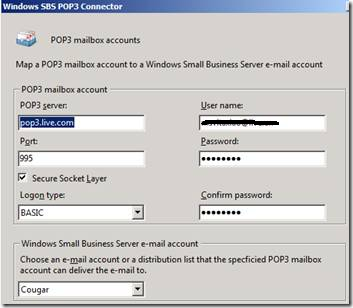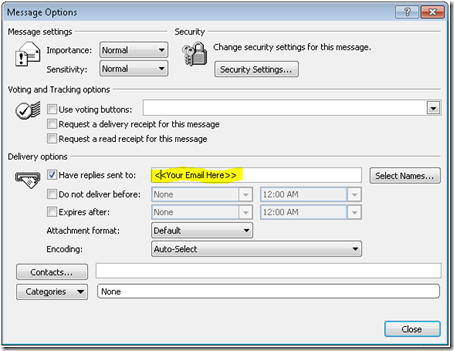[This post courtesy of Becky Ochs]

I'm back from vacation, and all rested up and it's time to continue with the tips that have built up! This one is great. Have you ever been on a "Me Too!" e-mail thread? You know those ones that people won't stop replying-all to save your life. It's tough for the mail server to handle with large distribution lists (although with Exchange 2007, roughly 15.5 million email messages were delivered in the span of an hour, as seen in the link above), but mostly irritating for people on the mail list.
With the introduction of DRM (Distributed Rights Management), once configured your users can click a button and not allow “reply-all” as an option to the message. However, this does lace DRM meta-data around the message such that you need to connect to your corporations “rights-management” server to actually open the message. It also means that on mobile devices, you have to ensure the device is enabled for DRM, and then download the entire message just to decrypt and read it.
Well, there is an easier way with Office 2007!
- On the open e-mail message, select the Options tab on the ribbon and then click on Direct Replies To button:

- Once the property window opens ensure that the Have replies sent to… is selected and your email address (or multiple email addresses if you’re working a team) is in the box next to it:
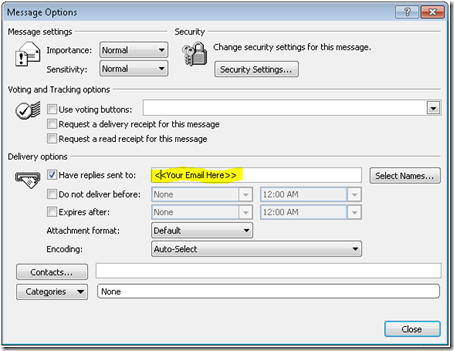
- Close the message options window
That’s all there is to it. Now when someone hits reply or reply-all, the message goes to whomever you specify in that list. Thus if the whole alias is back on the mail when you get it back, you know that person explicitly wanted to send to that alias, and there are no issues when trying to open it on a smartphone, or without Internet access (like on a plane).
Now DRM still has it’s uses, such as preventing forwarding, or copy/paste out of the email, so choose your technology wisely!





![avatarpic-l[5] avatarpic-l[5]](https://blogger.googleusercontent.com/img/b/R29vZ2xl/AVvXsEhUwSPFUo9swZcB39aOSTpdT1Y0n1P16MNqBuKiBDE0aRk1Qzm8QzY_ZlrJ3WDQaMqmsoOpW3UkAsAwCEcpLWBWIlsugkg8l7vKb63pC4MBqu0uS_68xnJqsFVXBMOCvlzRQBXn7A/?imgmax=800)