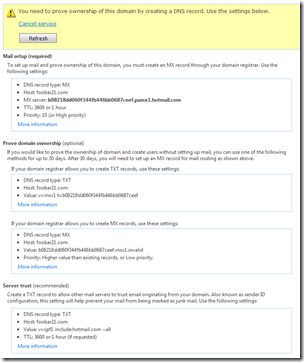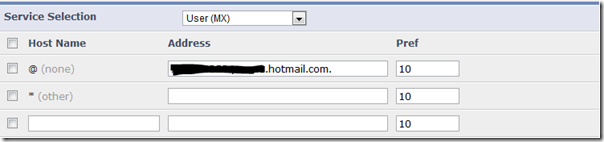The Oatmeal, one of my favorite comic sites, has an info-graphic on what your e-mail address says about you. While I disagree about the @gmail.com and @hotmail.com priority in life, I’m in pretty much agreement on using your own domain for your e-mail. Especially for business, and quite possibly also for individuals (or *home* e-mail addresses as you might call them.)
Why do you want to have your own domain name for your e-mail address? Because it gives you long term flexibility without having to update your friends. using my @seandaniel.com email address has helped me over the years as I first obtained it in University. This meant I could just point the email domain to the university mailbox, then I moved it to my own SBS 2000 box, then SBS 2003, then SBS 2008, and then I moved it to GMail for a short period of time (which I discovered I didn’t like GMail at all), and now I actually have my personal e-mail hosted on Hotmail, and through all that, I didn’t have to notify my friends once about an email address change.
Naturally I get spam on my account, but Hotmail is so good, I never get any in my inbox, it just goes into the junk email folder, which I pay no attention to unless someone tells me to check my junk email folder.
Side note here: I find that with most spam filters these days, they are “learning” filters. If you abandon your email account, it can’t learn your preferences with new spam so you end up with some in your inbox. This is the same for Hotmail and GMail.
So let’s get started. First you need a domain name. If you’re in the US or Canada, I strongly suggest using eNom Central or GoDaddy. Both registrars are incredible, but offer different experiences. eNom is slightly more expensive, but I consider their UX cleaner and easier to understand. GoDaddy wins for price though, you just have a gauntlet to run to check out. So it’s up to you which one you choose. Outside of the US and Canada, these domain registrars are still phenomenal choices, but there are some “local” registrars (particularly in Germany or Australia) that offer more local offerings you might want to check out.
Once you own a domain, you can do all sorts of things with it, but this post is focused on setting up your email address on Hotmail. Let’s get started:
- Navigate over to Domains.Live.com, and sign-in with your LiveID (which is probably an existing Hotmail address)
- Click on Add Domain
- On the Create a Windows Live Experience for your domain page, type in the domain name you just bought. For me it was “seandaniel.com”, and ensure that Set up Windows Live Hotmail for my domain is selected, and click Continue.
- Click I Accept on the agreement…. after you agree of course. :o)
At this point you need to prove ownership of this domain name and you get a page that walks you through all the settings you need to configure in your DNS provider’s website.
This is a screenshot for one that I created called “foobar21.com” which of course I don’t own, this is just an example.
In a different browser window (since you’ll need to copy and paste from this one), you’ll want to navigate to your domain registrar’s website and log in.
Once logged in, you’ll want to find the host record management or Email/MX record management, that’s where you’re going to make the changes to your domain name.
Since I use eNom Central, this is how I do it. eNom has the MX (Mail eXchange) or email records separate than the host records
- Log in, and go to Domains, and then My Domains.
- I click on the domain that I want to manage, in this case, seandaniel.com
- on the next page, I click on Email Settings.
Now I’m ready to set up my email record to match the first item in the list on the Windows Live page. the “@” record is the root of the domain (i.e. if you want your email address to be @seandaniel.com, that’s the root of the domain instead of @mail.seandaniel.com, which would be under the “mail” host name. Here is how mine looks:
All I did was copy and paste the Live configuration site into the eNom too. Once the MX record is done, I hit Save and move onto the next record in the Live webpage’s list above. The rest of the items are done on the Host Management page, so I switch to that. Here is what mine looks like (I have a lot more but I stripped it down to just the mail records to make things easy to understand):
Again, just a copy and paste above from the Live site into the eNom or your own GoDaddy tool. Just a few things to note here
- My TXT record above is a standard (mostly adopted by Microsoft is my opinion) that tells mail servers that receive your email, which mail servers have permission to send on your domains behalf. So you’re telling other servers that hotmail.com can send mail on your behalf.
- The SRV record is for using Windows Live Messenger, it’s listed at the bottom of the live page (which is cut off in the screenshot).
- The CNAME for mail, is one that I set up myself, which you also have to configure on the domains.live.com (under “custom addresses”), which automatically redirects mail.seandaniel.com to Hotmail’s logon page. Kinda slick, but not necessary.
- The URL Redirect for * isn’t on all domain providers, it’s another neat DNS trick that eNom does, so if you type in FluffySlippers.seandaniel.com it redirects to my webpage. Also optional.
Make sure you hit SAVE on your domain registrar’s page.
Now, the next part can take some time. If you have a domain that’s been around for a while, it’s probably going to finish replicating in < 6 hours or so. If your domain is new, it could take up to 2-3 days for it to get into all the systems around the Internet. Regardless, you can keep returning to domains.live.com and refreshing to know when it’s complete.
Now that you have your domain set up, let’s create an account!
At this point, you again to to your management console and hit up the Member Accounts link. This is where you create your mailbox(es) (I have some domains that I host family email on so in those cases I have multiple email addresses).
On the Member Accounts page
- Click the Add button to add your first user
- Give this user an account name, first name, last name, and a password, you can require them to change this when they log in.
That’s it, the account is created. Now simply go to www.hotmail.com (or mail.domain.com if you set that up!) and log in as this user account. The mailbox will be created for you upon log in. The user will set up their new Hotmail account as if they were setting up a new Hotmail account on @live.com or @hotmail.com, complete with security related questions.
That’s all there is to it. Mail starts flowing to your new Hotmail account with your own vanity domain name. Create up to 500 email accounts.
Now when Hotmail adds the ability to add “aliases” to vanity domain names, I’ll be even *that* much more happy with the situation.
Oh, and one more thing, that Hotmail account that you signed into domains.live.com as? be sure to link it in the options to your new Hotmail account, then you can use either to log in. You can also get the mail from one Hotmail account into another, so you only need to check one place as people learn your new vanity email address!
You can do this with GMail too, but they classify you as a business and I believe charge you $50/year, with Hotmail this functionality is free! The link to get started on Gmail.