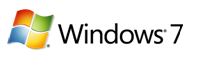
Being a 75% mobile worker, I’m constantly on the move. This means that I live and breath on my laptop. Windows 7 has helped me be more productive and efficient. With faster boot times, more reliable sleep/hibernation modes, and improved security and access (such as Direct Access). My mobile computing has never been easier.
To make it one step easier, I discovered a particularly nifty feature that I found over at Life Hacker. Windows 7 has a new printer manager feature that allows you to set your default printer dependant on which network you are connected to, perfect for a mobile worker such as myself.
Before we get into details on how to configure this, we should all working hard to reduce our carbon foot print and work on going green in the office. With new technologies and plenty of access, printing should be one of those last resort things.
Having said that, Windows 7 can switch your default printer depending on which network you’re connected to. For example, at my home I want the default to be my HP Laser Jet 2506dn printer. At work I want it to be the crazy Xerox copy center behind the kitchen.
To set this up simply do the following:
- Launch into the Control Panel/Devices and Printers dialog
- Select one of your printers
- Select Manage default printers from the blue-bar under the address window
- Now simply choose your network, and the installed printer of preference for that network, and click Update.
From this point forward, when you are connected to that network, you’re default printer will always be what you expect. If you do a lot of printing, might save you some time. Or if you have users that take laptop to and from work, might save you some support time in the evenings as they go home and try to print from there.
If you’re interested in the Life Hacker post, you can read it here. Thanks Life Hacker!



7 comments:
Thats cool! thanks for the tip. Maybe you can point to a solution for another common problem for nomads such as ourselves.
I would like my IP4 settings to also be changed based on the network I'm connected to. E.g. at home I want to use Fixed IP, in the Office I want to use DHCP and at a third site I want to use different Fixed IP and gateway.
It's a pain to have to keep manually changing the settings. Surely there must be a better way?
In that case, I would just use DHCP in all places, and assign a DHCP reservation (my DLink does this for my home server, and I know that Windows DHCP server can do it too).
Then you're IP address is always dynamic, but you always get the same one because your NIC has the same MAC address.
Hope that helps,
Sean
Should be a general application feature. It's a real pain to change my outgoing SMTP server in Outlook when I change locations.
Wow, outgoing SMTP server? Why don't you find one that you can authenticate to that isn't network based.... Ideally, the setup of the network should be transparent to the end user, and you shouldn't have to worry what network you're on for full functionality. It sounds to me like the setup needs a little more flushing out.
Sometimes DHCP everywhere is not possible. Sometimes I'm not the admin, or in the case of one of my home networks the router doesn't support DHCP reservations.
It should be easy to associate network settings with particular networks, IP, Subnet, Gateway & DNS
I can't be the only one, there must be third party apps that do this?
I agree with post on SMTP pick a server that will work from everywhere. I like Gmail for this, but don't like that is blocks certain attachment types.
Sorry, I'm not aware of any way to do this
If you've got a Toshiba, they provide ConfigFree that can maintain different network profiles.
Post a Comment