Personally, I'm all about efficiency on a computer. Computers and Software should make your life easier, not harder. In the office, I have 3 monitors, one of which always runs Outlook, so the "New E-Mail" link on Outlook is always accessible without 10 ALT+TAB key strokes. On my laptop, with the limited sized monitor, and only one at that, getting to Outlook can take some time to start that new e-mail message.
So, I added a "New E-Mail" link to the Quick Launch menu.
It's not that hard, here are the steps that I use:
- Right-Click on your desktop and point to New and then click on Shortcut.
- In the wizard that opens, you're prompted for the item you'd like to point to, type in mailto: (don't forget the colon) and click Next
- For the friendly name on the next page, change it to New E-Mail (this helps with the mouse over) and then click Finish.
At this point you have a link to a new e-mail message using your default mail client (mine is of course Outlook). Now, unfortunately, since Outlook is associated with the mailto: OS shortcut, you end up with the Outlook icon. This can be confusing as you will also look for this icon to actually launch Outlook. So we need to change the icon to the envelope icon. Here's how:
- Right-Click on the new shortcut you just created, and click on Properties
- Click on Change Icon.
- Click the Browse button and point the browser to "C:\Program Files\Windows Mail\MSOERES.dll". This is the Windows Mail (previously known as Outlook Express) icon repository, and click OK.
- Select the envelop icon
- Then close all of the property pages using the OK buttons
Now you have a shortcut for a new e-mail message, the next step is just to drag and drop it into the Quick Launch menu, and now there is no need to minimize what you're doing or ALT+TAB to Outlook just to start a new mail message.
Seconds saved over and over could mean you now have time to go out and grab that coffee after all.
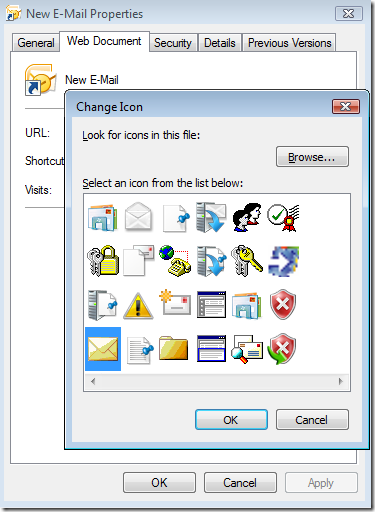

2 comments:
Now, stick it on your quick launch bar and it will assign WIN+X, where X is the number of icons to the right of the start button. Mine's in the #5 slot, between Remote Desktop Manager and PuTTY, so WIN+5 brings up a new email in Outlook for me. Thanks for the tip!
Thank you for the tip, I didn't know about Win+#....
Fantastic!
Post a Comment