
Best of April Fool's Day 2011






Windows Home Server 2011 has been announced as reaching RTM, and you’re excited because you took the time to download to evaluate the final release version of Windows Home Server 2011, and even though Microsoft told you not to install it in production, you did anyways, because rules really aren’t your thing. Now you want to seamlessly move to RTM without having to copy *all* of your data off the server, and copy it *all* back on.
You can do this from the RC2 —> RTM. WARNING:This is not an upgrade, this is a re-install. This process will kill any custom configuration or add-in installations and will need to be re-done. Please keep in mind that this is steps from me, and aren’t necessarily supported by Microsoft, or the support department. As I mentioned above, the RC was never sanctioned for production use. Use at your own risk!
In order to do this, you are required to have multiple disks (not partitions, disks!) in your system. The Windows Home Server 2011 setup will totally erase the first disk (that’s the primary disk), that’s the entire spindle, that’s all partitions on the primary physical disk. That’s data loss if you have any data on the first/primary physical disk. (Have I made myself clear?)
The Re-Install
BEFORE you re-install, verify (and double verify) that your first disk is clear of personal data that you don’t want to lose. To do this, verify inside the native Disk Manager which volumes live on the first disk:

Now that you are ready and confident that you have no data you care about on Disk 0, you can get started on the re-install.
Once setup finishes, you can open up the dashboard and it looks like a clean install, but if you open up Windows Explorer, you’ll see a clean C: and a clean F: (in my case), and your data will be on your other drives. What you will see is a bunch of default shares (in my case pointing to F:\ServerFolders\….) that are empty. These include “Documents”, “Music”, “Videos”, “Recorded TV”, etc. For me, I don’t want this data on this drive, I want it on another drive, actually, the drive it was on previously. The Built-in Move data wizard doesn’t allow you to move to an existing location, so I went through Windows Explorer and added a “2” to the end of all my folders (alternatively, you could add a “2” to the end of “ServerFolders”, in which case they’d be in a different directory). Then I ran through the Move Folder Wizard to move all the default empty folders so they are side by side. Here is what mine looks like. You’ll notice the ones with the lock icon are shared out and those are my default folders:
To find the Move Folder Wizard, you can on the Dashboard, from Server Folders and Hard Drives, and then the “Move the Folder” link.
At this point, you just copy (using Windows Explorer on the Server) the data from “Documents2” to “Documents”, from “Music2” to “Music” and so on until you can erase all the old folders using the new (and default) folders you just moved to that drive.
For any custom folders, it’s even easier, just click the Add A Folder icon on the Server Folder Tasks under the Server folders and shares wizard, and point the Location to your shared folder, give it a name and if you want a description, then permissions and go!
Re-Configuring Your Settings
This is the painful part where an upgrade would be nice, but none exist. Once your data is consolidated back into the shared folders, now you just start the process of re-configuring, that includes:
This all has to be done from scratch. If you’re like me, you do this over time
Reconnecting your Client Computers
To reconnect your client computers, simply go to the Control Panel on each client and choose to un-install the Windows Home Server 2011 Connector. Once that’s done, simply go to http://server/connect and re-join the computer to the network. Since most of the rebooting required is to install the .NET frameworks and other software packages, no reboot is required to simply remove and re-add the computer to the network.
That’s it! Now you’re on a clean install of Home Server 2011 with all of your data, only needing to re-install your add-ins and make your other customizations.
These steps will also work with Windows Small Business Server 2011 Essentials, but they will ERASE your Active Directory. From the client side, it’s not as simple as un-installing the software and re-installing it, you have to also remove the client from the domain and re-add it. In fact, I wouldn’t use these steps at all in a domain environment that isn’t a test environment. You should really consider doing a Migration to new hardware. Microsoft will have these steps available to you before the product is available generally. If you want to stay on the same hardware, I highly encourage the Swing Migration method.
Wa hoo! Another set of great products out the door from the Windows Server Solutions team. Both Windows Small Business Server 2011 Essentials and Windows Home Server 2011 have released to manufacturing! Remember that RTM means that we, the product team have finished with the product. Now we hand over a master image to the big DVD publishing engines at Microsoft, as well as online places like TechNet and MSDN or even Eval, OEM and other channels. It takes some time (they all work at their own pace) before you can get your hands on it. Check out the blogs below for further information on release timetables.
Windows Small Business Server 2011 is the ideal first server for small businesses with up to 25 users, providing a cost-effective, easy to use solution for protecting, organizing and accessing company data from anywhere. With LoB support you have a platform for the small business that can connect to online services for e-mail, collaboration and other applications. Small businesses can now backup their PC and Mac computers without having Home Server running on site.
You can talk back to the product team or amongst yourselves at the SBS forums, or the SBS Facebook sites. For more details on availability and language support, visit the Official SBS website.
Windows Home Server 2011 is a great addition to any home wanting to backup their PC and Mac computers, provide media streaming both locally and remotely, among other great features.
You can talk back to the product team or amongst yourselves at the WHS Forms, or on the WHS Facebook sites. For more details on availability and language support, visit the Official WHS website.
If you read my post from Tuesday of this week, on using Proxure’s KeepVault for Windows Home Server 2011 or Windows Small Business Server 2011, and when you got to the bottom, you thought to yourself. Heck yeah I’m going Pro! Then this I post is for you.
If you are running Windows Small Business Server 2011 Essentials, then this post will simply show you the features before you buy, because you had to get KeepVault’s pro version for your version of Windows Small Business Server.
First, the upgrade process: If you have Windows Home Server 2011, and you’ve been enjoying the standard features KeepVault has to offer, but want to upgrade because one or more features in my previous blog post were appealing, here is how you do it:



You’ll now notice little changes throughout the UI like the above recovery option, for example, if you flip over to the My Local Backup Job tab, you’ll see in the drop down list that you can add a network drive to backup locally to:
Sub Users and roaming backups
In addition, the Pro account now gives me access to add “Sub Users”. Brilliant! So now I can just install the Windows 7 version of KeepVault on my wife’s computer, and have her files and folders backed up directly to the cloud while she roams around with her laptop. Or better yet, in Windows Small Business Server 2011, you often have roaming sales people or people who are away from the office for long periods of time (perhaps even satellite offices?) you can simply install KeepVault on their PC, sign them up as a sub-account and have them back up directly to the cloud. Need a file from them? Then simply restore it to the server.
Accessing your Backup through the Web Portal
When you click on your account name (in my case my email address) in the My Online Backup Job and log in with your subscription ID, you can click on the Web Access tab. It’ll prompt you for a web access password (I skipped this because I was so excited about Sub Users, If you’re like me, simply disable web access and enable web access and it will prompt you again). Once you have your password in place, you can click the Open Now web link to jump right into your online backup.
If you don’t want to log in with your Subscription ID, there is a quick jump to http://web.keepvault.com, which will jump you right to your web view of your backup. Which by the way is raging fast, even though it’s reading encrypted files. For example, if I wanted to download files from my 2006 User SBS Group Tour, I can simply browse to the folder, click the file and download:
Retention Policy
As mentioned in my previous post on KeepVault, you also get a retention policy of 5 versions of files. To restore previous versions of the files, simply do a Selective Restore, and when you get to the file, right-click it and choose the version of the file you want. If there is no context menu, you only have one version (the latest) backed up.
From the Web Access, if you click on a file (screenshot above), you see all the versions of the file available to download. You should keep in mind the following:
So as it turns out, it’s pretty easy to go Pro, if that suites you, and Small Business Owners, now you have details of all the Power Pro gives you at your finger-tips.
As I’ve mentioned before, being a photographer, my photos are my most critical piece of data that lives on my Home Server. When using Windows Home Server v1, I had found an Online Backup solution that I previously reviewed on this blog. While I still think it’s a good solution, it has some draw-backs depending on the Amazon S3 back-end. Like the cost of Amazon S3 is about as expensive as it gets, and signing up for Amazon S3 was probably one of the more confusing processes I have ever done.
While at SMB Nation 2010 in Las Vegas, I had ran into a company called Proxure who build a solution called KeepVault. I watched a demo of their solution run and it seemed reasonable, at least to check out. I thought it was pretty cool that they offer versions for Windows XP, Vista, Windows 7, Standard Server (03 & 08 via their Professional version), and most importantly for me: Windows Home Server.
While this blog covers KeepVault on Windows Home Server 2011 (codename “Vail), the same add-in offers cloud storage to both the Windows Small Business Server 2011 Essentials (codename “Aurora”) and the Windows Storage Server 2008 R2 Essentials. However, for these business products, you need to get KeepVault Pro. The steps and UI, aside from the color of the dashboard, is identical. KeepVault Pro can also be used on Windows Small Business Server 2011 Standard (codename “SBS7”), although that UI is not shown in this blog post.
Back to the review: The first thing I notice was KeepVault doesn’t bill you for what you use, they bill you for storage space in chunks (40Gb, 80GB, 130GB, 200GB … 3.5TB!). So if you’re only backing up a very small amount of data, you could end up over paying, but if you compare to Amazon’s 15cents/GB (up to the first TB), you really see a cross over at about 15GB. Once you get over 15GB, Proxure seems to win hands down on cost. Plus when you hit the top mark, you click a link and you can bump up your storage.
The Setup Process
Using the AWIECO Drive Info add-in, I determined I wanted to back up my Pictures and Documents, the things that I really care about. That came out to about 117GB, so I signed up for the 130GB plan from Proxure. You don’t need the AWIECO add-in, but it made it a “glance” to compute.
Installing the add-in is just as painless as installing any add-in. Just double click on it on the server, or on any server-joined client, read and accept the EULA, and then Install it. You’ll have to re-start the Dashboard to have it appear in the global tabs.
The initial page doesn’t look intimidating at all. Simply click on the Order a KeepVault Backup for Windows Home Server Subscription Now button and sign up. I thought it was pretty slick you could pay via PayPal or with a standard credit card. I’m all for yearly payments too, so I got to save my 10%!! Within 5 minutes I was emailed my subscription ID. Typing that in, with my email ID and I’m good to go.
Choosing an encryption key I can type one in myself, or KeepVault will randomly generate one for me. If you generate one yourself, you have a risk that you forget your key and now your cloud backup is useless. If you’re like me, you’ve installed WHS 2011 on new hardware and it’s probably a while before that fails, so you might forget it. If you don’t want this cumbersome task, you can let KeepVault choose one for you. The interesting thing here is that they generate the key based on your ID and subscription numbers (as its computer agnostic). To me that means that someone at KeepVault *could* decrypt your backup. Although my suspicion here is that you are still safe because our data is stored in blobs and because KeepVault has more than one customer, it’ll be hard for the lay-man IT person at KeepVault to match this up to your backup. For what it’s worth, I went with “Let KeepVault choose one for me”.
I like how KeepVault really focused on the simplicity of the solution. With the previous solution I reviewed I could create multiple backup jobs and multiple schedules, which was nice, because parts of my collection barely every change, I just wanted them backed up. But it was overwhelming at first. KeepVault’s “Always/Real Time” schedule by default and the single “Job” configuration removes any daunting thoughts you might have. The only confusion on the whole page for me was enabling the protection on the shares. I didn’t realize the grey bar across the page were actually buttons, as most of the WHS 2011 console they are just “headers” of columns. So once you realize that you can just click on Enable Protection to add that shared folder to the cloud backup, it was all good. As any good add-in, you can also right-click on a Share in the list and select to enable or disable it from the context menu.
Using the Add button you can also add any folder you wish on the system, so it doesn’t have to be shared out to the network in order for you to back it up. You’ll also notice in the screenshot above that I have changed the schedule to be between midnight and 6am. This is because I am uploading 115GB of data, and I work from home, so from 8am-6pm I use my bandwidth for work, and from 6pm-midnight, I use it for entertainment. By default, KeepVault will Encrypt and Compress your data on the box before it sends it over the wire. Nifty…
The only feature that I think is missing from the Job scheduler is the ability to run 24/7 but use less bandwidth during the day, and all of it at night.
Looking at the other options, you can always pause the backup, view and delete your protected files online (ie. if you want to permanently delete some files, you can delete the file locally, and use this task to delete it from the cloud as well), view the protection/upload history, configure a proxy if your ISP requires one, and most importantly (the reason we all do backups), Recover Files.
The Event Log is KeepVault’s own list of events (like service start/stop, etc events). Messaging (while somewhat confusing of a name, maybe “Job Notifications” or “Job Alerts” might be better, is actually really well done. You can receive emails or SMS alerts (via your carriers E-Mail to SMS service) based on your backup failure rates. KeepVault obviously has some mail service on the back-end that they allow you access too, because unlike the WHS 2011 Built-in Alerts, they don’t ask you to configure an SMTP service.
When the backup eventually kicks off, if you’re backing up as much data as I am, even with the 1900kbps as advertised in my standard version of KeepVault, I’m in for a long wait… This is the same with every cloud solution the first time you back-up. The progress is good, you get both global progress as well as file level progress
From 5pm to 9am (~16 hours) on a Thursday night over my cable connection, I backed up 5.1GB to KeepVault’s cloud. Not quite as fast as the Amazon S3 solution, but then again, I don’t have a Pro account with KeepVault.
Once your data is uploaded, it lives in Proxure’s Data-Center, encrypted for only you to download in the event of a disaster. Fingers crossed that this is just an insurance policy, and never used.
KeepVault Local Backup
You may have noticed in the above screenshots there was another sub-tab called My Local Backup Job. Yes, KeepVault can back up to a local disk. In the Standard version, it’s similar to the built in WHS 2011 Backup in the fact that it can only backup to hard drives attached to the system (the recommendation is still for USB for offsite storage). If you have KeepVault’s Premium version, you can also back up to SMB Share (i.e. \\NAS\Share), so if you have another device on your network, you can back up to another share on your network.
Also, you’ll notice that this tab also allows you to compress or encrypt. So if you’re taking that disk offsite, the encryption piece might be something you want to consider for safe storage of that disk should it be compromised. If you don’t encrypt it. Files are stored in “explorer friendly” format so a restore on any computer without KeepVault installed is possible. In comparison, WHS 2011 backup is stored in VHD format, which requires you to first mount the VHD before you can actually do the restore of files.
Recovery of Files
The One-Click Recovery, really is just that. Let’s say that you have a little child at home, and their favorite past time was to go into your prized photo library and use the delete button, just randomly through your collection. Or maybe you were searching for your favorite files, and then miss-clicked and deleted your favorite files across your 100GB collection. Restoring that can be painful. This One-Click Recovery makes that a breeze. As *soon* as you click next (i.e., one click), the service will compare the cloud to the local box, and recover all missing files. If the file exists, the restore will be skipped, preferring the local file over a recovery. So you can recover all those files our child deleted randomly, yes with one-click. Obviously this is how you would go on a new server, because none of the files exist.

This way is not a single-click restore, but a selective restore. On the left-hand side if you select a folder, you can select files and folders on the right-hand side for restore. So if you’re restoring a whole folder, select the folder above it, and then check the box next to the folder you want to restore. If you’re restoring all but a few files in a folder, that can take a few extra clicks. Thankfully you can use the CTRL or SHIFT Keys to multi-select as you need (similar to Windows Explorer). Before moving on, you need to select if you want to over-write existing files. This was weird to see on this dialog, because I figured it would be a sub-option on the recovery location which is next.
Once you’re comfortable with the set of files you’re going to restore (and if you want to over-write files), you next choose if you want to restore the files to the original location, or another location. Unless I’m restoring a completely new server, I’d probably always choose another location to make sure that I’m getting what I expected. Once you’ve chosen the folder for the location of the restore, I hit “Recover”, and just wait for the software to download the files and put them in the appropriate place.
The restore is in fact pretty painless, and yes, my photos came down in-tact…
Why Go Pro?
As you saw above, KeepVault has two versions, Standard (which they just call “KeepVault”) and Professional (or “KeepVault Pro”). As a home user, you might not ever need the Pro version, but it’s certainly something you need for businesses. So what do you get if you go Pro?
As a business user, you’ll have to use the Professional version to get the add-in installed. As a Home User, you should review the features above and gauge how critical they will be for you.
If you’re still debating having a Cloud Backup solution for your most prized data, you should approach it like an insurance plan. You have one for your house, you have one for your car. You cross your fingers every day that you don’t need to use it, but when you do, it’s there for you. If your hard-drive fails, recovery of such drives can often cost $1,000s, with no guarantee you can get your data back. If you’re house burns down, like my uncle’s, this sort of thing is priceless.
I’m using KeepVault, what are you using?
UPDATE: Want to learn more about KeepVault Pro? Check out my Going Pro with Proxure’s KeepVault blog post.
CloudBerry Backup, a piece of software I have reviewed for Windows Home Server v1, has recently (February) released an update to support both the new Windows Home Server 2011, as well as the Windows Small Business Server 2011 Essentials.
For the most part, I liked CloudBerry, their software is a pay once, and according to their website, upgrade to the WHS 2011 version for free.
The biggest problems I had with CloudBerry were
So really I think if you want to use Amazon S3 as your back-end, it’s a great solution.
You can pick up their Windows Small Business Server 2011 Essentials Release Candidate, or their Windows Home Server 2011 Essentials Release Candidate.
I haven’t tried this version yet, but I’m surprised there is a price difference between SBS and WHS Versions. The UI looks identical, and I know that the SDK they use to develop their version is identical. The costing is called out on this webpage, but it really doesn’t say what Small Businesses are getting on top of the WHS product for a pretty hefty difference in price.
If anyone knows, drop it in the comments below.
Wow, the new Best Practice analyzer is up and ready for download! This new BPA can be installed on the following products and will show you best practices for each one!
So if you’re unsure if you’re doing something right, or want to make sure you’re following best practices, get the BPA installed!
I’ve mentioned Windows MultiPoint Server 2011 on this blog before, like how well it works with Windows Small Business Server 2011, or how it fits into your small business, and how you can leverage it to simplify your client story. Or if you were at SMBNation Fall 2010 in Las Vegas, or attended the VICE(?) UG talk on SBS 2011 you had ability to actually hear me talk to you about it.
You’ve been patient, you’ve been waiting. And now the wait is over. Windows MultiPoint 2011 Server has RTM’d!!
Product Unit Manager of MultiPoint, Dean Paron, and Director of Marketing Sandrine Skinner announced today that MultiPoint is available (get the eval at the download center)! MSDN and Technet subscribers are expected to receive it in the next week. With the release of RTM, the hand off to the OEM partners happened earlier this month.
More Details on the WMS Blog and SBS blog, but here is a snippit of that:
Volume License(VL) customers will be able to download and purchase Windows MultiPoint Server 2011 on March 1, 2011. Broader, public availability through partners will start mid-April 2011.
And by the way the evaluation version available on the Download Center today can be turned into a full production version when you purchase your VL license of Windows MultiPoint Server 2011- so there is no need for re-installation.
We also would like to take this opportunity to thank all of our beta testers for providing feedback and helping us refine and enhance the experience for this new product release.
There has been a lot of discussions around Windows MultiPoint Server 2011 over the last few weeks: it started at the BETT show, the largest tradeshow of Education technology, that took place in London early January where we first had the opportunity to showcase face to face Windows MultiPoint Server 2011 to customers and partners from around the world.
In our previous blogs around the Beta , we mentioned what’s new in Windows MultiPoint Server 2011 versus the previous release of Windows MultiPoint Server (WMS 2010) in terms of features and functionality.
We would like to also mention what’s new in terms of channel availability and SKU availability for Windows MultiPoint Server 2011:
| Standard | Premium | |
| Channel | OEM VL Open Commercial | OEM (pre-install and ROK) OEM Academic VL Open Commercial VL Academic |
| Number of simultaneous connected sessions you can run | 10* | 20* |
| Domain Join capability | Not supported | Supported |
| Hyper-V capability | Not supported | 1+1 licensing model |
*Actual number of connected sessions is based on host computer hardware capacity (CPU, memory, etc.), station hardware configuration (RemoteFX, PCI-E or USB) and usage workloads
As you can see in the table above, we now have 2 editions, Standard and Premium which have the same features and functionality except for the ability to join a domain, and ability to run as Hyper-V host or guest, which are only available in the Premium edition. Also the Premium edition is broadly available to customers and resellers through OEM and OEM Academic as well as through Volume Licensing Open Commercial and Academic.
Again VL customers will have access to Windows MultiPoint Server 2011 on the VL download site on March 1, 2011.
Also worth mentioning, we even had our own famous internal Windows 7 blogger, we’re sure you know him already, Brandon LeBlanc, who’s blogging about his experience with Windows MultiPoint Server 2011: check it out here at this link: http://windowsteamblog.com
We’re so excited about this release as in the WMS team we’re super passionate about delivering technology to help our Teachers and Students thrive and providing them with a Windows 7 experience, even as their school’s or campus’ IT budgets have been slashed.
Here’s the link to the Download Center for your convenience- Happy Windows MultiPoint Server 2011!!!!
Well, I don’t often dabble around with a MAC, I just can’t get used to the single mouse button and pressing a key on the keyboard for a simple context menu. I’ve quite possibly been assimilated to Windows. However, protecting your data is important, even if you are on a right-click less product.
As you probably know by now, the Release Candidate of both Windows Small Business Server 2011 Essentials, and Windows Home Server 2011 is now live. Which means you can download and install them!! You should take a moment and do that now. I’ll wait.
Once you have these installed, you can easily add your Windows based PC to the server and to the PC backup by simply going to http://server/connect on your client PC. Click the install for Windows PC button and follow the instructions. Windows PC’s are automatically added to the backup which takes place in a round robin style nightly. When you’re on a Mac, it’s the same thing, but you click “Install for Mac”, you end up with a launch pad and access to the server, but no default backup.
It has to be possible right? I mean everyone knows that a MAC is really a *nix box with a really fancy UI (and no right-click).
Poking around on the Internet, you can find some steps, like how to get unsupported volumes to appear to the TimeMachine engine, with the help of a friend (thanks Fabian & Craig) we’ve managed to put together these steps, which work for both Home Server 2011, and SBS 2011 Essentials:
Once you have completed these steps, your MAC will start using the Windows Home Server 2011 or Windows Small Business Server 2011 Essentials as the backup TARGET. This means it will back up over the network using the built in timeline functionality, on the schedule you define inside timeline.
What is also cool, is while the MAC won’t show a percentage complete like the PC does when performing the client backup, it will tell you the status right in the console, which of course falls through to the alerts.
Mac Backup Successful:
Mac Backup Unsuccessful:
So there you have it, How to backup a MAC to a Windows Home Server 2011 (aka Vail) or Windows Small Business Server 2011 Essentials (aka Aurora) Server.
For reference, here is the team reference for WHS v1
I’m sure you have heard by now, that the Release Candidate of the new Windows Home Server 2011 is available for download. It’s a huge milestone, and I’m excited for the final RTM sometime the first half of this year!
There has been a lot of negativity around upgrading to the Windows Home Server (version 1) product, to the Windows Home Server 2011 or even using it at all, all due to the Drive Extender removal. I do understand the pain. I do. But I don’t understand why people instantly now hate WHS????
Looking back, we remember that Drive Extender had some initial problems after the v1 release. Some corner case of editing large files that lived on the server, in some rare cases, these large files were corrupt, people wanted to turn Drive Extender off, it scared them. After Power Pack 1 came in to save the day, only then did people start to trust Drive Extender, and yes, they immediately fell in love with it. Easy drive extension with a side benefit of duplicating files on multiple hard drives (“dup ‘em if you got ‘em!”).
Removing DE was a very tough decision, but I ultimately agree with the decision given what I know.
But without drive extender, is the product not awesome? is your data not safe? This blog post is intended to tell you why I think WHS 2011 is still awesome, and still keeps my data safe. I am a new father (she’s 8 months old at the time of writing this) and I’m a hobbyist photographer. My photos are probably the most important digital thing to me, then my countless hours of work I’ve spent on my documents, then my e-mail, then all that other stuff, like ripped CDs and DVDs, and some HD DVDs.
Let’s start with the “Just Awesome” stuff… most of this bucket falls into the Remote Web Access site, so from the outside in we go!
Remote Access is just Awesome!
For one, right from the get-go you can customize the RWA about as much as you want:
(This picture can be found on my photoblog here)
Remember, you also still get that free 3rd level web domain and matching trusted web certificate (from GoDaddy.com) on the home server.com domain name. Did I mention free security?
You get remote access to computers behind your network, but this time it’s powered by TS Gateway for Server 2008 R2! Yes, that means you can get dual monitor support, and you can take advantage of better optimization for remote access to your PC and better security using that same web certificate for encryption! Thus no longer using security protocols from 8 years ago.
Remote Silverlight Video Streaming
Yes, no more TwonkyMedia chewing up your processor, a built-in, secure, streaming engine based on Silverlight, with (if you put in a fast enough processor) media transcoding:
I also just *love* the photo slide shows. Sending access to the folks and letting them just watch 1000s of photos via a slide show, priceless:
A Silverlight Music Player that you can make, save and use playlists on. which you can quickly switch music around in. I even use this player in my living room when I have get a get together. People just understand how to use it:
The ability to download or the ability to move files around without having to download. Yes, that’s right, delete, copy, cut and paste things all over the shared folders without actually having to download it.
That’s a pretty powerful remote access story, one you won’t find with add-ins that run this flawlessly on the WHS v1 product… oh wait, I’m not finished, check out my iPhone formatted remote access webpage:
| | |
And it looks just as good on an Android and Windows Phone 7!
While we’re talking about media, let’s focus on the internal network. With an implementation of DLNA 1.5 open standard for compatible streaming, you can stream to your XBOX 360, Playstation 3, DLNA capable TV, iPad (with application), Windows 7 PC (or slate!) or any other DLNA compliant device. You can also configure which folders participate in the streaming, simply by adding them to the set of defaults.
If we’re going to talk about handy apps, do you remember that awesome Vista Gadget for WHS v1 by homeserverhacks.com? It was called ShareMaster. Well, now included in WHS 2011, is the Launchpad, which enables you to easily backup your PC, access your Remote Web Access site (without having to know the URL, even if it changes!), Shared folders, and if you’re an admin, the Dashboard. It’s also completely extensible by the SDK, so developers can kick it up a notch and add more functionality:
That’s a whole lot of awesome packed into one box! I want to switch gears now and talk about how WHS 2011 protects my data, and why I think it’s safe. To me, the leading cause of data loss is usually hardware failure, most often then not, it’s a harddrive failure. Although there is the rare instance it can be a natural disaster, which happened to my uncle about this time last year.
Last but not least, is something you can’t see, that excites me the most. The Windows Home Server 2011 SDK (still in beta) is HUGE compared to the v1 product. Moreover, it’s SHARED with both Windows Small Business Server 2011 Essentials, and Windows Storage Server 2008 R2 Essentials. What does that mean? it means that things designed for business, can easily be used in the home (and vice versa). That means lots and lots of add-ins! and high quality ones at that. Nothing like developing for 3 platforms, instead of just one.
Data Protection, Why My Data is Safe on WHS 2011!
Data protection is all about having data on multiple drives. Take a look at RAID configurations. RAID5 is one of the most popular RAID configurations in the small and medium businesses, it’s probably sufficient for a home too, but sometimes it can be challenging to set up. RAID5 is a drive configuration that wastes up to 1 of a set of 3 or more drives to maintain “parity” bits. These parity bits are used to rebuild data on a drive if it’s lost. The system can run in limited capacity as soon as this drive dies without the end user knowing it. All in all, it’s a sweet system, but loose that 2nd drive before you can rebuild the array, and your data is toast!
What does Windows Home Server 2011 do? It keeps the data you choose on a second hard drive. Yep, the data on all your client computers is automatically backed up nightly to the Home Server. That’s up to 10 PCs safely backed up, every night. So now the data on your clients, is also on your server, two hard drives. There is a delay of 24 hours, but it’s there. Even if you get a Facebook Virus, you can roll back to the day before. This is exactly the same functionality as WHS v1, except it’s faster, and more robust.
What about the data on the server? Server’s hold data, isn’t that data safe? Yes of course it is. You can backup that data to an internal, or better yet, external hard drive! Unlike WHS v1, this has HUGE improvements. First, the backup is automated. Automated backups take the human error factor out, and the backup uses snapshots, so even open files are captured. I think I remembered to backup my WHS v1 about once/month. Now I’m getting 2x/day! And you know what, I choose the defaults because the server on my data doesn’t change that often. You can bump this up to as often as every 30 minutes. That’s your data, on another hard drive, 30 minute window of possible loss, but if I can’t trust a hard drive for 30 minutes, I’ve got problems with all the data that DOES change on my client computers, because that backs up every 24 hours! [And you can’t tell me that the purchase of an external hard drive isn’t worth your data backup, especially you, Mr. 22TB WHS v1! With or Without Drive Extender]
And…. if you want to do RAID, you can do RAID, you can do RAID1, RAID5, or even RAID10! If you want to do cloud backup (which I do because I’m too lazy to take the backup hard drive out of my house), you can do that, as a few providers are building add-ins.
So what did I really loose with Drive Extender being gone?
None of the above actually pertains to data loss. It’s all convenience. It was definitely nice to have in WHS v1, but I don’t think it’s absolutely needed in a server in the home.
Massive Data Collections
Let’s talk about Massive Data Collections quickly. Because WHS v1 made it so easy to grow your data collections, far beyond the size of one disk, without having to worry, “have I locked myself in to only X amount of data?”.
Let’s talk about my photo collection. It’s 80GB right now. That’s still not 1TB. I’m an amateur photographer, one that shoots a lot of photos, with a Canon 5D Mark II (a 21mp camera). I still have tones of space on a single 2TB drive to grow. What if I’m a professional photographer? Well, professional photographers don’t use Windows Home Server, at least I haven’t come across one. A good friend of mine has been interviewing professional photographers for some time, and they work with such large photos, they keep them locally, then archive them, usually via USB. Then if they want to work on them, they just plug them into the computer they are on, and it’s a local picture again. \
Video collections. My Canon 5D Mark II takes 1080p video. I use it a lot, that’s probably what jumped my photo collection from 60-80G in a year… but I’m still within reason. My video collection, is a rip of all my DVDs, and some HD-DVDs, and it’s still only 130GB, that’s still less than 1TB, and I still have all the DVDs in the closet, my music collection is 40GB… still have all the CDs. But I agree these data collections can get quite huge. This is probably the one place folks will actually miss Drive Extender. I couldn’t agree more.
… But maybe it’s time to take a hard look at what data you’re hording on your server. Do you really need to be a digital hoarder and save everything? I mean even Mozy can’t deal with you, as they announced they are killing their unlimited data plan. People save a lot, and it costs money, but do you really need it all? The guys at TechCrunch say “I assure you that you will never print those 10,000 pictures you have stored in iPhoto. Never. Ever.”.
If you absolutely *must* keep all that data, you should have a plan for it anyways. It’s not like if you store magazines for comic books, you don’t put aside space in a closet for them. With a plan, you can easily map out your storage needs, and growth. In fact, a few people even have growth charts of their storage growth from WHS v1, so you *know* the storage you’re going to need! I also suggest turning on File System Resource Manager and cataloging exactly which data is being used. I bet after a year, you use less than 30% of it.
So bottom line, I stay trim with my data (rule #1 of becoming a better photographer is forcing yourself to throw away 70% of your photos), I feel like Windows Home Server 2011 is the right product for me, for simplified access to my data. Simplified Management of my network, and extremely safe data protection plans. Moreover, because it’s Windows, it just works with other things in my house.
I liked Drive Extender too, but the product isn’t dead, in fact, it’s still awesome!
I know I have talked before about Windows MultiPoint Server 2011, and how it can help your Small Business with thin clients, old clients, seasonal employees and even reducing the number of machines in the office by getting one nice one.
I wanted to touch on this again, now that the Release Candidate of Windows Small Business Server 2011 Essentials is available. With this release of SBS 2011 Essentials, a new level of integration between MultiPoint 2011 Premium and SBS 2011 Essentials is here. MultiPoint has some features that just work well with SBS, and vice versa. Let’s take a look at those so you know what to expect. You are required to get MultiPoint 2011 Premium for these features to work as that's the version that allows domain join.
1. MultiPoint Server Premium can Join the SBS 2011 Essentials Server
That’s right, MultiPoint can go straight to http://server/connect and join just as if it was a client computer. As the MultiPoint administrator on one of the local sessions, simply browse to the server /connect page and click the Join this Windows PC. The join is pretty seamless, which then brings us to the next point…
2. Domain users can log into the MultiPoint 2011 Premium Server
Once domain joined, the MultiPoint server allows all domain users to log in as standard users to the server. This includes local sessions or remote TS sessions. This can essentially render the Users tab of MultiPoint useless to you, but now you can manage your users from inside the Small Business Server 2011 dashboard.
3. MultiPoint Server shows up in the SBS 2011 Essentials Server Dashboard
Yep, you can see your MultiPoint server in the dashboard, just along with your other clients, it appears online or offline depending on the state of the server.
This now brings me to my next point, because you probably saw that the backup status of this MultiPoint server is Successful
4. MultiPoint 2011 is backed up by SBS 2011 Essentials
Yep, as if it’s a client computer, the MultiPoint 2011 Server is backed up as if it’s a client computer. In fact, it’s the *only* server operating system that can be backed up by the SBS 2011 Essentials backup engine.
5. MultiPoint appears in the Remote Web Access of SBS 2011 Essentials
Last but not least, the MultiPoint 2011 server automatically appears in the Remote Web Access for SBS 2011 Essentials, and users can connect directly to this server remotely.
Using the SBS 2011 Essentials dashboard, you can control which users have access to this computer simply on their user properties object
There you have it. As mentioned before, MultiPoint is a TS-in-App-Sharing server on steroids. You can use local settings via USB, or remote sessions using either thin clients, remote computers, or just local computers you don’t want to upgrade to Windows 7, but still have this experience. The more users you configure to connect, the better the hardware you should configure.
While this is all content that applies to RTM, currently SBS 2011 and MultiPoint 2011 are in Beta.
One of the biggest pains in a small business is setting up the default printer that everyone needs to use. With these high powered printers that can handle pages per second and are often shared between a very high number of small business employees, if not all, setting the default printer can be a tedious task.
Before you can start, you need to make sure that the clients understand the new policy. Windows 7 and higher have the GPO extensions needed to understand this policy, but they will need to be installed on Windows XP or Windows Vista clients. If you are running SBS 2011 Standard, you can create a "Feature Pack” inside WSUS server and deploy it to all your clients without visiting them. If you’re running SBS 2011 Essentials, you’ll have to manually install it on each client computer.
Next, we should get the Group Policy in place. The Group Policy will apply to all users as they log in to change the default printer, should we set it up correctly. To do this we’ll first create a Group Policy Object to work with. It’s always good practice to create a new Policy that you can enable/disable per item you wish (although keep in mind that the more policies you add, the slower it takes clients to apply them all). Here is how to create the default policy:
Now we have a policy to work with. Next up we have to make this policy do something. Right now it doesn’t. As a test, I like to make sure it works for one user first, so let’s find a guinea pig and go from there:
This ensures that the policy only applies to the one user. Now let’s set up that default printer within the GPO:
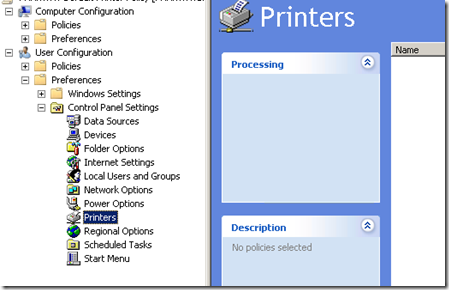

This of course implies that the printer is installed on each client computer you want to use it on. What I did was install the printer and share it off the server. This had the x64 drivers on the server for handing out to the clients on the network. So the MultiPoint 2011 server on my network automatically installed and configured the printer as the default one. However, the 32 bit Windows 7 clients did not. In order to do this, I had to add the x86 drivers to the printer. Do do this:

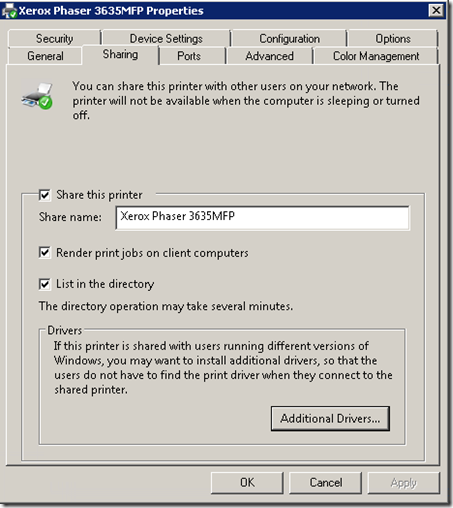
Once this is finished, the clients both x64 and x86 will install the drivers straight from the server instead of Windows Update. Which is much faster!
There are additional steps you can take to make parts of your network choose different printers as their defaults etc. For those I’m going to send you directly to my two sources of information
The Windows Server Administration blog provided most of the information, with their blog post available here.
The Group Policy Center blog provided some reference info, with their blog here.