Additionally you’ll have to use the EX490/495 or DataVault as Vail requires at least 2GB of RAM, which aren’t in earlier models of the MediaSmart servers (e.g. EX470/475). So if you’ve got the grey top, you’ve got a lot more work to do that isn’t covered here. (I hear it works on the ex48x, but I only tried the ex49x)
Creating the Bootable Thumb Drive

The first step here will be to prepare your media, usually on your client computer. The image is slightly bigger than 4GB, so I had to step up to an 8GB thumb drive. I’m actually using the Data Traveller by Kingston. First you’ll need to format it and make it bootable. I already have instructions on how to do that here. Next up you’ll have to copy the Windows Home Server 2011 DVD to the root of the disk. This makes the Thumb drive and the DVD look identical in Windows Explorer. You’re almost there. As you probably know, the MediaSmart or DataVault server doesn’t have a video input, so you’re going to need to do the install via an “unattend file”. The unattend file is called cfg.ini, and needs to also be in the root of the thumbdrive with the WHS 2011 DVD image on it.
Inside the cfg.ini, you’ll need to answer questions, so design your file like this:
[WinPE]
InstallSKU=SERVERHOMEPREMIUM
ConfigDisk=1
CheckReqs=0
WindowsPartitionSize=61440
[InitialConfiguration]
AcceptEula=true
ServerName=VAILSERVER
PlainTextPassword=Passw0rd
PasswordHint=some password hint
Settings=All
Where VAILSERVER is the name of the server, Passw0rd is the server password and some password hint is the hint to remind you of what you set your password to.
Erasing the Primary OS Hard Drive
In order to have the MediaSmart or DataVault boot off the Thumb Drive for installation, you’ll need to completely erase the primary hard drive (the lowest one in the MediaSmart/DataVault server).
Remove the drive from the server and attach it to another PC (I used Windows 7) and then erase the primary partition. When you’re finished, place the drive back into the MediaSmart or DataVault server.
Installing Windows Home Server 2011
 This is where the fun starts. Installation without feedback. Please note that this will erase the ENTIRE primary hard disk on your server, so make sure you have a backup of ALL your data, and customization. While you can most likely do a factory reset to bring back WHS v1 and get access to your data on other disks in the system, I don’t cover that detail on this blog, and don’t recommend taking that sort of risk with your data.
This is where the fun starts. Installation without feedback. Please note that this will erase the ENTIRE primary hard disk on your server, so make sure you have a backup of ALL your data, and customization. While you can most likely do a factory reset to bring back WHS v1 and get access to your data on other disks in the system, I don’t cover that detail on this blog, and don’t recommend taking that sort of risk with your data.I recommend putting the box up on the desk where you can see the Health LED light and also listen to the hard drive(s). So let’s get started:
- Connect your MediaSmart or DataVault server to power, and network.
- Insert the USB drive into the bottom-rear USB port and disconnect all other USB devices. It needs to be the bottom-rear USB port.
- Power on the server. The server should automatically boot off the USB key, format the drive and install all of the operating system files. The health LED will blink the aqua through the BIOS bootup, then aqua/red during the OS installation. The OS installation takes ~ 8-10 minutes. You should hear the hard drives during this phase. I also constantly refreshed my router DHCP list so I could see when the server obtained an IP address.
- While the Answer file should take you all the way through setup, once you find your server get’s an IP address you can browse to http://<ip address> and you should see a webpage for WHS 2011 to download and run the wizard. I’d just leave it use the answer file, but if you left out the [Initial Configuration] piece out of the answer file above, you could also just run setup from here.
- The installation of the rest of the server took ~20-25 minutes for me. The LED light stopped blinking aqua/red and just went back to blinking aqua when it was done. Also, when I went to http://<ip address>, I saw the remote access site being turned off:
- At this point I used “MSTSC” or Remote Desktop to connect to the server. clicking Start, then Run, and typing in MSTSC /V VAILSERVER, or whatever name you called it in the file above. When you log in using the VAILSERVER\Administrator, and the password you created in the cfg.ini file, you’ll see that the server is indeed setup and ready to roll:
I wouldn’t say the MediaSmart or DataVault server is as fast as my MicroServer, and it certainly is lacking 4GB of RAM, but it runs reasonably well:

That’s all there is to it. Now just plug in your USB Backup drive, and set it up however you like.
Troubleshooting
- Make sure you choose a name for your server that doesn’t conflict with another name on the network, this will halt the unattended configuration
- Make sure you have at least 2GB of RAM, this will halt the unattended configuration.
- Make sure you clean the system hard drive, otherwise it won’t boot to the USB disk.
Kudos to MediaSmartServer.Net
While I did these instructions myself, I was struggling at the location of having to format the hard drive, so kudos to the folks over at MediaSmartServer.net for the help here. Their steps helped get me over that hump, although I noticed that their cfg.ini file is a beta version, which has since been updated. My cfg.ini file is the correct one for the RC2 and RTM releases of Windows Home Server 2011. They also go into details about using the EX47x series that I don’t cover here.
Installing Windows Small Business Server 2011 Essentials
I targeted this post to Windows Home Server, as it’s more likely to have enthusiasts in the consumer space try this than in the business space. Businesses typically want the hardware RAID functionality that the DataVault or MediaSmart doesn’t offer. Additionally, being able to see what’s going on in a hardware failure is critical to a business, so the lack of a video card of a headless device is a show-stopper. HOWEVER, if you’re the type that wants to run SBS in your house, or you want to take this risk on to leverage this hardware, the same steps above work for SBS 2011 Essentials as well. The cfg.ini file is different though as it has more required fields:
[WinPE]
ConfigDisk=1
CheckReqs=0
WindowsPartitionSize=61440
[InitialConfiguration]
AcceptEula=true
CompanyName=Some Company Name
ServerName=SERVER
NetbiosName=COMPANY
DNSName=COMPANY.local
UserName=Admin
PlainTextPassword=Passw0rd
StdUserName=SomeUser
StdUserPlainTextPassword=Passw0rd
Settings=All
You’ll want to replace the bold items above with your own. Also, you’ll notice that you can use the cfg.ini file to change the .local of your internal domain name to whatever you want. We recommend .local, or .lan, or .internal work well too. DO NOT choose the same DNS name that you plan on using for your Remote Web Access website. For example, if you plan to use remote.contoso.com as your URL, do not use contoso.com as your DNS name for your internal network. Contoso.lan or Contoso.local is recommended. Or, while I haven’t tested this with SBS 2011 Essentials, I think you can choose internal.contoso.com if you absolutely must. Just don’t make them the same.
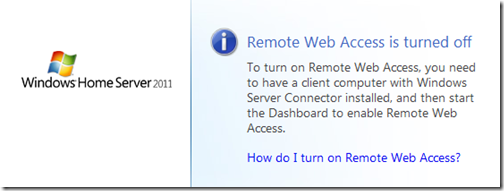


120 comments:
Hi Sean, how does the HP MicroServer cope with 2011?
well, I wouldn't plan on doing any transcoding, but with 2GB of ram, it does pretty well. I'll probably install it at my parents house, since they aren't power users or add-in crazy... it's pretty minimum requirements, but seems to work ok.
Do you know if it's working on the HP X311 and if we need to change something with cfg.ini if we use a localized built (RTM).
Thanks !
S.
HP are doing a £100 cash-back as well:
http://h41112.www4.hp.com/promo/proliantmicroserver/index.html?jumpid=ex_r135_uk/en/smb/tsg/go_proliantmicroserver
Sean:
Can you initiate installation of the RTM from RDC into an existing RC setup ?
Having to blow away the system drive to force re-boot from a USB is a pain....
just a quick note: Data Traveler is made by Kingston, NOT by SanDisk ;-)
Sebastien - I have not tested an HPX311, but you don't need to change the cfg.ini file for a localized build. It should work the same.
Dave - No, you can't start it inside of an existing RC setup
Thanks for the branding note regarding Kingston/SanDisk. I'll fix that.
CBers that MicroServer offer is awesome. thanks for posting it.
my mediasmart E-487 has 1.99 G of memory showing. I assume the WHS 2011 would install with this amount of ram.
Can the HD be prepared from a RDC into existing RC. i.e. can you format the system drive without having to physically put it in another computer ?
Very nice guide! It worked for my Acer H340 as well, thought it took quite a while to install completely.
Anonymous - my guess is that you actually need 2048MB of memory, I haven't validated that thought. I know we have a note that says that the 2GB systems might not be enough if the video card uses shared memory.
Dave - you really only need to make sure the drive is formatted, it doesn't matter how you do that. If the drive isn't formatted, the system will fail to boot to the thumbdrive. (this is where I spent most of my time)
Make sure the password you use is at least 8 characters with at least one uppercase, lowercase, and number/symbol involved otherwise, I don't think the server fully installs itself. You have to visit the IP address of the server to finish the install (and this is why I would highly recommend assigning a static IP to your server's Ethernet jack)
Thanks for the tip about the lower USB port. Was unable to boot from a USB dvd drive until I plugged it into that port.
Now my revamped EX475 (2 GB ram and dual code AMD BE2300) is running WHS 2011. A bit on the slow side, but it was no racer before either :)
But I notice that the drive LEDS do not work anymore. Also the health led is just flashing blue on and off.
Any tips on how to get the drive leds working? Assume it's a drive issue.
The drive LEDs require a driver from HP that supports 2008 R2, it's unlike it will ever be released.
Keep in mind the password requirements when configuring your cfg.ini file otherwise it won't install completely. One nice thing is that the OS itself will install, but won't finish it's configuration. If you know the IP address of your server (whether it's static or you've guessed a lot), you can use a web browser to complete the installation. Pretty nifty.
It worked like a charm for my on my 490. Yes, it is a bit tedious that you have to wipe yje first drive but besides that Ihaven't had any issue. Hmm, just realised that I forgot that WHS can't find a driver for a Silicon Image SATA driver. I did find a link for a Win7 x64 driver for it.
I bought 3 WD 2 TB green caviars and built a RAID5 with it by logging onto the console. However, it seems that you can't used the built-in server backup feature if you do this. Changed it back to 3 drives of 2 TB. The 3rd is used for server backups now. I did enable encryption on one of the drives. We'll see how things go with that.
Sofar I am quite happy with WHS2011 on the HP with 2 GB RAM. Too bad that the 3rd led keeps blinking blue.... I'll have to live with that.
Now I'm thinking about hooking up my USB printer. See if it'll share that as well like Server 2008 R2 itself does fine.
Glad it works Bob... and yeah, our backup only backs up to 2TB volumes. this is a windows server limitation that we inherited. if you do the printer, make sure you add the X86 drivers as well, otherwise your 32-bit clients won't get the driver.
Hello all,
Sean - thanks for a great guide!
Bob - thanks for sharing and providing more tinkering ideas... :-)
I have a couple of questions -
Sean - does this guide work with the RTM version available now at MSDN? I was able to successfully use your guide with the RC version but it somehow doesn't work with the final version @ MSDN.
Bob -
1. can you please provide a link to the driver you used?
2. were you able to enable Raid5 from within the console alone? no need for the debug VGA cable etc.?
thanks and have a great weekend!
Michael, yes, it works with the RTM version, that's the version I used to create this guide! And it's going to be the resting place of my hardware to my parents house. :)
Hi Sean & thanks for the quick reply.
I must admit I am somewhat baffled and lost.. :-S
I used your guide when installing the WHS 2011 Beta and it went perfect, but -
I have spent the past 6 hours trying to do this with the RTM but no joy.
the specs -
- HP MSS EX495
- 1.5TB drive in bay 1 (completely wiped clean with no partitions)
- a flash drive (bootable) with the RTM and cfg.ini as per your sample
the machine will boot, the usb drive is being read for about 30-45 seconds (has a flshing led so i can see) and then nothing.
just for curiousity i took out the HD to a USB dock to see whether or not anything was written to it but... nothing.
just to be safe, i took the same USB drive and put it in a normal machine and it booted and installed just fine but it seems that it doesn't really pay any attention to the cfg.ini file since it pauses and shows the GUI.
any ideas are more than welcom! :-)
Problem resolved -
Decided, for the heck of it, to use a different USB drive (Sandisk Mini Cruzer 8GB). Worked like a charm!
Can't even explain what was wrong since the other drive (Kensington 8GB) works perfectly.
So last, but important, question -
since i am dealing with a headless machine, is there a way to enable HW Raid?
other than that, is there a need to install the SI SATA driver mentioned by Bob earlier? and if so, where can one put his hands on it...?
Thanks!
M.
Great work Sean. Another ex495 joined the ranks today. I think this setup should work well as long as I stay below 2GB of data (to be backed up). Naturally, I have more data than this, but I can live without my old TV recordings if something happens to the unprotected drive. Biggest challenge with the upgrade was making a backup of my existing data before the in-place upgrade. I had 4GB of storage (across 3 drives) and less than 1.8GB of actual data so I didn't have to buy a new drive straight away. I just moved the 2GB WD EARS drive out of the storage pool and then copied my Shares across to it.
Thanks for this tutorial.
For those who are not so good with computers there's a alternative way to install WHS on a HP Mediasmart.
Take the HD out of the bay where you want to install the OS on.
Hook it up an other computer (no other drives can be attached) which supports x64 cpu's.
Now you can see what you are doing. And enter trough the setup.
When the computers reboots for the first time shut it down and put the HD back in you mediasmart.
Turn it on and wait for about 10 min then find out which ip the homeserver getst and connect to it with your browser.
The rest shows it way.
Hopefully someone finds this usefull.
Greetings,
Wizzz
I'm trying to install WHS 2011 on my HP EX485 with no luck. When I power up the EX485 it reads the USB drive for about 60 sec and then there is no further USB activity and no hard drive activity. After that the aqua and red LEDs continue to flash. I've left it for hours but nothing happens. To test that the USB drive was bootable and my cfg.ini file was OK, I booted a laptop with it and the laptop began the install (which I eventually cancelled)
Any suggestions?
unplug the USB drives. All of them. The post says this.
Having no success, I tried Wienen's approach, which is to do the initial install on a standard PC. I shut down my main PC and disconnected the hard drive. I installed the hard drive intended for the WHS EX485. I then booted from the WHS 2011 DVD and began the install. Then, as suggested by Wienen, I turned off the PC as it was trying its first reboot. I then installed the hard drive into the EX485 to complete the install. This worked great. Just be sure the PC you use meets the WHS 2011 minimums (the first one I tried it on didn't)
Password required requires letters, numbers and symbols in my attempt.
Great Sean, my ex495 4GB with 3 drives is working but questions. I replaced the lower system disk with a new green WD 2TB drive. I left the other 2 1.5TB drives inside. The installation worked first time and my 2 windows7 PC's are backing up on schedule. Question-one of the 2 1.5TB drives labelled data doesn't show any files but only has 285MB free. What's up? Is that data from my old WHS V1? Help!
Found my answer-turn on view of hidden files in folders and drives in control panel to see what my DATA D: drive contained. It contained my shared folders-video, pictures, and music from WHS v1. Nice!
Lesson learned the hard way-Remove drives before installing WHS 2011.
Still have problems with backing up my iMac to my server. The IMac time machine backup does not see the server as an option. Also Dashboard did not get installed.
I am able to stream music, pictures, and video to my PS3 and to my Apple TV via iTunes installed on my WHS 2011 server. No video hesitations! My ex495 with upgraded CPU, intel e75 and 4GB memory seems to run cooler now and isn't so busy as was V1. Just need to take care of blinking status light and iMac problems. Otherwise I love WHS 2011.
Hi
Thank you very much for this Howto. It was very helpfull.
Øyvind from Norway
INSTALLED FIRST TIME WITHOUT ANY PROB!!!!tHX MUCH
Dunno if you are still watching this thread, but I've had some problems: followed all the steps to load the WHS 2011 onto a 32gb usb stick (Patriot XT), put it in the bottom usb port, added a brand new 2TB Hitachi drive (formatted and partitioned, then removed the partition), and turned it on. It read the flash for a minute, flashed red and purple for a long time (overnight), but nothing came up on the LAN. I killed it and plugged the drive into an external enclosure, and found that it had partitioned the disk, but no files were on them.
Any thoughts? Do I need to remove the stick at some point, or prep the hard drive in some other way? My other computer is a netbook, so the alternate solution is going to be somewhat tricky.
KV, it sounds like your hard drive might have come with a partition on it. and not one we support. I'd wip the partitions and try the steps again.
I assume wipe the partitions = delete them using Computer->Manage->Storage->Disk Management, selecting the partition, and hitting delete...tried that, and a second time with a different hard drive, and a third with a usb dvd drive. One possible issue: my server was having some issues, so it was actually in recovery mode when I decided to switch to 2011 (that was the primary motivation for the install)...does that change some bios setting that would keep it from installing? It seemed like a pain to do a system restore with the old OS and then another with the new one, but I can try it.
Thanks for the prompt reply!
it certainly shouldn't change the bios. I honestly don't know what to say at this point. I went through it twice and it worked both times, so something is awry, you aren't using >2TB EFI disks are you? because those won't be supported.
Nm, I found another computer to install it with a head, and found that the unattend file didn't keep it from needing me to answer prompts...but that's all been taken care of. Another issue has come up, though: have you had any overheating issues? Mine has been randomly shutting down, though maybe I just need to replace the thermal paste.
hrm, possibly, or a new power supply. Hardware issues are out of scope for my blog though. I don't have the expertise there. :)
Hi Sean, first thanks for all the info. I tried doing the install directly on the server but could not get it to work. I guess my auto response file is bad. So i took a drive out and connected it to a regular machine and did the entire install and applied all windows updates for WHS 2011. However when i remove the drive from desktop machine and put it back into my EX490 i get blinking aqua fora bit and then it goes to solid red health light. If i put the drive back onto my desktop server boots just fine. Do you have any idea why i cant get my WHS 490 to boot with WHS 2011.
This worked PERFECTLY for me on an HP EX470 and Windows Server 2011. Thank you!
Sean,
Looks like the format of the cfg.ini file has changed between beta and RTM. this link has a RTM version of the file you can use.
http://www.mediasmartserver.net/2010/04/26/how-to-install-windows-home-server-vail-from-a-usb-flash-drive/
Thanks Kevin, fixed above, although I did this with like 2-3 builds prior to RTM and it worked fine. I only ended up adding the "InstallSKU" line, the rest was the same
The primary issue I ran into was that even though I erased the partitions off of the hard drive, there was still data written on the boot sector. I downloaded a freeware utility and was able to wipe the boot sector clean. After that, the USB install went fairly well, however the cfg.ini didn't complete the install, but got me far enough that the HP acquired an IP address and I could complete the install via a web browser on another machine.
Sean,
Thanks for sharing this. This may be a dumb question, but, should the partition size specified in the "WindowsPartionSize=" part of the cfg.ini vary based on the HD size used?
I followed the instructions to the tee and it worked flawlessly for the HP-supplied 750mb HD. However, since that drive seems to be nearing its end, I tried using a 1 TB Western Digital drive I had and it seems to churn away for awhile, but then does not do anything. The light remains red, blinking aqua.
I was wondering if not changing the partion size to adjust for a different size drive might have anything to do with it.
Any help would be greatly appreciated.
Thanks,
- Rob
conman06
You need to shutdown the setup computer ad remove the drive and put it in your WHS to complete the setup - Sean does say this.
Rob
I am setting up WHS 2011 with a brand new Hitachi Green drive.
Since the drive is shipped to me uninitialized, I have a couple questions:
1) Do I set it up as a MBR or GPT disk?
2) Do I need to create a partition?
3) Does the disk need to be formatted?
Thanks for the guide.
-Manish
Hi,
i have a problem with the cfg.ini file. I have changed the computer name to HPSERVER and left the file in the root of the USB flash drive as instructed.
when i run the installation, there is a device called SERVER on my network, but when attempting to log on to it, I fail due to bad password.
Anyone experienced the same?
Thanks
Pav
After several months of running WHS 2011 on my EX495 using this process, I've run into a NEW challenge.
The hard drive containing the OS is showing signs of wear and some of the sectors have been marked as bad. Note to self: Stablebit's drive scanning plug-in is very helpful in determining the root cause of backup failures on your Home Server.
QUESTION: What do you do if you want to change your 1.5TB system drive? Can the system backup be useed after the fact to resotre to the most recent backup date? Also, can you perform a restore using a smaller system drive? Say moving from 1.5TB to 1TB?
Hi Heather,
It's actually quite easy. You can simply ensure you have all of your data off the system physical disk (notice this is the entire disk), and then place a new disk in and install the OS to the new disk. I detailed the process out re-installing my WHS 2011 from the RC to the RTM version. You can read this post on how to do it.
Hi Sean.
Followed all the instructions and upgraded my 490. Great job! Next on my list is to figure out the best add ins to replace what HP originally shipped! Any ideas?
Monty
Glad it worked, I use AWEICO add-ins and keepvault for backup. I haven't trusted my live data to any DE replacement yet though, and also haven't had the need. good luck in your search!
Is there any chance to have it installed without formatting the target hard disk? I don’t have another PC or an external case at home to format it before starting the process.
Will the WHS 2011 work on HP X310 DataVault?
>>Will the WHS 2011 work on HP X310 DataVault?
Yes. Even with the default 2GB of RAM (much to my pleasent surprise!), and even when running a CrashPlan Proe server on it too!
Do yourself a favor - skip the USB/Answer file stuff and scroll up to the post from Wienen on pulling the system drive, installing WHS on another machine, then putting the system drive back into your DataVault once the OS is fully installed. Skip the installatino of updates and skip activating the server until AFTER you put the drive back in your DataVault and boot WHS up on your DataVault.
I've upgraded an Atom based DataValt and an EX490 by installing WHS on a desktop computer and then putting the system drive in the HP box once the install is done and it worked perfectly both times. I highly recommend it!
Excellent! Will that method allow me to install Windows 7 on my Ex495?
Possibly, but not tested
Really well done. I'm no technical expert in any way, but this post allowed me to upgrade my HP Datavault 510 to WHS 2011 without a single hitch.
Thanks everso - much appreciated
HP Data Vault - These directions are perfect. I've tried a few of the other reccomendations on other sites and had problems. I'm running windows update on my 2011 server now. THANKS!
Has anyone got 3TB HDDs (non-system drive) working in an HP490 after the upgrade to WHS 2011?
Thanks for any feedback!
Thanks for putting this guide together. Running a NAS isn't going to cut it any longer for me.
I have an old PC and ordered WHS 2011 last night. I then learned that I need a 64-bit system and my old PC is a 32. Oh well.
For those that are looking for fix to the blinking health led, I just installed the add-in "Lights Management for Windows Home Server 2011" - http://forum.wegotserved.com/index.php/files/file/251-lights-management-for-windows-home-server-2011/ and it fixed my blinking health led along with enabling the drive leds.
I got a couple of 3TB drives working OK, but they needed to be partitioned as GPT drives on another PC first, then the 495 would recognize them and could format etc. with no problems.
conman06, I have exactly the same problem. The harddisk boots up and works smoothly when connected to a desktop machine, however is not able to boot up in the ex490. I get the red light after a few mins.
have you been able to solve this problem? Kindly share your success story or if anyone else has any ideas how to go about fixing this.
Thanks for the great guide. Having a problem though. I'm getting a blue blinking light for 6+ hours without any hard drive activity or what seems like a start to the install of the OS. Thinking I'm stuck moving from the BIOS POST? I have double checked the ini file and have that all correct and the bootable sub drive is good. I have the USB key in the bottom rear port. When I erased the data off the OS partition I did a quick format of only that partition. I left the data on the other partition but backed that data up. Should I be doing a format of that partition as well?
Any other thoughts on what could be the problem?
I figured out my issue. I had some issues with the erasing of the primary disk and my cfg.ini file. Not sure what all was causing the problem but here are the steps I went through to correct and then it flew through fine. Hopefully it helps others:
- took this line out of cfg.ini InstallSKU=SERVERHOMEPREMIUM
I read somewhere else with the final release this line is not needed.
- when you attempt to install and it makes progress but doesn't work the cfg.ini file gets updated with the attempt. If you then go back adn try to start from scratch you need to put the cfg.ini file back to it's original state so the fresh install works correctly. The line that gets added is something like 'processed = true'...just delete that line.
- completely erase and do not format the whole drive that is the system drive (bottom drive of the stack). I was erasing and formatting just the OS partition (20GB in my version of EX490). I used disk management within Win 7 64bit and deleted the 2 volumes and then every attempt that was not successful I had to go in and delete the volumes that it had setup and then failed due to cfg.ini being wrong or some other reason.
Once I got those three things right things went smoothly although the light colors in the different steps of install were slightly different than these directions. I think mine started out red/white blinking for about 10 minutes but my USB key was blinking so I knew progress was being made. I couldn't really hear my hard drive. Then went blue/Red for a short time and then went blue off. About that time I got an IP address based on a name of SERVER which is not what I named the server. Anyway, it worked from there....thanks again for all the help.
I tried the USB thumb drive and finally bought a desktop. Never could get the thumb drive to see the network. Now on using the desktop where I could my installation I see that it can not continue installation because it was missing 4 drivers.
Ethernet Controller
PCE simple communications Controller
SM Bus Controller
Universal Serial Bus (USB) Controller
Can anyone help where I can get these drivers for this setup?
Dean
I decided to give it a try, I have HP Data Vault and want some help to know if I should be using 32bit or 64bit of WHS 2011. Are Vaults capable of having 64bit OS.
I believe you want 64 bit. In fact, I don't think there is a 32-bit version of WHS 11.
Many many many thanks for this guide, I started this more in hope than expectation (well it is a windows product) but it worked like a dream - Our old EX490, now running on an SSD and WHS 2011
... and thanks from me. Worked first time without a hitch on my EX490.
Hi...
Can I ask if it's possible to CLONE a running WHS 2011 drive (160GB) to a new SSD (120GB) instead of fresh installation?
If yes, what's the right software?
Many thanks...
Cheers...
Ya, you can do this. Make sure your system disk is less than 120GB in used space. Then do a server backup. Then boot from the recovery disk, and do a restore of the server to your new SSD.
Hi Sean.
This is a great post. I actually used it to upgrade my DataVault to WHS2011. I was thinking of changing the OS to Windows7 x64bit to take advantage of WMC (I plan to buy a HDHomeRunPrime and would like to use the DataVault as the main HTPC). Have you tried installing Win7 on the box?
Thanks for your help.
No I haven't, but that's because Windows 7 doesn't have RDP on by default, so while the install will probably work the same and be successful, you won't be able to see what you're doing to enable RDP. so you'll need to memorize and try out some short cut keys to get that installed.
Good luck, let me know if you're successful. I would think that enabling RDP without looking is a daunting task.
Hi,
Thanks for this article and all of the comments.
Would it also be possible to run WS2012 on a HP X311?
Hi,
Thanks for this perfect guide.
I'm not expert in this area and I have 3 questions, let me first explain the situation.
I have 4 hdd as displayed in the disk Mang.
disck0 C:Sys and D:Date
disck1 Data
disck2 Data
disck3 Data
some people say that disck0 D:Date, is a client backup and I'm not sure of that.
anyway, the questions:
1) when I remove disk0 and format C: partition and then install WHS11 as the steps you provide. would that delete all my stored data in the ex495? if yes then what the solutions i have.
2) I found whs11 dvd on amazon but im not sure if this is the full version or not. http://www.amazon.com/Windows-Server-64-bit-English-Builder/dp/B0050TVAWS/ref=sr_1_1?ie=UTF8&qid=1354717647&sr=8-1&keywords=windows+home+server+2011
3) since hp stopped supporting the ex495. how I'll find the drivers for the whs11, or is it the same?
sorry for the long questions, thanks in advance.
Nawaf
Unknown: These steps are pretty specific to the one type of hardware and one OS, you can definitely try it, although your mileage may vary
Anonymous:
1) WHS by default stores data not no the C: drive, if you've remote desktoped into the server and stored data, there may be data on the C: drive
2) Looks like the full OEM version.
3) drivers for Server 2010 will probably work fine.
Hello
I'm trying to install WHS 2011 on my EX490.
Dumb question about the CFG.ini file.
Originally I created and named the file CFG.ini
When I went to properties the file name was shown as
CFG.ini.ini. So I renamed the file CFG. Now properties states the file names is CFG.ini.
When I view the details of my boot disk it only shows the file name as CFG.
My install is not working and I'm wondering if this is my problem.
Thanks
it certainly could be Stan. the name MUST be "CFG.ini".
Hi Sean,
I just wanted to say, THANK YOU! This was a great tutorial. I just set up WHS2011 on my EX490 - so far, so good!
Just have a few things to work out - add StableBit, add LED light management, find out why my health light is blinking ... but otherwise, I'm good so far! This was very helpful, complete and effective in installing this.
Thank you!
Sean,
Using your tutorial and related comments I successfully installed WHS2011 on my HP MediaSmart server last week.
Thanks very much.
Mike M
Sean
My old EX495 WHS v1 primary drive (1.5TB) died but I had a second 1.5TB disk which all user data was replicated to (all safe and sound). So I've got 2 new WD 2TB Red HDs on order along with WHS 2011 for a brand new install on my EX495. When I start the install, should I put both new 2TB in the EX495 or just the start with the primary drive and put the second one in after 2011 install is complete? Note, I plan to use the second drive for data replication (backup) just as I did in WHS v1 (saved my butt).
Also, after the install, could I just pop in my my old 1.5TB backup in the next open bay and manually copy files across using the instructions from your "How to Re-Install RTM on an RC version of WHS 2011" writeup?
Thanks so much for hosting this great guide and continuing to answer everyone's questions.
John
Sorry, one other thing. How can I install the WHS Connector on my clients? Will going to http://SERVERNAME:55000/ work as it did in WHS v1?
OK, so I did the WHS 2011 install, and I put both new WD drives in the EX495. I didn't partition or reformat them in anyway. Just unboxed and installed them (both MBR). According to my hardware devices (Control Panel on the server), it seems that WHS installed on Disk 1 (C: and D: partitions), while Disk 0 is my spare. This is the opposite of what I had with WHS v1 where Disk 0 (bottom bay in the EX495) was my server (C:) and main data (D:) and DIsk 1 (second from bottom bay) was my backup.
So first question -- I have yet to reboot the server.but is it going to be problem that my server disk is Disk 1? Does it matter with WHS2011 (where as WHS v1 server had to be Disk 0 in the EX495)? See screen shot attached. Should I shut down and swap the disks between the bays?
As for my spare disk (currently Disk 0), I would really like to use it for a mirror back up like I had with WHS v1. It saved my butt when my primary data disk couldn't recover. Second question -- can I configure it so that my server (C:) and data (D:) are backed up to the spare internal drive? If so, do I just go into "Set up Backup for the Server" from Dashboard? Do I need to create one or two partitions on the spare drive for this to mirror properly? Or can the server (C:) only be backed up to an external drive?
thanks very much,
John
Using your tutorial and Wienen's comments, I attempted to install WHS2011 on my HP MediaSmart EX475.
It stalled (viewing this from my PC) when a drive was not identified and the screen with "Load Drivers" was presented. Are there drivers for the HP MediaSmart or could my install USB files be corrupted. Any help is appreciated. Thanks.
John Wolf,
It'd be smart to keep your data drive completely seperated from your new install. until it's up and running. Also, I don't know the drive formats for WHS v1 as well as WHS 2011, so I'm not sure 2011 can read those drives. I think they are just flat files, so you can probably copy them over. Good luck!!
Brandon,
Glad it was helpful, but I'm not sure how you're seeing anything, as the EX475 doesn't have a video card included in the system.. sorry, no idea what's going on in that case.
Sean, I took the HD out of EX475 and hooked it up to another computer (no other drives can be attached) which supports x64 cpu's.
Now I could see what is happening. And enter trough the setup.
It stalled (viewing this from my PC) when a drive was not identified and the screen with "Load Drivers" was presented. Are there drivers for the HP MediaSmart or could my install USB files be corrupted.
hi guys and thanks to seandaniel
i have a question probably silly
im using an of the shelf copy of whs 2011 which requires a software key to be entered during install
normally
do i need to put the key into the config file for unattended install?
if so can you show me an example >>
i suspect this is why i can't get the software to take
i appreciate all of you help
PS im trying to install on HP x510 Data Vault
kind regards
Michael
Tasmania
I installed WHS2011 without any problems. But I can't connect to a server through Remote Desktop with the password used in cfg.ini. What are suggestions how to solve it?
reDDevil, are you using SERVERNAME\Administrator with that password?
michael fleming, the product key can be entered later. Although it's best to put it in the cfg.ini file.
Hi Sean,
Thanks for this article. I now have WHS 2011 up and running on my x310 box...at least 95% of the way....
The last problem that I'm having is getting it to recognize more than one eSATA drive. All four internal disks are seen, as well as one of the external disks. The other three disks in the Sans Digital expansion chassis are completely invisible. The same thing happens if I hook up a four-drive USB chassis.
I assume that it's a driver problem, but beyond that, I'm stuck. Any advice?
Well, I knuckled down and purchased the OEM version of Windows Home Server 2011 from Amazon for my HP MedaSmart EX487. I was cautious since support runs out for the OS in about a year.
I created an ISO out of the install disc and created a bootable USB flash drive per the manual instructions provided by Sean Daniel. I am sure the Windows 7 USB DVD Download Tool will work too. I also wiped my 750GB and two 2TB drives before starting the installation. I was not successful with cfg.ini file at all.
I realized that after booting my desktop computer with the Windows Home Server 2011 disc, it was stopping at New Installation or Repair installation, after selecting New Installation, I had to accept the EULA, then click Install. I wrote down all my keystrokes for future reference.
After figuring this out, I deleted the cfg.ini from my USB flash drive, installed my 750GB drive and booted with the USB flash drive. I waited for the USB light to stop flashing, pressed Enter for New Installation, waited 10 seconds for the USB to stop flashing, pressed the space bar to accept the EULA, pressed TAB twice to get to the Install button, an finally press Enter. The installation began.
It took about ~10-15 minutes before the server was ready for a remote connection. I used RDC instead of a web browser. Since I was using RDC, it was prompting for a username and password. The default username and password is Administrator and Admin. The information if found at http://technet.microsoft.com/en-us/library/release-notes-2.aspx.
It took about ~20-25 minutes to complete the rest of the installation.
I installed the current version of Stablebit for drive pooling and installed my two 2TB drives.
I am very happy that my MediaSmart is up and running.
Attempting to install Home Server 2011 on an EX495 with a Seagate 3TB drive initialized with GPT.
USB made bootable with fat32 as recommended in comments instead of ntfs quick. Copied contents of Server Installation DVD to USB root. Made cfg.ini and placed on USB root. Tried with then without InstallSKU line.
Status light blinks blue/red for 10 seconds. Then blinks blue on/off indefinitely. What am I doing wrong?
Update: Connected a blank 250GB hard drive to a different system and tested the USB.
If the USB boots before the hard drive I run into "New Installation or Repair an Existing installation".
If the hard drive boots before the USB it asks for boot disk after the hard drive attempt fails and never attempts the USB.
I changed the order after reboot and was able to proceed. Don't know how to do that on the EX495.
The test system ran into another problem.
Errors found in answer file
Please verify that the following entries in the answer file are correct:
PlainTextPassword
Update: Had to continue manually to find out what the problem was. I had used HP_ex495_MSS but since I was planning to name the server EX495 That string was located within the password and it concluded they were the same. Differentiating them should fix that.
Now I just need to figure out why the 3TB didn't work on the server yet it did on the test system, plus
make the hard drive boot first after the USB has already booted once.
I bought a debug board to connect a keyboard and monitor.
1) Setup would run, reboot, then start from the beginning again.
I had to press F11 to open the boot menu and select HDD.
Turns out there is suppose to be a line, Processed=true, that setup failed to written to cfg.ini.
2) Setup still wanted input at New Installation or Repair. This was suppose to be answered by ConfigDisk=1 but that line is dependent on InstallDisk=0 which was not in the instructions.
3) I didn't like the results I got on a 3TB drive so I did everything on a 250GB drive. Then I used a different bootable USB with Acronis on it to move the partitions. I've read that Windows doesn't boot from GPT so with MBR I have 725GB I can't access.
After wrestling with the WHS 2011 OEM install for a day on my EX490: Don't just clean the drive. Pull all the old drives and get a fresh, new OOTB HDD and insert it into the lower drive bay. The install wouldn't even begin until I did that and once I did, it was fine. If you don't hear the HDD clicking within less than a minute, it's not working, don't wait all night to find that out. The health lights will change color and go on and off randomly. Monitor your router to see when the server finally comes up (I set the router to give the server MAC a static IP address) then navigate there to finish the install. I used the verbose cfg.ini, but it was still waiting for my input.
@Anonymous from 8/5/2013 9:21AM
Do you have to format then wipe clean the new hard drive? I just bought a 2tb WD Black and it isn't working. I have a few 490s that a friend of mine's company was tossing (without the hard drives) and the first one I tried worked fine with an old used 500gb drive I had lying around. So I bought a 2TB drive to install a 2nd one and it's been hanging at the red/aqua blinking light forever.
Yes, the hard drive cannot have a boot record for this to work
I know you put this up 3 years ago, but thank you so very much for keeping it up! You rock, and just saved me who knows how much money in resolving the issue I had. Thank you!!!
Hi Randy, good to hear. Ya, I try to keep up on the blog comments, at least once a week, although most of the mind-share has well, left my mind. :) Glad it was helpful..
Hi Sean,
Great post that i used to installed WHS 11 a few years ago on EX490 with 2 x RAID 1 Disks.
Now im in bother as it wont boot after shutting it down. Diagnostics and repair says "The Partition Table does not have a valid System Partition". It looks like it does a repair but still wont boot. How can i recover without having to wipe anything. Dont want to loose data as i have no recent back up but it looks like if i follow the same instructions it will wipe one of the drives.
If everything is on a single disk, you'll have to plug that disk into another computer to save the data. If the boot partition is on it's own disk, I recommend disconnecting the other disks and then going through this procedure again. Best of luck, I hate boot problems. :(
I just followed these instructions on my x510 and am delighted to say it worked a treat, even today all these years later. Your article has given my machine new life, thank you very much!
- Jay
This is great and all but nothing is working for me. Can't you create screenshots and pictures so we can make sure everything is correct? I am a noob at this kind of thing, despite my technical experience with other stuff. I hope you can update this, it would be much appreciated.
I have HP MediaSmart EX490. I followed every specific detail that you provided to us but it is not working for me at all. I have a Verizon FiOS Quantum Router with 75/75 Mbps. I have a Dell Desktop connected to the router with an Ethernet cable and I have Windows 7 Pro 64-bit installed. Nothing has been working out for me. I been working on it all night trying to figure it out and see what I did wrong and researched through different websites and most were similar to yours and directed me to your article. This is a good article but something is wrong. I put the USB on the bottom rear of the HP Mediasmart and it just didn't work. I even put it on front and it still didn't work. The hard drive was spinning but no light came on for it. I kept getting a blue aqua/red light blinking and it didn't go solid blue. I even left it on overnight thinking it was gonna take hours to install or whatever but this morning I woke up and it was still blinking blue aqua/red light and isn't working. Can you help me out or maybe provide screenshots and pictures of how you do it on your article?
Hi Kurosaki,
Wow, I wrote this article 5 years ago, and while I still in April of 2016, Have a Home Server 2011 box at my house, it's running on an HP MicroServer, which has monitor outputs and is an actual full server (albeit designed to be underpowered). The only thing Home Server does for me these days is run Plex server, and centralized back-up. I don't have any more MediaSmart servers or DataSmartServers (SBS version by HP). I wish I could be more help.
Sean
it works perfectly. but one question.
i downloaded windows home server 2011.
but it came whit a activation crack, not whith a serial key
how do i install such a crack?
friendly regards,
M.Smulders
an activation crack is simply a program so after you install windows run the crack. Good luck friend.
Hi Daniel, all,
Did any of you manage to try the technical preview of Windows Server 2016? Any idea what the process is to get it installed on a Data Vault?
Hi Pierre,
Likely the hardware requirements of Server 2016 are too heavy to work on the Data Vault, that's a good guess, like trying to run Win95 on an Apple watch! maybe it doesn't make sense. Kudos to anyone who can figure it out. I'm surprised you still have a DataVault around, mine have all passed on.
Sean
Thanks Sean. I always thought newest version of MS were lighter and lighter. It's actually the case with MS Windows in the last few years. I purchased this X311 many many years ago but never used it until now! So it's brand new... I thought of setting it up as a backup for the family's pictures and music. Do you recommend or it's too outdated?
Well, there is no harm in trying, you can either set up 2016 on another server and memorize/write down the steps, and then hope they are the same on the DataVault, or you can crack the beast open, find the VGA card on the mother board and attach the temporary VGA adapter, get it installed, and then put the beast back together.
I believe this is the adapter you need, order at your own risk, I don't know who's selling it:
http://www.ebay.com/itm/VGA-Adapter-fur-HP-Data-Vault-X310-X311-X312-X315-X510-/260813723802
Hi Sean,
I finally took the time to set my X311 up. I actually installed 2012 R2 Standard, and it's running very well, a little slow given the 1.6 atom proc and 2GB ram.
Now considering an upgrade to Server 2016 and 4gb ram; let's see... ;)
don't know if this is even being followed anymore but want to put whs 2011 on my Ex490. On the first line of the .cfg file you list InstallSKU=SERVERHOMEPREMIUM and wondering if that is still correct as I believe this was originally done on the preview version of whs 2011. Thanks in advance.
Sorry Rick, I decided to put windows 7 and connected keyboard and mouse.several years back before Windows 10.
So it justs sits now in a corner of my computer room.
I installed a newer intel processor more ram and the card that allows me keyboard and mouse. Back when I followed Daniel's column.
Well I got it installed. Seems the name didn't make any diff as it installed fine. Mainly doing this to keep busy as I am an old retired guy and keeps me from getting bored at times. Upgraded the processor and the old Ex490 working pretty good.
Thank you. Everything worked like a charm. The only thing I ran into was that the server apparently prompts, using the web interface, to finish the installation. On my ex480, it took about 3 hours in total from booting from USB (SAN Cruiser) to finalizing the installation. Progress appeared to be excruciatingly slow with the progress bar only moving a percent at a time in the beginning but after the first reboot, all went a lot faster.
Post a Comment