Previously, I covered the basics of Proxure’s KeepVault Online Backup, as well as what you got if you went Pro. With the release of the RC of KeepVault for, I noticed I didn’t cover the KeepVault Connector, which is a separate add-in for Windows Home Server 2011, and Windows Small Business Server 2011 Essentials than the original KeepVault add-in.
This add-in allows you to do the incredible. Back up roaming computers via a “Sync” while the computer is connected to the Internet, anywhere. Now I use Windows Live Mesh to sync most of my items between my computers and the cloud, but there are some things that I don’t. For example, if I’m travelling and I process photos, those don’t get into my Mesh, but I still worry about them. This solution solves that.
Simply download and install the KeepVault Connector for Mac & PC. Make sure you choose the WHS/SBS 2011 version, and not the WHS Original. Once installed, and the dashboard restarted, you’ll notice that KeepVault has an extra tab
This add-in installs into the dashboard and adds a \KeepVault directory to your default website. It also reads your servername (orange above), your remote access domain name (blue above) and provides an extremely secure recommended password (yellow above). Simply click the link to Download and install the client setup. This downloads the client component directly from your server:
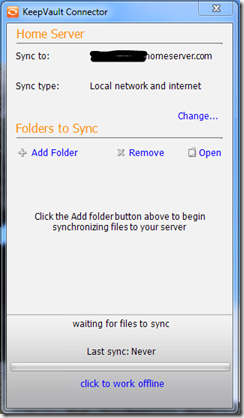
For me I created a “backup to home server” folder as a test, and dropped a few files in there. While I’m local on the network, the backups are SUPER quick, but away from the network they’ll be throttled by my connection speed back to my server.
You can also choose to modify the backup locally only, or over the Internet. Given that the built in Client Backup functionality runs when you’re local, you might not use this. However, it’s some nice flexibility if you use a tethered 3G connectivity, so you can choose to sync when you’re on wi-fi and by default not always. Speaking of Sync, you’ll notice at the very bottom you can click the hyper-link to work offline, so if you end up tethering your PC to your cell phone and then dumping a ton of pictures in there, you can click that and work offline, and prevent the backup from happening over your 3G connection, if you valued cost of data over loss of data. :o)
If I had a gripe with this system, it’s only that the KeepVault connector isn’t also available to launch directly from Launchpad via the Add-ins area. As you can see AWIECO does take advantage of this, it’d be great to see “KeepVault Connector” in here:
| |  |
I’ve heard on a few occasions that the road warrior doesn’t like the stop in the office to do a much needed backup, perhaps this solution can help. Backups can be done from home, or coffee shops, or in my case, at work to my home!

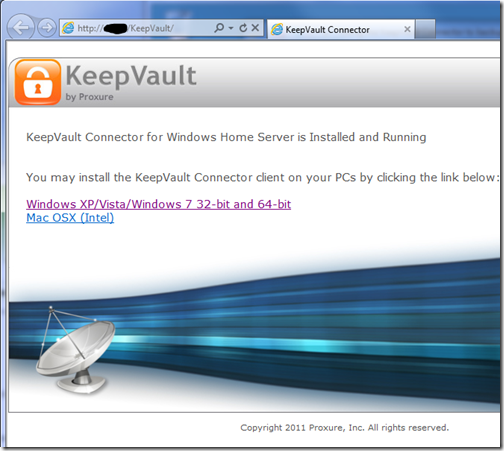


0 comments:
Post a Comment