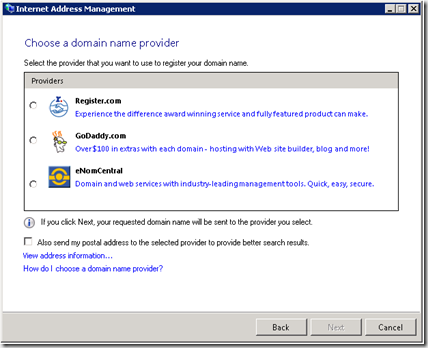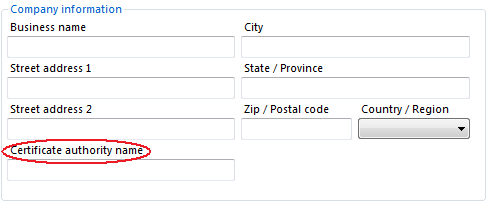As you saw from the major differences between SBS 2003 and SBS 2008 post, the SBS 2003 Configure E-Mail and Internet Connection Wizard (or CEICW) was broken into 5 different wizards. The part that configures your external domain name was brought into this wizard, the Internet Address Management Wizard.
Now similar to the 2003 CEICW wizard, everything on the local box is configured to the domain name of your choice, that includes:
- Remote Web Workplace - IIS is configured to respond to the host header of your domain name
- Certificate Authority - While the CA is new to SBS 2008 as an "installed by default" component, the specific thing the IAMW does here is configure the website self-issued certificate used to encrypt the traffic between the client and the server, as well as validating the identity of the server to the client.
- TS-Gateway - Also new to SBS 2008, this is configured to line up with the new domain name as well to allow connectivity to the client computers through the Remote Web Workplace
- Exchange - Email SMTP connectors, and Exchange authoritative domain names are configured to be the domain name of choice.
- UPnP Enabled Routers - If your router supports UPnP, ports 25, 80, 443 and 987 are opened to point to the Windows SBS 2008 server.
What's new to SBS 2008, is the ability to configure a Domain Name Provider automatically with your Host Records, Mail Records, Spam Records, and Service Records. To do this you must use one of our supported providers. Those providers in alphabetical order are, eNom , GoDaddy.com, and Register.com. (If your provider is not supported, send them to our partner page!)
So, when configuring a domain name, how does this work?
It's not complicated by any means. When buying a new domain name, the wizard uses your Internet Connection and sends the Country/Region data you entered during setup to a Microsoft Referral service. This service responds with the domain name providers you can buy domain names from within your Country or Region. With this data, we are able to show the following page where you can choose which provider to work with:
At this point, there is no further contact with the Microsoft Referral service, and the server communicates directly with the partner of your choice to help you find an available domain name. If you choose to send the rest of your postal address to the domain provider, they may use some of that data in domain name spinning to help you find an available domain name, and they may also default some of this information into the check-out process, speeding things up a little.
Eventually you will open a web browser with the domain name provider to provide your purchasing information. Once you have bought your domain, and any other additional services you may want to buy for your server, then you simply return to the wizard and input the newly created (or potentially already existing) credentials with the domain name partner into the wizard. The server stores them securely in the credential manager for use immediately, and also later.
The wizard will then configure the local box and network, then reach out via a secure API, to the domain name provider and configure an A-Record, MX-Record, TXT-Record (for the SPF), and an SRV-Record (for Outlook Autodiscover). If the domain name is not ready to be configured (which can often be the case in a migration), the Dynamic DNS client tries every 10 minutes (by default) to update these records, and as soon as the domain name is ready, the records are updated.
Over time, the Dynamic DNS client will keep your A-Record up to date with your current IP address. This can be customized or disabled (in the Static IP case) via the property page in the Windows SBS console, on the Network Tab, and Connectivity Sub-tab. However, the Dynamic DNS client also gets information about your domain name, like if it's about to expire, or if your password has changed, and will report it in the Server Report, so you might want to leave that on.
Our current partners, at the time of this post, offer the following domain names. This is obviously subject to change without notice:
Register.com
.asia, .biz, .br.com, .ca, .cc, .cn, .cn.com, .co.nz, .co.uk, .com, .com.br, .com.cn, .de, .de.com, .eu, .eu.com, .hu.com, .info, .jp, .jpn.com, .net, .net.cn, .net.nz, .org, .org.cn, .org.uk, .qc.com, .ru.com, .sa.com, .se.com, .se.net, .tv, .uk.com, .uk.net, .us, .us.com, .uy.com, .vg, .web.com, .ws, .za.com
GoDaddy
.ag, .com.ag, .net.ag, .org.ag, .asia, .at, .be, .cc, .cn, .com.cn, .net.cn, .org.cn, .co.nz, .net.nz, .org.nz, .de, .fm, .tw, .idv.tw, .com.tw, .org.tw, .eu, .jp, .me.uk, .org.uk, .co.uk, .ms, .tc, .nu, .vg, .ws, .org, .com, .tv, .net, .biz, .us, .mobi, .jobs, .name
eNom
.com, .net, .org, .info, .biz, .us, .name, .de, .uk, .cn, .co.uk, .org.uk, .me.uk
If you already have a domain name, you can transfer it to one of the partners, or just use it! Now you don't have to worry if your DNS records are updated correctly, just look for the green check!