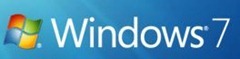
With the impending general availability of Windows 7 tomorrow. I thought I’d share a Windows 7 trick (although I have heard it works on Vista too, I have not done it.
One of the handy tricks I have used for installing Windows 7 on all my machines in my house is to boot off a USB Thumb-drive (also known as flashdisk). Not only is the Thumb-drive faster than the DVD drives in many of my computer, it helps me load Win7 on my Netbook as well!
The requirement on the target computer is that the BIOS is new enough to support booting from USB devices, usually there is a specific option for flash disk.
Just a warning that this procedure will wipe all the data on the thumb-drive to setup the bootable partition.
So here is how you do it:
- Insert your USB thumb-drive into your machine, preferably a Windows 7 machine
- Open the command prompt (Start, then run, then cmd.exe if you need that)
- type in diskpart
- Inside diskpart you’ll want to do the following
- list disk (remember the disk number for they key, we’ll call this X)
- select disk X
- clean (WARNING: this will erase the whole thumb-drive)
- create part pri (this creates a new primary partition)
- select part 1
- format fs=ntfs quick
- active
- exit
- Close the command prompt window
At this point you can copy over ANY bootable DVD into the root of the thumb-drive, insert it into the target machine and then select to boot from the USB key (note, this requires the BIOS to support it). Also, do not set your BIOS to boot from the thumb-drive first, otherwise you’ll get into an endless loop. It’s best to use that “F12” ontime boot menu.
I use this not only to install Windows 7 on all my clients, but I also use it to install builds of Windows Small Business Server 2008 and Builds of Windows Home Server for testing. It cuts down on wasted DVDs, being a little greener.
A visual guide is also over on dotnetwizrd.net – How to boot/install Vista from a USB flash drive
UPDATE: If you own a Netbook, Microsoft will help you create a USB flash-drive to make it Windows 7.

6 comments:
Instead of ntfs, choose fat32. It can make a difference on some thumb drives.
hi guys and thanks to seandaniel
i have a question probably silly
im using an of fthe shelf copy of whs 2011 which requires a software key to be entered during instal
normally
do i need to put the key into the config file for unattended install?
if so can you show me an example >>
i suspect this is why i can get the software to take
i appreciate all of you help
PS im trying to install on HP x510 Data Vault
kind regards
Michael
Tasmania
Australia
After wrestling with the WHS 2011 OEM install for a day on my EX490: Don't just clean the drive. Pull all the old drives and get a fresh, new OOTB HDD and insert it into the lower drive bay. The install wouldn't even begin until I did that and once I did, it was fine. If you don't hear the HDD clicking within less than a minute, it's not working, don't wait all night to find that out. The health lights will change color and go on and off randomly. Monitor your router to see when the server finally comes up (I set the router to give the server MAC a static IP address) then navigate there to finish the install. I used the verbose cfg.ini, but it was still waiting for my input.
hi i cant see my flash disk list on my computer what i will do ?
if you can't see it in fdisk, then you probably have a dead flash disk... sorry...
I normally use cmd to make bootable flash drive. I think it is great to make flash drive with cmd program.
Post a Comment