Facebook has really taken off these days, especially for keeping in touch with friends, family and things you Like. I’ve been invited to Halloween parties, Soccer matches, Work events, pretty much any invite these days comes in through Facebook. It’s taken over as the new social scheduling calendar.
Unfortunately for many of us, that means copying the details out of the Facebook calendar and into the one we use most primarily. As you probably guess, I use Outlook/Exchange for my work functions, but for my home and personal events, I use Windows Live Calendar..
Recently I stumbled across a post from Sean Bonner on how to import your Facebook events into Google Calendar, discovered through one of my favorite blogs, LifeHacker. All Sean is using is the iCal format, and not only Google Calendar supports this format. In fact, most things do! So I’m going to expand on his instructions, and provide you the same instructions for Outlook 2007/2010 and Windows Live. Additionally I copied his steps for Google to have them all in one place.
Here’s how I did it. First we need to get the iCAL internet link from Facebook:
- In Facebook, Go to your Events page
- At the top of this page, click Export Events, Facebook will give you a URL for the iCAL of your private events function.
- Don’t click and save the ICAL file, simply copy the link to your clipboard
At this point you’re ready to import this link into a number of different calendar programs, choose the one that you use:
Windows Live Calendar
Windows Live Calendar is where I keep all my personal events, so I’m going to show this one first.
- Open your Live Calendar
- Click the Subscribe button at the very top of the page
- Paste the Facebook iCAL link from above into the Calendar URL
- Give it a calendar name, I called it “Facebook Calendar”
- Click subscribe, and then Done on the next page
The Windows Live Calendar will refresh every 24-hours from the Facebook feed. Mine refreshed around midnight PST and then took another day to update.
Outlook 2007
- Flip to the Calendar mode and choose File and Import and Export…
- Select to Import an iCalendar (.ics) or vCalendar file (.vcs) and click Next.
- A familiar dialog will open asking you for a file name. Paste in the Facebook iCAL URL from above and click Open
- The next dialog offers you a choice to import as a new or into your current calendar. If you import into your current calendar, you can’t quickly remove it. So I choose as Open as New.
- Outlook then names your calendar in the “Other Calendars” section based on the URL, To fix that, I right-clicked on this and choose Properties.
- I just chose a name and typed that in, such as “Facebook”
- Chose OK
Now you’ll see your Facebook calendar next to your other calendar and you can drag and drop the ones you want into your actual calendar (if you want it on your Windows Mobile phone for example). You can also turn this calendar on and off.
The challenge here is I don’t think that Outlook 2007 will auto-refresh this one, at least I can’t figure out why mine won’t refresh. Seems to me like an area the Office team has improved on (given the Beta of 2010).
Outlook 2010
Outlook 2010 is still in Beta, so these steps might change slightly. This is much simpler than Outlook 2007
- Change to the Calendar mode and select the down arrow next to Open Calendar, then select From the Internet
- Paste in the Facebook iCAL URL from above and choose OK.
- Click the Advanced… button, given the folder name the name of the calendar like “Facebook” and click OK.
- Click Yes to subscribe to updates
I’ve noticed that Outlook 2010 takes about 30 mins to 1 hour to obtain any new items that appear in the Facebook calendar, this is the fastest of the lot. I guess I’d suspect this since you’re doing it for yourself, where the other hosted services are doing it for millions of people.
Google Mail
As I mentioned earlier, this section is courtesy of Sean Bonner.
- In Google Calendar, you’ll see Other Calendars on the left, click the Add link and choose Add by URL
- Paste in the Facebook iCAL link you copied earlier
The Google Calendar will refresh every 12-24-hours from the Facebook iCal feed. Everything I can find online says it’s 24-hours, but from my experience it’s twice/day
Once you set this up, Facebook becomes just a little bit more powerful, and you become just a little bit more in the know.




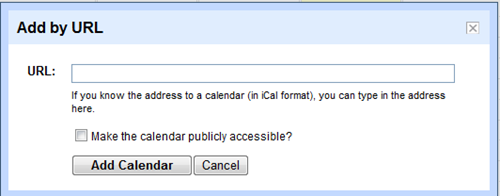

0 comments:
Post a Comment