By default, when the console opens when you log in, the Console is in normal mode, not advanced mode. But there are extra buttons and gadgets in the advanced console for you to play with. Simply close the console, and open the Advanced console:
I bet your wondering what the differences are. Well, they are very subtle:
Users & Computers Tab
- Users Sub-tab: Link to open Active Directory Users and Computers snap-in.
Network Tab
- Devices Sub-tab: Re-install the Fax service
- Connectivity Sub-tab: Start/Stop DHCP services (use this if you absolutely must use DHCP on the router)
- Connectivity Sub-tab: Manage DNS Snap-in
- Connectivity Sub-tab: Manage DHCP Snap-in
- Connectivity Sub-tab: Manage Certificates Snap-in
That’s it. Some added links for you to make management simpler.
Also, for your convenience, there is a “Native Tools Management”, which includes many of the native tools you might need to troubleshoot, or make any custom settings.
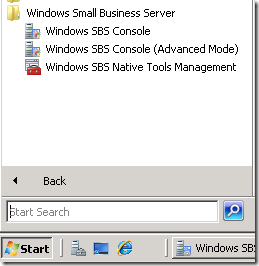

2 comments:
Hi Sean, How do I change it so the advanced mode loads automatically on login instead of the normal mode?
Probably change the link in the Start-up menu. I believe there is a switch like "-a".
I would just copy the advanced console link file into the start up menu and remove the other one.
Post a Comment