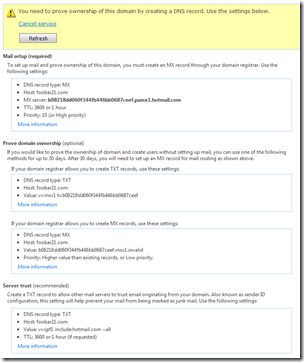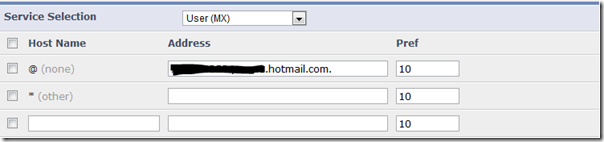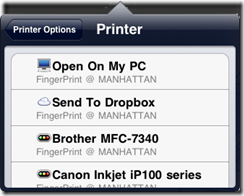I’m a huge user of Hotmail. It’s where I store my personal email. I looked at hosting it in Office 365, but to have to pay for one mailbox or a few mailboxes for personal use is kind of cumbersome. There is no doubt that Office 365 is better for businesses, but for personal use, Hotmail is just fine for me.
However, there are some features that *just happen* with Office365, that don’t necessarily happen in Hotmail, like Calendar sharing. I’ve started using my Hotmail calendar for anything personal that I need to track, and then create a calendar request to my work calendar if it’s during business hours (like a Dr’s appointment). My wife actually uses her Hotmail calendar to track her work schedule.
My wife is bad at remembering to update digital calendars, so once/month, I perform secretary duties, which just makes both our lives easier. But the key is I update her calendar, from my account. We can also view each other’s calendar on our PCs, our iPads and our SmartPhones. Here’s how.
- From each account you want to share, go to Hotmail.com, log in, and click on your Calendar.
- Click on the Share link above your calendar
- Change the Don’t share this calendar (keep it private) to Share this calendar
- When you select Add People you can select from your address book of people to share from and how much access you want that person to have. For example, I had my wife give me co-owner access so I could update her calendar once/month with all the items she writes down in her day planner, and I gave her view details:
- Then hit Save all the way down at the bottom of the page.
The beauty with this is the calendar, with your access level just pops into your calendar list, you can choose to overlay it in your calendar (default), or just uncheck it. Given that I want to know what my wife and daughter are up to, I just keep it active. Then at a glance I’ll know if my wife is working on Friday or not and if I can go to soccer practice.
Even further into the beauty of Hotmail calendaring, is now this is accessible from all the different calendar views that you might use. For example, if you use an iPhone or an iPad as we do in this house, you get your Hotmail calendar’s right there on your phone.
Additionally, if you use the Outlook Hotmail Connector (the primary reason I use this is for the calendar), then you can see all of your chosen calendar’s in the single Outlook view. Which makes it for even easier update, select the calendar you want to update, and then just type into the calendar like you would with any Outlook calendar.
And yes, I am anal about my calendar’s, so I even make them all the same colour on all the views/devices. My work calendar is always blue, my home calendar is always brown, Kendra’s calendar always yellow (except yellow doesn’t look good in the Outlook view).
I highly recommend sharing calendars for people you are with a lot, especially a spouse, it just makes life easier for us to stay in touch and know what’s going on.
As a final note. If you wanted just do a 1-time send of your free/busy information to someone, Hotmail has you covered there. I have yet to use this feature, because my personal calendar just isn’t that packed, and not everyone is as religious about their calendars as I am. But on that same Share tab, Hotmail serves up all the personalized links and you can choose which one to send




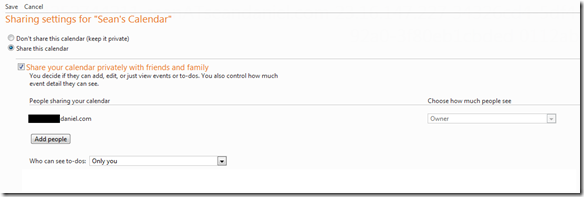

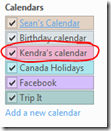


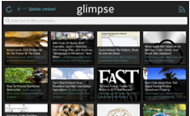 Glimpse – [
Glimpse – [
 People on My Lawn – [
People on My Lawn – [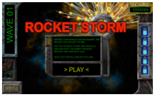 Rocket Storm – [
Rocket Storm – [
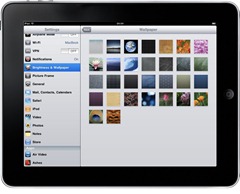 I still favor the iPad for the beautiful screen, mail app, and plethora of apps to launch, and I can’t *wait* to try a
I still favor the iPad for the beautiful screen, mail app, and plethora of apps to launch, and I can’t *wait* to try a