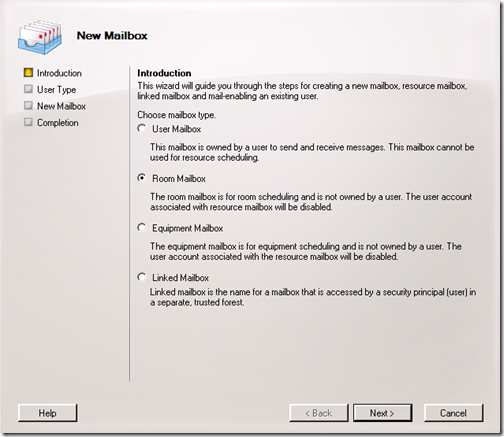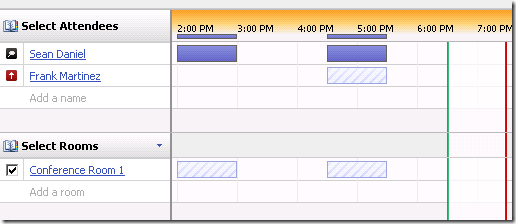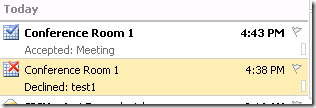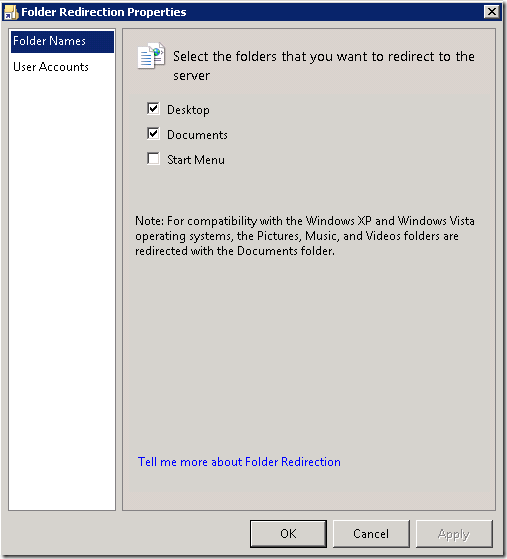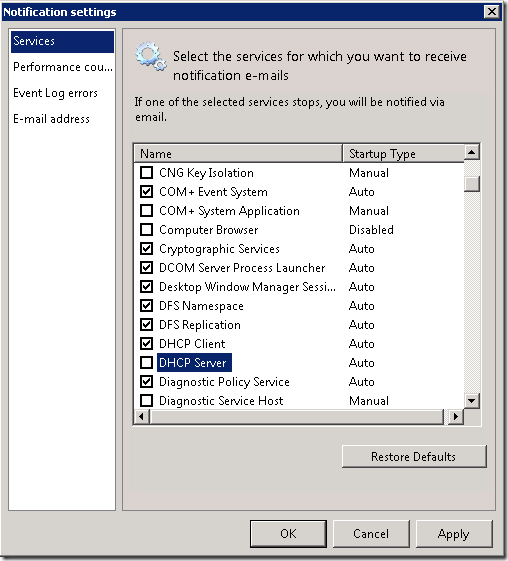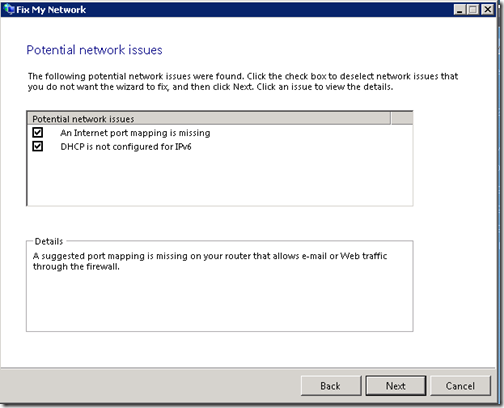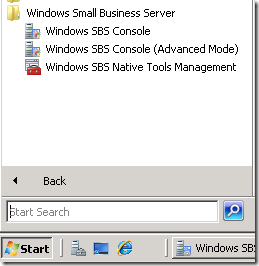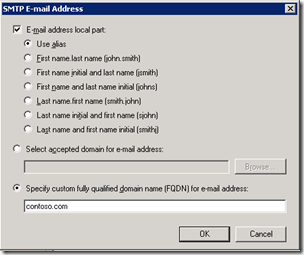In most offices, there are shared resources, this might be a room, a digital camera or a car. These resources can typically only be used or be in one place at a time, and it’s a hassle to schedule it.
With Exchange 2007, you can configure rooms or resources to be scheduled by the employees of the business. It’s super easy:
- On the server, click Start, and then point to All Programs, Microsoft Exchange Server 2007, and click on Exchange Management Console.
- Expand Recipient Configuration, and select Mailbox.
- On the right-hand side click on New Mailbox ...
- Choose a Room Mailbox if you are configuring a meeting room, or an Equipment Mailbox if you are configuring a piece of equipment like a car or a camera, and then click Next.
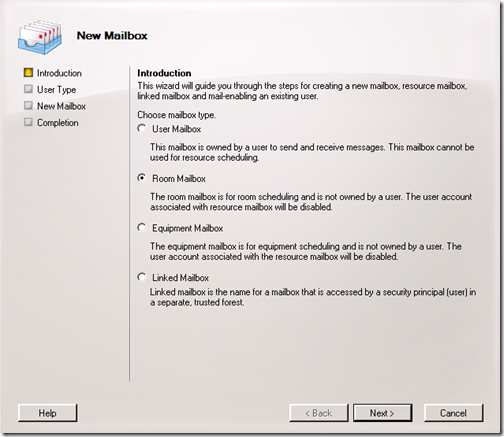
- On the User Type screen, choose New User and click Next.
- On the User Information page, enter the name of the conference room, I chose “Conference Room 1” with a username of Conf1, and give it a strong password you’ll remember, click Next.
- Verify the alias is Conf1 on the next page, and browse to a mail database (there is only one on SBS) and click Next and New on the next page.
At this point, your meeting rooms will tentatively accept all of the meetings and you can see where they are booked and not booked:
If you want the meeting request to auto-accept/auto-decline based on availability, you need to crack out the good ol’ powershell:
- Click Start, All Programs, Microsoft Exchange Server 2007, and launch Exchange Management Shell.
- Type in Set-MailboxCalendarSetting conf1 –AutomateProcessing:Autoaccept (where conf1 is the alias you defined above)
Now the Conference room will automatically accept anything that doesn’t conflict, and automatically decline anything that does conflict.
If you want to learn more about what you can do with Resources and Equipment, there is an outstanding blog post at You Had Me At EHLO: Resource Scheduling in Exchange Server 2007.