I managed to finally get my schedule coincided with the HP/Microsoft Coffee Coaching filming crew. When I was with them I managed to create my first video which talks about how awesome MultiPoint 2011 Premium server is when you have Small Business Server 2011 Essentials already running in your network (details here). Check it out, it’s only 6 minutes of your time.
Friday, July 29, 2011
Thursday, June 30, 2011
Using the new Office365 with SBS 2011 Essentials
Over on the Official SBS blog, they have a new post about how you can use Office365 with SBS 2011 for a better together story.
SBS 2011 was designed from the ground up to work with hosted versions of Exchange and SharePoint, such as Office365, or BPOS. But you don’t need to wait for any integration pieces to be in play, you can get started today. Check out these videos for more details:
What you can do Today
What you can do with the Office 365 integration module
Wednesday, June 29, 2011
The Basics of Local DNS for Small Business Server 2011 Essentials
If you’ve used Windows Small Business Server in the past, you’ve probably figured out exactly how DNS works. With the SBS 2008 and SBS 2011 the Connect to the Internet Wizard would analyze your network and determine a static IP address to use, and then ensure you like it before making it the server’s IP address. Then as we all know, the DNS server runs on SBS and resolves local network addresses, like “domain.local” or “server” or the internal fully qualified domain (FQDN) “server.domain.local”
Since SBS 2008 and SBS 2011 are DHCP servers by default, that means they hand out IP addresses, and the server’s IP as the DNS server. DNS works flawlessly in such an environment. Internet based addresses (such as Microsoft.com) are first sent to the SBS box for resolution, and then forwarded on to the ISPs DNS servers for name resolution.
Ultimately SBS is a middle man in the peer to peer DNS infrastructure and gives the full power of DNS to the local network
So how is SBS 2011 Essentials Different?
SBS 2011 Essentials doesn’t assign itself a static IP address, and it doesn’t have a Connect to the Internet Wizard. Essentials will automatically connect to the Internet just like any client computer, using the DHCP assigned address. It does however use its local DNS server to resolve both local and Internet based names by overriding the DHCP assigned IP address to 127.0.0.1 (localhost). If you dig into the DNS settings, you’ll notice that the DNS Server picks up the routers IP as a forwarder. Routers by default will hand out their own IP as the DNS Server and proxy DNS out to the WAN configured (usually DHCP but sometimes services like OpenDNS) DNS servers. This means that if the server were to ask for an Internet based address, like technet.com, it would forward that request to the router, which would intern forward it to the ISP, which could hopefully resolve it for you.
Clients on the network also still need to use the SBS DNS Server in order for Active Directory to work, or to resolve the server and other services on the network (for example, client backup doesn’t work unless DNS is operating correctly). Clients *also* get their IP and DNS Server from the DHCP server, which in Essentials, by default, is the router. This means that the DNS server is the router, essentially skipping the SBS name resolution step. Once the client goes to http://server/connect, a service is installed called LAN Configuration Service. This service monitors client IP address changes, when the client gets a new IP (ie, it turns on, or it changes locations) it immediately sends out a UPnP query looking for the server (note, this only works on single subnet environments). If a server is found, the DHCP assigned DNS address is overwritten by the server’s IP address (obtained in the return call from UPnP). If no server is found, the DHCP DNS assigned address is kept.
This means that client computers get the SBS DNS address within the SBS network, but the DHCP assigned address at a place like StarBucks. Clients can always resolve the Internet, and inside of the SBS network, they can also resolve the SBS server and Active Directory domain.
Now, for those paying attention, you’ll have recalled that the SBS server’s address is also DHCP assigned, which means it can change if the router deems it necessary. There is a similar service on the SBS server that will broadcast when it’s IP address changes, the clients on the network pick this up and update DNS, the clients off the network will just re-do the process above to get the right IP address.
A side-effect/pro of this design over the SBS 2008 or 2011 Standard design is that if the server is down for patching (we all know how long those reboots take), or another reason, the client will revert back to the DHCP assigned address after a short period of time and can continue to resolve the Internet until the server comes back online.
Can I set things up the old way?
Of course you can. SBS 2011 Essentials is still a full blow copy of server, and all the power that you’re familiar with is there. You can just jump into the NIC settings on the server and give it a static IP address of your choice. No problems there.
Additionally, if you absolutely wanted to run DHCP on the SBS Essentials server, no problems there either, simply open up the Server Manager, install the roll and configure DHCP. Don’t forget to turn off DHCP on your router, and away you go. If you’re not familiar with DHCP settings though, I suggest you leave it the way it was.
Friday, June 17, 2011
How to Manually Configure SBS 2011 Essentials Internet Domain Name
Back in SBS 2003 timeframe, having an Internet domain name for remote access to your server started to become more and more essential. With the SBS 2008 product, we added the ability to work with domain partners directly inside of the product to obtain that domain name, and also configure it. This same methodology was moved to SBS 2011 Standard product, and with the birth of Essentials, only later this year, we added the ability to also get your SSL Certificate as part of this process. Moving away from the self-issued certificate, which while can be configured correctly to work, causes a lot of work pushing the root certificate around to all the remote PCs and devices that possible connect to the server.
I believe the best path to success for you is to have your domain with one of our domain partners, because the alerts are integrated, and the solution is simple to set up, and you don’t need any additional components like 3rd party Dynamic DNS clients or static IP addresses from your Internet Service Provider (ISP). It’s a built in Dynamic DNS client, that’s been completely tested by both our 3rd party vendors as well as the Microsoft test team.
However, if you must manually configure your domain name, In SBS 2011 Essentials, the path of manually configuring your domain name is more hidden, and I wanted to share with you how to do this. First off, your domain name cannot be with GoDaddy or eNom if you want to manually configure your domain name. We optimize for the automated cases as mentioned above. So let’s get started in manually configuring our domain name.
- Open the Server Dashboard and click on the Server Settings link
- On the Remote Web Access tab, select Turn On
- Choose to configure the router, or skip the router configuration. If your router does not support the UPnP based configuration protocol, or you have and want UPnP disabled; it’s recommended that you skip the router configuration. If this is the case, you should
- Create a DHCP reservation for your server in your router’s DHCP server (or other DHCP server on the network) such that your server gets the same IP address every time.
- Open at a minimum port 443 from the Internet to the router using the TCP protocol (UDP is not needed). If you do not wish to educate users to type in https://, then you should also open port 80 to the same internal IP address. The server will automatically redirect http:// requests to the secured by SSL https:// URLs
- When you have finished the router configuration portion of remote access, you should choose to Set up your domain name.
- Click Next on the Getting started page of the wizard
- When manually configuring a domain name, the server assumes you already own it. Thus in the Do you own a domain name page of the wizard, select I want to use a domain I already own and type in the name of the domain, eg. Contoso.com.
- Note: if your domain name is with eNom Central or GoDaddy, you’ll be asked to use that service instead of manually configuring your domain name.
- On the following page, select Set up my domain name manually, and click Next.
- On the following page, you will be shown a help topic on how to set up your domain name manually by clicking the I want to set up my domain name manually link.
- Outside of the wizard, to setup your domain name, you’ll have to log into your domain name provider and make the following changes:
- Create an A record called “remote” (if you choose to use remote.contoso.com) that points to the static IP address of your server
- Ensure that your IP address from your ISV is static (doesn’t change). If this is not an option, you can look into a 3rd party dynamic DNS solution and ensure that that’s updated. If you go with the Dynamic DNS option, then (a) above should probably be a CNAME to the URL provided by the Dynamic DNS company.
- Once you have completed the above step, confirm that your domain is set up, check the box and click Next.
- Next you will need to have a certificate for your domain name. This certificate will secure web traffic to your domain. It’s VERY important that the certificate name (remote.contoso.com) matches the A record you created above. Without a match, your users will get a certificate warning (you can change the “remote” using the Advanced button:
- This generates a certificate request. You’ll have to find a certificate provider (Both GoDaddy and eNom Central offer low cost certificates for use) and follow their instructions on how to get a certificate. They will need the certificate request string shown in the wizard below. To copy this into a webpage, simply press the Copy button and paste it into the certificate providers webpage when asked.
- Most inexpensive certificates are issued immediately, but if you live in a country that doesn’t do this, or you purchased a higher end certificate, you might have to wait. I do want to take a second and tell you that yes, you do only need the cheapest of certificates. The SBS team has gone to a great deal of effort to ensure that you only need the cheapest security aspect, with no multi-name or wildcard certificates needed. If you choose to upgrade, it should be for another reason than those mentioned. So if your provider needs more time, just tell the wizard and follow the instructions
- Once you have the certificate string, or file, you’ll have to import that into the server using the next page of the wizard:
- Now you’re finished, and your domain name is set up.
You know you’re correct when on a computer outside of your network you type in NSLOOKUP remote.contoso.com (replacing your domain name here) and it returns the static IP address of the external IP of the router (the one your ISP gives you), and that when you browse to http://remote.contoso.com/remote, that you don’t get a certificate warning when the logon page comes up. This ensures you have both the router port 443 forwarded correctly, and that the certificate is installed correctly. Additionally, all the errors in your dashboard should disappear, if they were there in the first place (this can take up to 30 minutes for these alerts to clear)
That’s all there is to it!
Thursday, June 16, 2011
SMB MVP Community Roadshow
HP and Microsoft have joined together with our Most Valuable Professionals (MVPs) to visit 66 cities in Canada, Australia, Europe and of course the United States. They are touting it as a real-world experience and advice talk by the MVPs who live and breath the product ever day. No marketing talk!
Kevin and Dana give it to you straight.
These guys brought down the house in Vancouver, BC tonight. Tomorrow night they hit up Victoria, BC. Then are out to talk to you, in the rest of the world!
Tuesday, June 14, 2011
Windows Phone 7 Add-in for SBS 2011 Essentials and WHS 2011 (Release Candidate)
Today the Release Candidate of the Windows Server Solutions Phone Connector for Small Business Server 2011 Essentials (aka Integrating Windows Phone 7 with your SBS 2011 Essentials Server) is available
The purpose of this Add-in is to enable Remote Server Management tasks for SBS 2011 Essentials including
Alerts
After you complete the authentication steps with the server that you are trying to connect to, an alerts listing is the first panorama item that the application launches into. This feature brings the Alert Viewer that you know from the server, to the phone.
If an alert is displayed white, it is active and included in the alert count. If an alert is dimmed, that means the alert is disabled, and it is not included in the alert count. Any alert item can be clicked to view the full alert text just as on a computer. Contextual menu options include enabling or disabling an alert, and performing a repair action if one was assigned to this alert.
Users
The user-panorama item performs basic user management tasks, including:
- Viewing user account details
- Enable or disable a user account
- Change a user account password
If you disable a user account, that is a reversible action. The moment a user account gets disabled, it causes the same effect as it would if you disable it by using the dashboard. The user’s access to Remote Web Access, the phone application, and any server resources is turned off.
Devices
“Devices” is a panorama item that lets you:
- View server-joined computer and Mac details.
- View the backup status that every device last reported to the server.
- Start or stop a backup for any computer or the server (from the contextual menu).
Live Tile Support

If you pin the application to the home screen of your Windows Phone 7, you will be able to see a variety of at-a-glance information without launching into the application. An opt-in using the settings menu is required.
The at-a-glance information includes:
- Count and type of network health alerts.
- Percentage of storage use of your main disk.
- Server name sending this information.
The Windows Phone 7 application requires both a server sided add-in to be installed on the SBS 2011 Essentials Server, as well as Windows 7 Phone application downloadable via marketplace.
If you end up getting the Windows Home Server version, you’ll also get live media streaming
Media Support (Home Server Only)
The Media panorama lets you discover and view streams of media elements that you stored on your server in the appropriate shared folders (such as Music, Video and Picture shares).
MP3 non-Digital Rights Management-protected songs will be streamed directly from the server to your phone. Album art is also transported. Your library is searchable and can be organized in different views to help find what you want fast.
“Pictures” has a variety of functions:
- Discover all .png and .jpg images that are stored in the Pictures shared folder on the server. Subfolders are recognized.
- Open a picture full-screen to view it on the phone.
- Save a copy of the picture to the phone, using its original dimensions and resolution (to be viewed later in the built-in Pictures hub of any Windows Phone 7).
- Take a picture with the phone’s camera and upload it to the server.
- Upload any picture that is stored in the Pictures hub of the phone to the server.
The “Videos” feature allows you to discover and view videos that are stored on your server in the Videos shared folder.
Even though discoverable by this feature, the variety of video formats is high and not all formats can be streamed. For details about which video formats can be streamed from the server and accepted by the phone, see Supported Media Codecs for Windows Phone.
For further information, and access to the downloads to start testing today please visit the SBS Connect Site, or WHS Connect site depending on your product.
Please note this is a release candidate and as such is for testing purposes only. Link Back to the Official SBS Blog Post.
Thursday, June 02, 2011
First Preview of Windows 8
If you’ve been living in a cave since yesterday afternoon, this video is for you. Director of PM, Jensen Harris, has revealed the first look at Windows 8.
Jensen talks about the “Tile” and “Multi-Tasking” designs of the Windows 8 new shell. Using Tiles, similar to Windows Phone 7, allows for more space for the app to bleed out goodness (personality as Jensen calls it), and give you active views.
The other slick feature I liked was the multi-tasking, the ability to flip seamlessly between apps, or show two apps at the same time, something that the iPad doesn’t do today.
Finally, the “thumb mode” on screen keyboard is *amazing*, I can’t tell you how frustrating it is to have to stretch your thumb to the middle of the screen… now designed for your thumbs….
Well, enough typing, check out the video!
Monday, May 30, 2011
Finding and Listing Add-ins for Small Business Server Essentials
Finding Add-ins for Small Business Server Essentials
If you’re looking how you can extend your SBS Essentials software with add-ins designed specifically for the SBS space, then you want to point your browser over at the Microsoft Website to find the SBS Partners. This allows you to find applications for all the versions of SBS, but to get right into the add-ins for SBS Essentials, you can skip a click and jump right to the PinPoint directory. PinPoint is an online Marketplace for Microsoft that you can use to find services or software that suite your business. Simply go here and you can search for the software you want. Note that WHS 2011 and SBS 2011 Essentials share the same SDK. As a result you see both SBS and WHS items listed here.
Listing your Add-in in the PinPoint directory
So you’re an Independent Software Vendor (ISV) and you want to list your add-in in the PinPoint directory? that’s pretty easy too. Before starting you first need to:
- Join the Microsoft Partner Network. Before you can begin listing your applications
on Pinpoint, you must create an account with the Microsoft Partner Network (MPN) and create a descriptive overview for your company. It can take up to five business days for your new account to activate in Pinpoint after establishing your membership in the Microsoft Partner Network. - If you are already a member, or have finished the step above, the next stop is to create your PinPoint profile.
Once you are a Microsoft Partner and have a PinPoint profile, you can being to list your application for discovery by customers world wide. This this process is 8 steps and you can save as you go!
To get started, download this handy PDF guide.
Friday, May 20, 2011
Can Small Businesses use Windows MultiPoint Server? Yes, Yes they can!
Varvid‘s Aaron Booker caught up with influential blogger and Microsoft SBS Program Manager Sean Daniel to discuss how Multipoint‘s traditionally education-focused offering can also work well for small- to medium-sized businesses. Multipoint is big on universal connectivity, emphasizing ease-of-use without the need for much training. To learn more about Multipoint, go to http://microsoft.com/multipoint.
Wednesday, May 18, 2011
Windows Small Business Server Essentials 2011 on TechNet Edge
Tuesday, May 17, 2011
Looking to Migrate to Small Business Server 2011?
If you’re looking to migrate to Windows Small Business Server 2011, and aren’t completely sure where to get started, you have your choice of migration options from Microsoft.
The migration solutions provided are well documented and tested by Microsoft, but do require extra hardware, and do require you to change the computer name of your server. Additionally, these migration whitepapers are free of charge for you to use.
- Migrate to Windows Small Business Server 2011 Standard from Windows Small Business Server 2003
- Migrate to Windows Small Business Server 2011 Standard from Windows Small Business Server 2008
- Migrate Windows Small Business Server 2011 Standard to new hardware
- Move all SharePoint Foundation 2010 databases for Windows SBS 2011 Standard to another server
- Migrating Windows SBS 2003 to Windows SBS 2011 Essentials
- Migrating Windows SBS 2011 Essentials to New Hardware
There are other solutions that you can choose such as the Swing Migration, which at an additional fee you can get a customized migration paper, and access to the Swing migration forums. Both are valuable resources and you need to determine which is best for your customer’s business. Both solutions get you from point A to point B, the better place on SBS 2011 Essentials or Standard
Monday, May 16, 2011
How to Split a workstation in Windows MultiPoint 2011
My friend and co-worker David Belanger demo’s at Microsoft’s TechEd how to split a station in two on Windows MultiPoint Server 2011. It’s pretty brain dead simple.
How USB thumb drives work with Windows Multipoint Server
How to projection works with Windows MultiPoint Server
Windows Home Server saves the day…
Being in my position, I often come across people wishing Windows Home Server was this way, or had this, or didn’t do that. I suppose it’s the nature of the job to focus on what needs improvement, but every once in a while it’s nice to reflect on what works really really well.
On an internal discussion alias for Home Server, we had a fellow Microsoft employee leverage Windows Home Server to remotely assist his father, and I wanted to share that story here. This same sort of story can show you what you can do with SBS 2011 Essentials as well. Here is the story:
My parents recently moved down to NC. My father is an avid golfer and recently retired from State Farm after 25 years which explains why NC. Prior to the move south they lived about 40 minutes from me in north eastern Pennsylvania. I first installed a WHS in their home after getting tired of hitting numerous issues trying to setup remote control of their machines with the constant external IP changing. WHS solved that issue for me since it did dynamic updates in order to host the remote access webpage. I was happy for many months being able to log into the remote access webpage and then remote control their machines from the available computers connections tab. On a few occasions while they lived in PA minor issues happened that WHS was the savior but nothing major usually only saving a few hours of time for each incident.
Fast forward to last night around 9:30 at night when my father calls me in a panic stating that my mom is going to kill him for being on “her” computer. All he wanted to do was quickly check some Pittsburgh Steelers news site that he frequents. Well that site had a link to another site that my dad decided to check out and BLAM virus! We have all dealt with viruses before, some worse than others but this one was really annoying and pretty well thought out if I do say so myself. The virus somehow watched for any .exe file to be run and then popped up a dialog saying the .exe you ran contained a virus and to pay $39.99 to remove the virus. I tried all the usual tools to help me get rid of viruses in the past taskmgr, cmd, regedit and msconfig none of them would launch, I even got frustrated and tried sol, spider and chess also blocked.
The last course of action was to walk my dad through booting into safe mode and see if we figure out what is kicking off the virus and stop it from running. I checked the usual auto run locations and nothing fishy was there. I was stumped and without being able to remote control the machine I was in serious trouble. My next idea was to use my “dads” machine to download from my WHS the DART tools .iso which includes a version of system sweeper to scan for the virus. Well my dad convinced me to forget the DART disk and just make sure the virus was gone by going to the WHS and applying the backup from Monday at 3:00am. I remoted my dad’s machine and downloaded the restore CD from the Microsoft site [restore CD provided in box, later discussed on thread] and then walked my dad through the restore wizard. I got lucky that the network driver was built into the CD so no issues there and before we knew it the restore was off and running. I got an email from my parents this morning about how excited they were to have their PC back and they didn’t need to waste time and money shipping it back and forth.
I have since upgraded their browser to IE9 and installed any outstanding important updates on their PC to help stop this from happening again but if it does I know the fastest and easiest way is to have WHS save my bacon!
Tuesday, May 10, 2011
Small Business Server 2011 Hands On Labs

The labs are pretty awesome, they are all hosted on the Internet and you can launch into Virtual environments where you can play with an SBS 2011 Standard or SBS 2011 Essentials network before you buy it, or walk through a scenario after you bought it to make sure you have it ironed out. You can even send it to your employees to train them, or if you’re brave, your customers! You can even walk through setup. Close the VM and it’s back ready for the next person to try.
Windows Small Business Server 2011 End-End Scenarios
Access videos, Interactive HOL’s and click-thru demonstrations of the end-end demo’s for SBS 2011 Essentials and SBS 2011 Standard
- Small Business Server 2011 Essentials Interactive Walkthrough
- Small Business Server 2011 Essentials Scenario Video
- Small Business Server 2011 Essentials Scenario Click-Thru
- Small Business Server 2011 Standard Interactive Walkthrough
- Small Business Server 2011 Standard Scenario Click-Thru
Windows Small Business Server 2011 Essentials Technical Training
This technical training course provides you with the knowledge and skills to install, configure, administer and troubleshoot a Windows Small Business Server 2011 Essentials infrastructure. The course focuses on deployment, configuration and administration using the SBS 2011 Essentials Server, Management Dashboard, and add-in extensions.
Access this entire 6 HOL training today online
Download the partnering Training PowerPoint’s (you can also download the HOL click-thru’s for each of these modules below in the click-thru section)
- Module 1: Overview of Windows SBS 2011 Essentials
- Module 2: Server Installation & Deployment
- Module 3: Server Management & Monitoring
- Module 4: User and Client Computer Management
- Module 5: Client Experience
- Module 6: Cloud Services and Add-Ins
Windows Small Business Server 2011 Standard Technical Training
This technical training course provides you with the knowledge and skills to install, configure, administer and troubleshoot a Windows Small Business Server 2011 Standard infrastructure. The course focuses on deployment, configuration and administration in the SBS 2011 Standard console, and SBS 2011 Premium Add-on.
Access this entire 6 HOL training today online
Download the Training PowerPoint’s, Videos and Click-Thru’s for this training
- Module 1: Overview of Windows SBS 2011 Standard
- Module 2: Server Installation & Migration
- Module 3: Server Management, Monitoring, Health and Security
- Module 4: User and Client Computer Management, Remote Access
- Module 5: Messaging and Collaboration
- Module 6: LOB Support, Virtualization, and Advanced Admin