I have a developer background. I went to the University of Waterloo and have a degree in 
However, I got myself a Pebble watch, as part of the Kickstarter wave. Yes I was a backer, and followed it from almost the beginning. I got in pretty early as I took off my watch mid-university not believing I could wear something that only did one task, and one that was on my phone, and almost anywhere I looked. If I was going to wear a watch, it was to do more than tell time! I told a ton of my friends this and almost as soon as Pebble came out on Kick Starter, a bunch of my friends were sending me links. I jumped in immediately and then had to patiently wait… and wait… and wait, but the wait was totally worth it. I’m loving Pebble.
The Pebble team has done a ton of work on their SDK, it’s one of their most prized parts of the Pebble. This is fantastic if you want to make your own watch face, but, while I’m a tech enthusiast, and the @Pebble guys even added me to their über Pebblers list, I just don’t have time to develop watch faces. BUT, I did want to take advantage of the hard work that other backers were doing and get some fancy watch faces.
To get new watchfaces, you simply point your phone’s browser over to www.mypebblefaces.com, click on the one you want to download, then follow the steps on the phone to install it:
Click Open in “Pebble”
Ensure you are installing from a trusted source, and choose Continue
The watchface installs on your Pebble and you’re good to go. Since these are only 24KB max, you can download them on the fly. For example, when I hit the party, I just download the Beer O’Clock watch face, and I’m good to go!

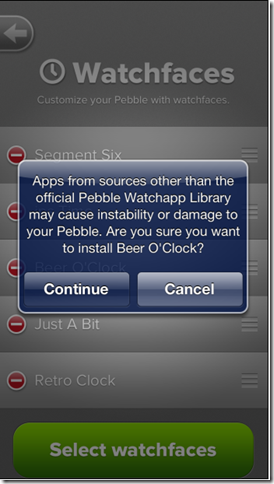

1 comments:
In the wizard it doesn't matter on the order, there can only be on installed on the website, so select that one and go ahead and install it. It should replace any self-issued certificates in IIS
Post a Comment