Over on Lifehacker.com, one of my favorite sites, they talk a bit about how to stay safe on Public, or even those looming “open” networks that you might discover in an apartment building. It’s important to consider these because network traffic, when not encrypted, bounces off other computers or is just visible to snooping computers and can leave you compromised. In fact, this is one reason I refuse to use straight-up POP3 (without SSL), because back in University, my roommate showed me how he was just getting usernames and passwords to email addresses on Rogers ISP. Kind of scary when you see that.
Browse on over to LifeHacker to get details, but I’ll copy the essentials here for easy reading. Lifehacker also provides both Windows 7 and MAC UI and instructions. I’ll copy the Windows ones here
| Turn off File & Printer Sharing | Enable Your Firewall |
| Use SSL Where Possible | Consider using VPN |
| Turn it off when you’re done | Change to the Public Profile |
Some other things I’d recommend above and beyond are:
- Make sure you have an Anti-Virus/Anti-Malware solution installed. If you don’t have one, there is a few free ones, such as Microsoft Security Essentials, which is what I use.
- Make sure the password you use for your PC is a strong one.
- Don’t save standard SSIDs such as “DLink” or “Linksys” or “Netgear” into your saved networks to prevent accidental connections to bad networks.
- Opt into Microsoft Update to keep all your software up to date. And ensure it’s all up to date.
- Ensure your Bluetooth network adapter isn’t discoverable (although this is more of a personal area network, instead of a WiFi network)
As it turns out, that little “unsecure lock” you see on those public Wi-Fi networks is there for a reason, to give you extra warnings to head, as mentioned above.
It’s a zoo out there, stay safe!

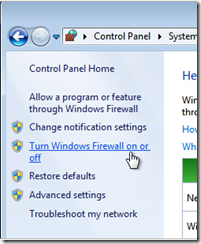


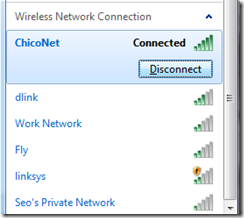


0 comments:
Post a Comment