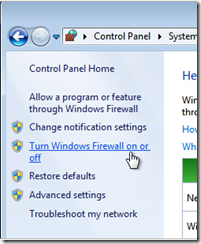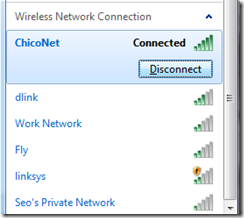The 3rd in a series of blog posts on Vail extensibility went live today, teaching the developer in you how to extend the Remote Web Access website. The full article can be found on the Windows Home Server blog - “Vail” Remote Web Access and Its Extensibility
What is new in Remote Web Access site of Vail?
Let’s check out the latest look & feel of Remote Web Access site first (RWA site for short). Pretty, hah? Do you like it? :-)

When we designed this new RWA site, we had two visions to guide our engineering team. First, we want to provide an easy, reliable way for users to access their data and computers from anywhere, anytime, on any device. Second, we want to provide an extensible platform for OEM and ISV partners/developers to add tightly integrated remote web access value. The second vision maps exactly to the extensibility framework of RWA site.
Basically, every built-in feature you are looking at (i.e. Computers, Shared Folders, Media Library, etc) is built on top of the extensibility framework. All the APIs we used are public to you (our favorite developers) as well. We can build it, you can build it.
Besides the look & feel and extra functionalities, the extensibility framework is the key difference comparing the new and old Remote Web Access sites.
For reference, here are the previous posts:
Happy Development!