A while back on this blog, I discussed how Outlook AutoDiscover works and how it aids in mailbox configuration on the client side. I also went into detail on a service the Exchange team provides to troubleshoot remote connectivity.
But I wanted to inform you of a handy troubleshooting tip that sits right on your desktop (provided you are running Outlook!)
In the notification area of the task bar (near the clock) there is an Outlook Icon( ). This icon is your access to troubleshooting AutoDiscovery. Here’s how:
- Hold down Control and then right click on the Outlook Icon, you’ll get two new options in the menu that you wouldn’t normally see if you were just simply right-clicking. Those options are Connection Status and Test E-Mail AutoConfiguration. The second one is the one we want, click on Test E-mail AutoConfiguration.
- Type in the user you want to check E-Mail address and password and click Test
When the test launches you’ll get a bunch of results, reading through the results you’ll be able to determine what’s broken and where. For example, here is mine that is fully functional:
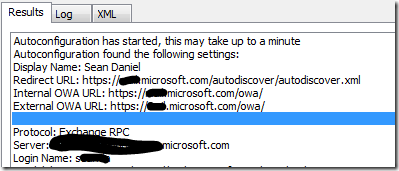
Here is what you might see if the ports aren’t open on your router, or your SRV record is miss configured:

Play around with it, get use to it and use it to troubleshoot what’s going on with your remote Outlook over the Internet connections.


0 comments:
Post a Comment