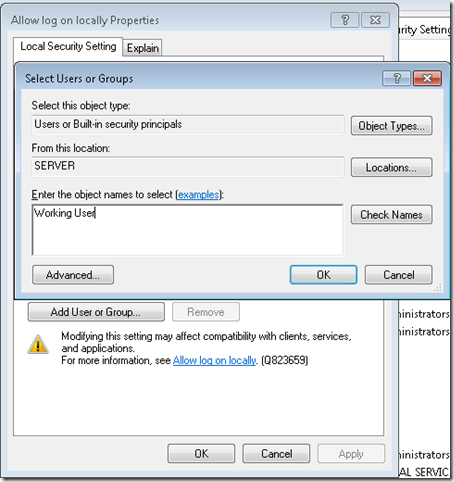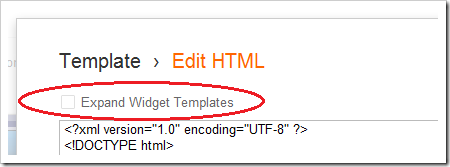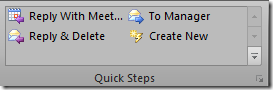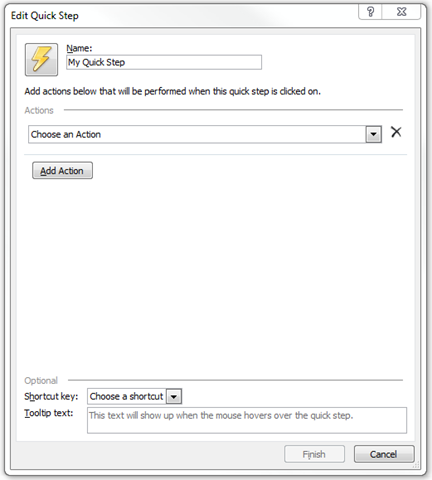[Post idea courtesy of Robert Pearman, MVP]If you’ve used Windows Small Business Server in the past, you’ve probably figured out exactly how DNS works. With the SBS 2008 and SBS 2011 the Connect to the Internet Wizard would analyze your network and determine a static IP address to use, and then ensure you like it before making it the server’s IP address. Then as we all know, the DNS server runs on SBS and resolves local network addresses, like “domain.local” or “server” or the internal fully qualified domain (FQDN) “server.domain.local”
Since SBS 2008 and SBS 2011 are DHCP servers by default, that means they hand out IP addresses, and the server’s IP as the DNS server. DNS works flawlessly in such an environment. Internet based addresses (such as Microsoft.com) are first sent to the SBS box for resolution, and then forwarded on to the ISPs DNS servers for name resolution.
Ultimately SBS is a middle man in the peer to peer DNS infrastructure and gives the full power of DNS to the local network
So how is SBS 2011 Essentials Different?
SBS 2011 Essentials doesn’t assign itself a static IP address, and it doesn’t have a Connect to the Internet Wizard. Essentials will automatically connect to the Internet just like any client computer, using the DHCP assigned address. It does however use its local DNS server to resolve both local and Internet based names by overriding the DHCP assigned IP address to 127.0.0.1 (localhost). If you dig into the DNS settings, you’ll notice that the DNS Server picks up the routers IP as a forwarder. Routers by default will hand out their own IP as the DNS Server and proxy DNS out to the WAN configured (usually DHCP but sometimes services like OpenDNS) DNS servers. This means that if the server were to ask for an Internet based address, like technet.com, it would forward that request to the router, which would intern forward it to the ISP, which could hopefully resolve it for you.
Clients on the network also still need to use the SBS DNS Server in order for Active Directory to work, or to resolve the server and other services on the network (for example, client backup doesn’t work unless DNS is operating correctly). Clients *also* get their IP and DNS Server from the DHCP server, which in Essentials, by default, is the router. This means that the DNS server is the router, essentially skipping the SBS name resolution step. Once the client goes to http://server/connect, a service is installed called LAN Configuration Service. This service monitors client IP address changes, when the client gets a new IP (ie, it turns on, or it changes locations) it immediately sends out a UPnP query looking for the server (note, this only works on single subnet environments). If a server is found, the DHCP assigned DNS address is overwritten by the server’s IP address (obtained in the return call from UPnP). If no server is found, the DHCP DNS assigned address is kept.
This means that client computers get the SBS DNS address within the SBS network, but the DHCP assigned address at a place like StarBucks. Clients can always resolve the Internet, and inside of the SBS network, they can also resolve the SBS server and Active Directory domain.
Now, for those paying attention, you’ll have recalled that the SBS server’s address is also DHCP assigned, which means it can change if the router deems it necessary. There is a similar service on the SBS server that will broadcast when it’s IP address changes, the clients on the network pick this up and update DNS, the clients off the network will just re-do the process above to get the right IP address.
A side-effect/pro of this design over the SBS 2008 or 2011 Standard design is that if the server is down for patching (we all know how long those reboots take), or another reason, the client will revert back to the DHCP assigned address after a short period of time and can continue to resolve the Internet until the server comes back online.
Can I set things up the old way?
Of course you can. SBS 2011 Essentials is still a full blow copy of server, and all the power that you’re familiar with is there. You can just jump into the NIC settings on the server and give it a static IP address of your choice. No problems there.
Additionally, if you absolutely wanted to run DHCP on the SBS Essentials server, no problems there either, simply open up the Server Manager, install the roll and configure DHCP. Don’t forget to turn off DHCP on your router, and away you go. If you’re not familiar with DHCP settings though, I suggest you leave it the way it was.