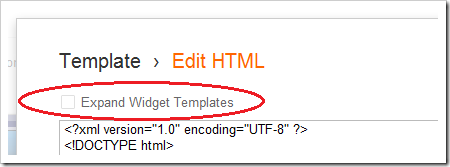If you’re not one of the few that uses Google+, then Google’s Sharing defaults inside of Google Blogger aren’t necessarily for you. The scream Google sharing only. The e-mail button is an icon of GMail, Google+ is the biggest sharing button. Sure you can get to the others, but they are little buttons. Don’t you want to be mainstream?
Here’s how I changed it with a little help from A Consuming Experience.
Getting your sharing code snippets
First, before I even touched my blog, I went to the appropriate sites to obtain my sharing buttons. For me, that was the Facebook Like Button, Twitter’s Tweet Button, and LinkedIn’s Share Button (although I don’t use this one on my photo blog). From these pages, you should use the UI to decide how you want the button to look for your site. Make sure you specify a URL to Like, Tweet, or Share, this is a temporary URL, I used http://foo.bar.com. This is a placeholder for later.
I saved each of these code snippets into Notepad for copy/paste later.
Adding the sharing code to the Blogger blog
Inside your Blogger Dashboard, select the blog you wish to add your sharing buttons to, then click the “template” modification and choose to Edit the HTML:

Choose to Proceed when you edit the HTML, and then make sure you select Expand Widget Templates that’s at the top:
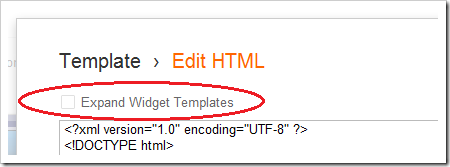
Scroll down until you find the <b:include id=’shareButtons’ var=’post’> tag. I deleted everything between that tag, and </b:includable> and replaced it with my own sharing code.
This is where things get fun.
You need to replace that http://foo.bar.com with the URL of the blog post. Google puts that information into a variable and replaces it at the time the page is rendered. So we simply need to do this as well. Let’s take a look at the twitter code, because it’s the simplest.
Here is what Twitter gave me:
<a class='twitter-share-button' data-count='horizontal' data-via='seandaniel' data-url=”http://foo.bar.com” href='https://twitter.com/share'>Tweet</a><script src='//platform.twitter.com/widgets.js' type='text/javascript'/>
note that I have bolded the temporary URL we need to replace with the URL of the blog post. With the help of the above website, this is what I changed it to:
<a class='twitter-share-button' data-count='horizontal' data-via='seandaniel' expr:data-url='data:post.url' href='https://twitter.com/share'>Tweet</a><script src='//platform.twitter.com/widgets.js' type='text/javascript'/>
Note I have added the expr: phrase which tells Google there is something to replace after the “=” sign. I then put in the URL variable data:post.url, and also changed the quotes from double quotes to single quotes. Google interprets that code and inserts the actual URL of the individual blog post. Thus if they tweet on the main page with all the posts, they still only tweet the one that they are intending to, instead of the entire feed of posts.
So yeah, a little harder than their previous format where you had just put in <$BlogPostPermanentURL$>, but not too difficult all the same.
Now on my blog you can see the following at the bottom of each post, without having to put that Google + link there.

Cleans things up and standardizes them all in one. Enjoy.