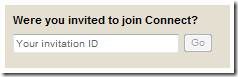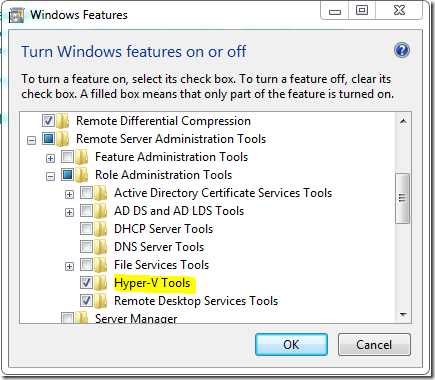According to the Official Windows Home Server blog, Windows Home Server Power Pack 3 will be available for install on November 24th!
The Windows Home Server Team is pleased to announce that Power Pack 3 will be available in all shipping languages (Chinese, English, French, German, Italian, Japanese, and Spanish) on November 24th, 2009. Power Pack 3 will be made available to existing users via Windows Update. Users need to have Windows Home Server with Power Pack 2 already installed on their home server. Power Pack 3 will automatically install as part of Windows Update if Automatic Updates is enabled on the home server.
Details on what’s new:
Windows 7 Backup & Recovery
While backup of Windows 7 clients worked prior to Power Pack 3, there were definitely some noticeable problems, such as when a Windows 7 PC was sleeping, when it woke up, there was no guarantee it would do the backup or not. Having run Power Pack 3 for the past week, my two Windows 7 PCs haven’t missed a backup yet! Additionally it suppresses that pesky Windows 7 backup warning designed for single PC homes!
Windows 7 Libraries
If you haven’t used Windows 7 Libraries yet, you’re missing out. On my Netbook I added the Home Server shares in myself, since there is no data there. I was happy to discover this is done automatically for me on my other PCs now and I can access all my data with a simple CTRL+E without having to use the handy Share Master gadget.
Windows Search
Windows Search 4 is included, which drastically increases the speed at which you can search shares from Windows 7 clients (and other clients with Windows Search 4 installed). Additionally, EFS encrypted files are supported!
Windows Media Center TV Archiving
If you have a Windows Media Center in your home (which I don’t), then you’ll be easily able to Archive your TV to your home server. Did you like that episode of “How I met your Mother”? Save it without using valuable recording space on your MCE! Additionally, you can get statistics such as storage space, backup status, etc right from your Media Center
So, Tuesday night when you get home from work, you might want to check out Microsoft Update and get this little gem of free upgrade software for your Home Server.
Here’s what the MVPs are saying:
If you've recently upgraded to Windows 7, Windows Home Server Power Pack 3 is an essential download providing enhanced integration between the two platforms and a number of cool new features. Combine library support with enhanced features for Windows Media Center, and we're really starting to see Microsoft bring together the Windows Home Server and Windows 7 client experience so that your media can be stored on your home server and enjoyed seamlessly on TV, PC and Mobile devices with little effort from the user. The bad old days of copy, paste, convert and transcode may well be behind us,” says Microsoft Most Valued Professional (MVP) Terry Walsh of We Got Served.
Microsoft MVP Alex Kuretz of MediaSmartServer.net says “Windows Home Server Power Pack 3 makes storing and accessing your media easier by bringing all the content contained on your Home Server smoothly into your Windows 7 libraries. TV Archive is also a very nice feature that has allowed me to record TV shows and move them to my Home Server to be watched at a later time.”
Trackback: Windows Home Server Blog.





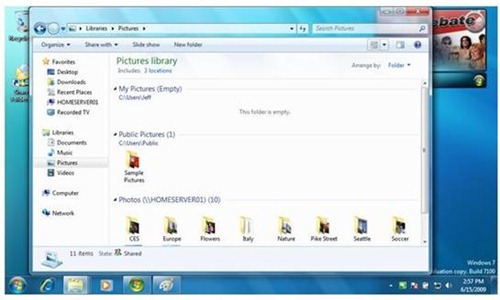

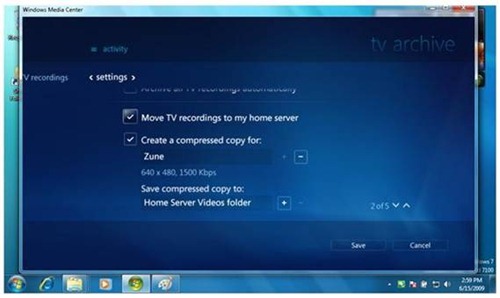
![2487423236_9bc5fbb705_o[1] 2487423236_9bc5fbb705_o[1]](https://blogger.googleusercontent.com/img/b/R29vZ2xl/AVvXsEjNIVvBn-9zAGDNHqbhOOhxppAWqzuO753upAKm8Ms9dbL4n7htaVUkFUlRAnOYfdVSKlD6BIu6hABQ5lHNenTM3J1A4_camj3Xd0WrSUui8BkKw7JYOA3ORdtOp9N5Q2bA_3dVPg/?imgmax=800)