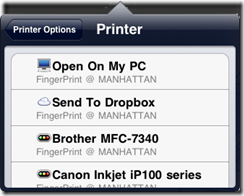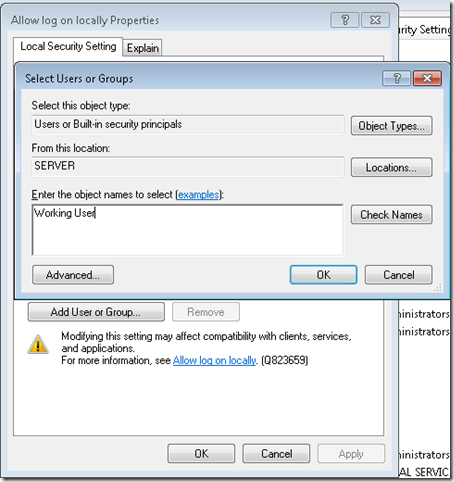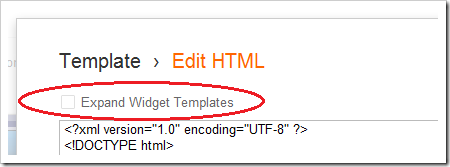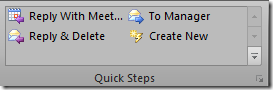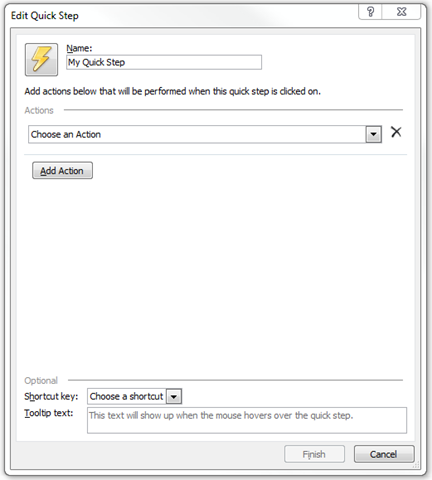Many websites are blacked out today to protest proposed U.S. legislation that threatens internet freedom: the Stop Internet Piracy Act (SOPA) and the Protect IP Act (PIPA). From personal blogs to Wikipedia, sites all over the web — including this one — are asking you to help stop this dangerous legislation from being passed. Please click the link below to learn how this legislation will affect internet freedom.
Wednesday, January 18, 2012
Tuesday, January 17, 2012
How to Enable Auto-Logon for your Server
WARNING: This Post reduces the physical security of your server, leaving the server open for anyone for a brief period of time after reboot.
So, you are still reading after the warning above. Excellent. Unless you are physically controlling access to your server, and aren’t worried in the least about theft or any other loss of server, or access to server, then please continue reading.
Last year, I wrote a post about using my Home Server for more than just storage, backup and remote access. This is not condoned by Microsoft or supported for Windows Home Server, as Windows Home Server licensing doesn’t enable you to run Line of Business Applications on your server, just security type applications. This also depends on your EULA you’ve entered with your hardware OEM as well as Microsoft, so be careful you’re not voiding a warranty or locking yourself out of support here. That might be more important to you than this little hack. You should also see if your application can be run as a service, either by contacting the app provider, or by testing with the SRVANY.EXE command you can find from here. This wouldn’t reduce the security of your server, but still get you the end result.
Now that we’re through all the warnings, let’s get started.
I have some end-user applications that I want to run (as the different, non-admin user), that aren’t services. This means that if the box reboots for patches, or a power-outage, the apps don’t start until I connect into the server and kick them off. Naturally I put all the apps that need to start in the start-up group, this includes my iOS printing app, among others. So ultimately I just need to log-in, and then I’m good to go.
But… I can automate the logon with the System Internals (sysinternals).
STEP 1: I simply download the AutoLogon tool. When I launch it, I elevate it to the administrator account (ie UAC), and then accept the EULA. I’m then presented with the simple UI:
I simply enter the username, domain and password I want to auto-login as, and hit enable. To disable this in the future, run the tool again and hit disable.
STEP 2: This is the most important step, to secure things again. It’s super simple, you simply enable the screensaver (I chose the “Blank” screen saver), and On resume, display logon screen is checked, and the screen saver will come on after 1 minute.
This of course will get irritating if you’re working on the server. So in those cases I change the wait time up to 15 minutes, and then back down to 1 minute when I’m finished working. I never turn off the screensaver, because if I forget to turn it back on, then the server will be indefinitely unlocked, which is bad of course.
That’s all there is to it. Use this wisely and only if needed. You’d also be wise to see if your application can be turned into a service. Microsoft has a tool for that too, it’s called SRVANY.EXE.
Monday, January 16, 2012
Sean’s Top 10 Recommended iOS apps for Productivity
- iTap RDP – iTAP RDP allows me to get to Windows clients via RDP. Sure there are free ones like iRDesktop, but this was the only one that did TSGateway so I can get to clients behind a proxy from outside the network. I also think that with the different mouse modes and special keys that come up on this app, this is the most functional.
- You could compare this to CloudOn, which allows you to get to your MS Office apps, which uses DropBox to get to your documents. Pretty good solution, if you trust DropBox.
- There is also OnLive, which let’s you RDP to a hosted version of Windows 7, but using a web browser to upload and download files seems hoaky to me. Plus with it being free, how are they making money? what are they selling?
- mWOL – Mocha WOL is a free app in the iTunes store. It isn’t anything other than a Wake-On-LAN client, I picked it over the other ones because it’s free. The end. My laptops have an aggressive sleep schedule to keep power consumption down. My Home Server is the always on PC. Unfortunately this won’t wake up my clients if I’m out of my home.
- Buzz Player – Buzz Player is a Media player and media copier. I like it because all of that media that I have sitting on my Home Server, this app can stream it to me when I’m in my home. That’s 2TB of videos and music that I can just use anywhere on my LAN.
- Lync Mobile – Lync Mobile is Microsoft’s Lync IM client, on the iPad. Given that these days I don’t take my laptop to the couch for after hours surfing, this client allows me to stay in touch with co-workers that are world-wide. I can answer a quick question from Shanghai.
- OneNote – Microsoft OneNote is another essential Microsoft app. If you use OneNote on your PC, and I do extensively, then this gives you access to any notes stored on your SkyDrive. This has revolutionized how I manage my soccer teams. I simply create the notes on my PC, and then update them on the phone or iPad
- Grocery IQ – Grocery IQ is really only useful if you also have the app on your phone. My wife and I sit down with the iPad and make our grocery list and what we’re going to eat for the week. Then, because we have the same Grocery IQ account, when we hit the grocery store, the list is just in our pocket on our phone.
- Feedler – Feedler is a less popular RSS reader that syncs with Google Reader. As far as I can tell, Reeder is the most popular app for this, and certainly is more beautiful looking; but it’s missing a key feature: mark older than X days read. I get to my RSS feeds as often as possible, and for the most part, I read them in entirty, although trying to catch up on Mashable, or Engadget, after being away for a week is next to impossible, but I do want to read a few days worth. Hence Feedler is my preference over Reeder for RSS reading
- Kindle – The Kindle app is handy because it means on business trips, I only need the one device, and long plane waits etc, I can just continue on my book.
- Skype – Skype I am only looking forward to. Sure I can use it on my iPad 1 for text chatting, but without a camera it kind of sucks. I sure do love it on my phone though, and can’t wait for this communication powerhouse to become fully operational once I get an updated iPad 3!
- BlogPress – BlogPress is my mobile blogging app. Blogging from the PC is my preferred method, and I actually use the combination of the first two apps in this list to do 90% of my blogging, but if I’m travelling, it’s a secondary way for me to get the data out to the web, without having to wait.
Update: I just recently discovered Office 2 HD for the iPad, which I had to add to this list. It's a little spendy at $8, but allows you to do more with Word, Excel and PowerPoint than you can do with the Apple apps (like Pages). For example, I'm able to comment on documents and send them back via email now. They support a variety of cloud services, like SkyDrive and DropBox or even just Box (and more)!
Wednesday, January 04, 2012
Restoring Files from SBS 2003 to SBS 2008/2011
I thought I had blogged about this prior, but it has been brought to my attention that I haven’t to date. So I wanted to make sure it was covered.
As you recall, Small Business Server 2003 used Windows NT Backup (or NTBackup for short). With the introduction of Server 2008 (and hence SBS 2008), NTBackup was removed from the product (with good reason! Trust me!). With this came the introduction of the Server Backup, built by the same team as the Data Protection team.
This server backup and restore utility doesn’t know what to do with NTBackup (.bkp) files. So instead, you can download the Windows NT Backup and Restore Utility for Windows 7 (KB 974674). Be sure to choose the version you need based on what operating system you’re running on.
Another IMPORTANT note to realize, is if you use it on your server, and then attempt a bare metal restore of the server using the Windows Server Backup, the box gets stuck at a black window and doesn’t boot properly.
So the correct steps are
- Install the NT Backup and restore utility
- Restore desired set of file(s)
- Un-install the NT Backup and restore utility
Happy Restoring from Old backups!
Tuesday, January 03, 2012
How to use your Home Server as an AirPrint server for only $10
As I move more and more of my computing and data to the Cloud with services like SkyDrive. I am reducing the amount of computing power I have in my house. I have an iPad (v1), a Laptop, and of course my Windows Home Server.
As I’ve mentioned before, I’m looking for more ways to take advantage of my low-powered Home Server to do more for me as an *always* on device.
Over the holiday’s we had a few visitors, which of course means printing boarding passes prior to leaving for the airport. It was frustrating to have to take out the laptop when the iPad is just right there. But without a compatible AirPrint printer, you can’t print from the iPad….
Or can’t you?
I found an application for Windows (and Mac OS) that installs on your computer that shares almost any printer connected to the computer, to the AirPrint service.
There was an old version that doesn’t work with iOS5 that is free. But obviously, I have iOS5 on all my devices, so that wasn’t an option. I’m also not a big fan of Jail-Breaking (I guess I know too much about security to allow a hacker full access to my device).
This application, called FingerPrint by Collobos Software, will share out any connected printer, as well as DropBox locations to the AirPrint service. I started with the trial to make sure it worked first.
To get it set up, I downloaded the FingerPrint installer, copied it to the desktop of my Home Server and installed it. Then of course ran FingerPrint on the server. I also had to add my network printer to a printer on my Home Server, just by going to Control Panel and adding a printer as I normally would on any Windows machine.
However, it didn’t initially work. I had to make two changes to the configuration for it to work, probably specific to my network. I’ll share them here incase you have the same problems.
Enabling Multicast on my router
First, I discovered that my DLink DIR-655 router wasn’t allowing Apple’s discovery service, Bonjour. This is not always the case with routers. But I discovered that I can enable MultiCast, on the router, which seemed to allow it. I did this on the DIR-655 by going to Advanced, then Advanced Network, and at the bottom, selecting to Enable Multicast Streams:
This required a router reboot, which took down my network for 30 seconds, and then it took another approximately 5 minutes for my iPad to discover the services running.
This enabled me to see the list of printers connect to my Home Server
Opening an Additional Port on the server
Per Collobos support page, I had to manually open the port 6631 on my Home Server to allow AirPrint to send the document to FingerPrint. To do this I simply:
- Logged into the Home Server
- Clicked Start, then Run, and ran the wf.msc firewall configuration utility
- I clicked on New Rule
- In the wizard that opened, I selected Port, and clicked Next.
- The port is a TCP port which was the default, and I typed in the specific port of 6631
- I also chose to Allow the connection even if it’s unsecure (this might not be available in SBS 2011, in which case you’d also need to make a group policy change)
- On where does this rule apply, I ensured that it only apply to Private networks, meaning that I unchecked Domain (which doesn’t apply to WHS anyways) and Public. (Note for SBS 2011, you’d have to select Domain)
- Finally, I gave it a friendly name. I used FingerPrint Port 6631 so I could easily find it in the list again if I ever wanted to remove FingerPrint, and clicked Finish.
At this point, the printing just started! woo hoo! Of course I can play around with this for 7 days on trial, then I’ll have to get a license key for FingerPrint.
Additional Bonus!
As an additional bonus, you can manage all the documents printing from the Home Server’s print queue. So I think it’s worth the $10 to be able to print directly from the iPad. Plus Collobos has support if you ever get stuck.
As a final note, I have noticed that you don’t want your iPad to go to sleep before the print has happened, and it’s not exactly the fastest thing/
[Note: This is untested on Small Business Server 2011, but I don’t see why it wouldn’t work, changes are noted above, leave a comment if you try and have modifications]
Wednesday, December 21, 2011
Blast from the Past: The BackOffice Server 4.5 Daily Cycle
Enjoy the blast from the past!
Wednesday, November 16, 2011
Introducing a new line of Network Storage Servers for SMB
Only yesterday, a third product that I worked on over the past little while called Windows Storage Server 2008 R2 Essentials was announced, on hardware provided by Western Digital.
Windows Storage Server 2008 R2 Essentials is a mid-way point between Windows Home Server, and Windows Small Business Server 2011 Essentials. And by in between, I mean you have a business class Home Server. So you have media streaming, but no domain controller, and a limit of 25 users instead of 10 that Home Server has.
One other unique feature it has is the ability to join a domain, that Windows Home Server does not have. You can join any size domain, but limit (via AD security group) the number of users down to 25 who can use the NAS box. You can only use it for up to 25 users.
This is a great solution if you want to add client backup to 25 clients on any SBS 2008 or SBS 2011 Standard networks, or just a standard server network. Furthermore, it does have RWA with it, which means you can add an RWA solution to your standard server network if you want.
The WD Sentinel DX4000 looks pretty awesome from a hardware perspective as well. You can jump on over to the Western Digital WD Sentinel DX4000 website to learn more.
Thursday, November 10, 2011
Home Server and SBS Add-in to Automate Client Backup of your MAC
One of the most popular posts on my blog is how to enable Apple’s Time Machine backup to backup to your Windows Home Server 2011 or Windows Small Business Server 2011 Essentials. As it turns out, a company named Orbital Technologies has decided to build an add-in that enables this functionality without the need for you to walk through the steps of creating those confusing sparse files.
That add-in has been reviewed over on the famous UsingWindowsHomeServer blog, specifically in a blog post here, covering the preview of the Orbital Backup Configuration for Mac. They additionally covered the add-in again when it was available.
Simply install the add-in, open up the dashboard on the MAC client and go to add-ins, Orbital utilities and follow along. All you need to know is your username and password to the server. easy right? also free!
Keep in mind that you can still do the manual steps provided in my post if you prefer not to install anything as all this add-in does is the configuration pieces for you.
You can download the add-in directly from the Using Windows Home Server Forums, or We Got Served forums. The add-in should work fine on Windows Home Server 2011, Windows Small Business Server 2011 Essentials, and also Windows Storage Server 2008 R2 Essentials. If you’re using any other Windows product, the manual steps are for you.
Tuesday, November 01, 2011
Using your Home Server for more than Storage, Backup and Remote Access
Back in 2006, I was without power for 4 days in November. It was cold, but I had friends, and an offline Small Business Server 2003 R2. Of course I ran everything out of my house, why wouldn’t I? Being offline my server started sending NDRs and I didn’t have access to anything, as it was all offline. While I had been toying with adopting the cloud for the amount of spam I was getting, this pushed me over the edge. It was at that time I decided to adopt the cloud. My email and most things that I own are all hosted in various cloud services so if the power goes out at my house, my stuff keeps running.
Trust me, I did a cost benefit analysis and in order to keep things running for me at home, I’d have to pay for hosting services anyways, and given I was running a “business class” server, I was forced into “business class” prices. I am not a business, I am a consumer.
However, there are certain things that I don’t trust the cloud for, and hence I want my own cloud storage that I run and have total control over. Enter Windows Home Server stage left. Home Server has been my personal cloud storage location since 2007, I now run WHS 2011.
Enter Cloud computing.
My Windows Home Server is perfect device to do computing for me, and it can just chug away on it all the time. The one draw back is that there is only one account “Administrator” that has total access to the server. this obviously isn’t good computing practice, so let me show you how to create a working account that you can have do things for you.
First step, let’s create a new user account on the server. We’ll do this using the normal Add User Wizard in the dashboard. I’ll call the user Working User. I gave the user access to the shared folders it needed access to (where I can interact with Working User’s storage), and nothing more. I didn’t even give this user remote access.
Now, by default all users created don’t have access to log into the server, we need to grant this permission. This will make the user a standard user on the server, so it will have access to do things the same as a standard user would have access on a client PC (running applications, a /user folder with full control, and access to those folders you gave it. it won’t be able to mess with the OS or install things. PERFECT!
- On the server console, click Start, then Run, and type in gpedit.msc to edit the local policy on the server
- Expand down Local Computer Policy, Computer Configuration, Windows Settings, Local Policies, and click on User Rights Assignment
- Scroll down the list on the right until you find Allow log on locally and double click to open the property page
- Click the Add User or Group… button and type in the username that you created in the first step inside the Add User Wizard.
- Click OK and then OK again and close the local group policy editor.
Now this Working user has access to log in to the server locally. Of course it can’t do any administration of the server as it’s not a member of the administrators group.
Next I want to use something as this user, say the command prompt. I simply use a command line like the following: C:\Windows\System32\runas.exe /USER:SERVER\Working /savecred "C:\Windows\System32\cmd.exe"
The /savecred will save the credentials you typed in as Working User (alias “working” in the above) and will remember it for future runs. I actually just created a shortcut with this command in. Now that you have a command prompt open, anything you run from this command prompt will run as the Working User. So you can load up any application and have it work in the context of this non-administrative user. So if you do hit something that wants to modify your system, you’ll get a UAC pop-up or an access denied (I haven’t hit anything like that yet in my set up).
Just be careful what you do, because there is no free Anti-virus for your server, and I highly recommend getting an anti-virus for your server if you plan on connecting this user up to the Internet to do anything directly on the server. I have Antivirus on my system.
Wednesday, October 12, 2011
Seattle Interactive Conference: Learn the Cloud
Technical Content, Technical Experts
The Cloud Experience track at SIC is for experienced developers who want to learn how to leverage the cloud for mobile, social and web app scenarios. No matter what platform or technology you choose to develop for, these sessions will provide you with a deeper understanding of cloud architecture, back end services and business models so you can scale for user demand and grow your business.
Register today using the promo code “azure 200” and attend SIC for only $150 (a $200 savings).
- Attend a full day of technical sessions and learn more about leveraging the cloud for mobile, web and social scenarios. View the list of confirmed Cloud Experience speakers. Sessions include:
- Great Mobile Apps Make Money – Intro to Cloud Experience Track
- Mobile + Cloud, Building Mobile Applications with Windows Azure
- Zero to Hero: Windows Phone, Android, iOS Development in the Cloud
- Building Web Applications with Windows Azure
- Building Social Games on Windows Azure
- Cloud Experience speakers and technical experts will be available to provide technical assistance and resources for developing, deploying and managing mobile, social and web apps in the cloud.
Seattle Interactive Conference (SIC): November 2-3, 2011, The Conference Center at WSCC
Wednesday, October 05, 2011
How to remove G+ and add proper sharing buttons to your Blogger Blog like Facebook, and Twitter!
If you’re not one of the few that uses Google+, then Google’s Sharing defaults inside of Google Blogger aren’t necessarily for you. The scream Google sharing only. The e-mail button is an icon of GMail, Google+ is the biggest sharing button. Sure you can get to the others, but they are little buttons. Don’t you want to be mainstream?
Here’s how I changed it with a little help from A Consuming Experience.
Getting your sharing code snippets
First, before I even touched my blog, I went to the appropriate sites to obtain my sharing buttons. For me, that was the Facebook Like Button, Twitter’s Tweet Button, and LinkedIn’s Share Button (although I don’t use this one on my photo blog). From these pages, you should use the UI to decide how you want the button to look for your site. Make sure you specify a URL to Like, Tweet, or Share, this is a temporary URL, I used http://foo.bar.com. This is a placeholder for later.
I saved each of these code snippets into Notepad for copy/paste later.
Adding the sharing code to the Blogger blog
Inside your Blogger Dashboard, select the blog you wish to add your sharing buttons to, then click the “template” modification and choose to Edit the HTML:
Choose to Proceed when you edit the HTML, and then make sure you select Expand Widget Templates that’s at the top:
Scroll down until you find the <b:include id=’shareButtons’ var=’post’> tag. I deleted everything between that tag, and </b:includable> and replaced it with my own sharing code.
This is where things get fun.
You need to replace that http://foo.bar.com with the URL of the blog post. Google puts that information into a variable and replaces it at the time the page is rendered. So we simply need to do this as well. Let’s take a look at the twitter code, because it’s the simplest.
Here is what Twitter gave me:
<a class='twitter-share-button' data-count='horizontal' data-via='seandaniel' data-url=”http://foo.bar.com” href='https://twitter.com/share'>Tweet</a><script src='//platform.twitter.com/widgets.js' type='text/javascript'/>
note that I have bolded the temporary URL we need to replace with the URL of the blog post. With the help of the above website, this is what I changed it to:
<a class='twitter-share-button' data-count='horizontal' data-via='seandaniel' expr:data-url='data:post.url' href='https://twitter.com/share'>Tweet</a><script src='//platform.twitter.com/widgets.js' type='text/javascript'/>
Note I have added the expr: phrase which tells Google there is something to replace after the “=” sign. I then put in the URL variable data:post.url, and also changed the quotes from double quotes to single quotes. Google interprets that code and inserts the actual URL of the individual blog post. Thus if they tweet on the main page with all the posts, they still only tweet the one that they are intending to, instead of the entire feed of posts.
So yeah, a little harder than their previous format where you had just put in <$BlogPostPermanentURL$>, but not too difficult all the same.
Now on my blog you can see the following at the bottom of each post, without having to put that Google + link there.
Cleans things up and standardizes them all in one. Enjoy.
Friday, September 16, 2011
HP/Microsoft do an Extreme Make-Over of a Not For Profit Organization
Microsoft and HP came together to set up the IT Infrastructure backbone running Microsoft Windows Small Business Server 2011 Essentials on a maxed out HP ProLiant MicroServer. And for the children and office workers, Microsoft Windows MultiPoint Server 2011 Premium on an HP ML 110 G7; to be connected to with the HP t5749e thing clients and HP EliteBook 8460p Notebooks. HP also improved their networking infrastructure with the HP ProCurve 1810G-24 switch.
It was so awesome to meet and help out Brenne and Amanda at FEAT of WA to do their job and help children with autism. Check out the video:
Tuesday, September 13, 2011
Outlook 2010 Speed Tip: Using the Quick Step Box
Outlook 2010 has been out for a while, but one of the more recent features I started to depend on to make email faster for me is the Quick Steps box on the dialog:
The Quick Steps bar allows you to make quick and customized operations on pieces of email that you have in your inbox. There are a bunch of default ones that I use all the time, and I’ve also created a few new ones myself.
Let’s first talk about how to use it, it’s pretty simple. If you have a message you want to take action on, simply make sure it’s collected and select the one you want. If you want to reply and delete it, simply click that button. A reply message is opened to the individual, and the original message is deleted. It’s that simple.
Let’s say we often move mail to a specific folder in our inbox, and it involves selecting the message, dragging it to a folder that may or may not be collapsed in the tree view, and then dropping it there. Instead, we can create a new Quick Step for this. To do that simply:
- Select the Create New Quick Step
- Give the Quick Step a name like “Move to Follow Up”
- Select Move to a folder, under the Actions drop down.
- Then select the folder in the drop box that appears that you want to move the message to.
And that’s it. You can additionally assign a short cut key, give it tool tip text if you have complicated rules, or even add additional actions.
It’s made my life easier, with the amount of messages I get each day, I highly suggest checking out the Quick Steps. Allows you to cut through email pretty fast.
Monday, September 12, 2011
New SBS Marketer!
Well… not so new, as he’s been around as an external content vendor forever. Welcome David Fabritius to the Windows Server & Cloud marketing team here at Microsoft, with a focus on small and medium businesses. David is very familiar with the Windows Server family since he’s spent most of his time at Microsoft creating technical readiness material for the last few releases of SBS and other SMB-focused server products. David has a lot of experience as an ITPro deploying and managing server infrastructures.
David is from the Pacific Northwest and has been doing computer stuff since before college. He’s been a fan of SBS since he first bought a copy to run his own local small business. Since 2008, he’s been spending the majority of his time making sure you, the Microsoft Partner, are ready to sell SBS and have the training and resources you need to be successful.
Obviously with his new role, he’ll be helping to decide the direction of the product from within the marketing org!