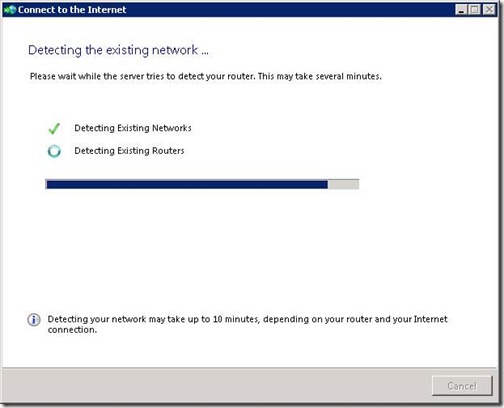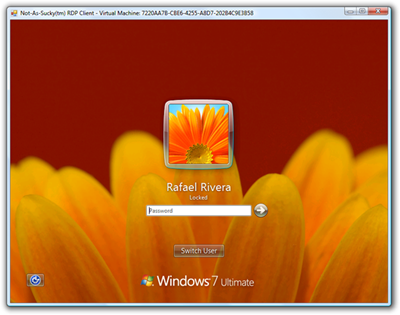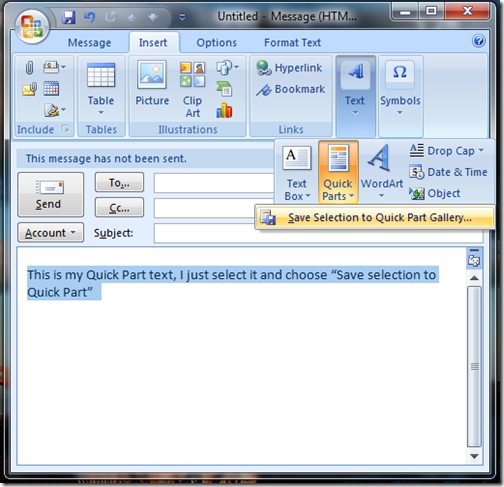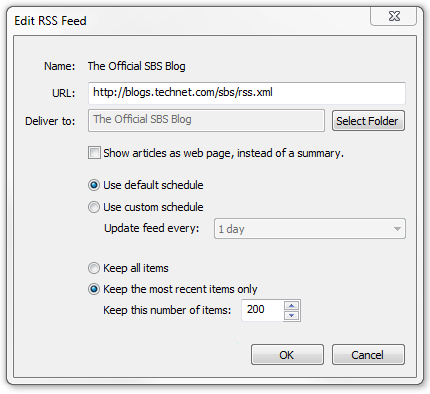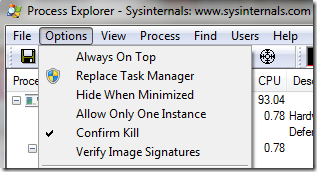Tom’s Hardware put on my favorite April Fool’s Joke this year, threatening to switch to all Apple news. At the end, it turns out to be an elaborate April Fool’s joke. However, I found the sarcasm throughout the post to be absolutely hilarious, and somewhat true. I’ll repost the news article here.
Tom's to Transition to All Apple News
6:01 AM - April 1, 2009 by Tuan Nguyen

We at Tom's Hardware have been covering hardware and technology from all aspects of the industry for years. However, there was always one big gap.
Going forward, Tom's Hardware will focus primarily on covering more Apple news. Apple is a huge player in the industry now, no longer the one in the corner. Several factors have contributed to this decision. Here are our top 10 reasons for transitioning to all Apple content.
1. Built to order - Who wants to build computers these days? Building your own computer is old school. Going out and buying a pre-built Mac? That's what's in these days. Especially if you get one that's not upgradeable. You will be the envy of others.
2. Upgrades -Upgrade your hardware? Who wants that? No one. Don't upgrade. This is too costly. It's better to invest heavily into a Mac, and then toss it out and buy a new one not too far into the future.
3. Choice. It's better to be told what you need, and have decisions made for you - There are just too many good choices in hardware to choose from when looking at PCs. Tom's Hardware will eliminate the confusion. Everyday, we'll come up with new reasons for you to look at 3 desktop machines, and 4 main lines of laptops.
Desktops: Mac Mini, iMac, and Mac Pro
Laptops: MacBook, MacBook Pro 15-inch, MacBook Pro 17-inch and MacBook Air
All in all, a fantastic selection. We realize they're all cut from the same hardware that are available in more affordable PCs, but you simply cannot ignore the aluminum chassis, severely glossy laptop screens, and new Display Port in the Apple laptop that don't really offer support anywhere yet. But fear not, Apple has a Display Port LCD panel ready for purchase.
4. Cool-factor - Realistically, it's all about the "cool," style, and looks. Looks go a long way in computing. When you're cool, you work better, and play better. Who doesn't want to be cool? I can't find any logical reasons for number 4, but Apple says so--so that's the way it is.
5. Reliability - My MacBook Pro has a white blotch on the inside of the LCD screen on the left side of the laptop, and despite having an extended warranty, Apple refused to fix it, saying it was my fault--so it must be true. Besides, it's just a big annoying blotch that's always white. I can live with it because the aluminum chassis is really pretty.
6. Compatibility - Who says Macs aren't compatible? I can run Windows XP or Vista on my Mac. And when it comes to hardware? I can attach any USB keyboard or mouse to my Mac no problems--and I'll get more than 1 button for my mouse. What about high performance video cards for gaming? The Nvidia GeForce GT 120 that comes with the Mac Pro is great. I don't need to have SLI or anything fancy to play the latest games--since they're not available for Mac anyway. Problem solved!
7. Macs hold roughly 10-percent of the market - Collaboration is key. All my friends use Macs. Actually, no, they all use home built PCs that cost less. But their quad-core, SLI, fully customized systems that can play the latest games can't hold a candle to the aluminum chassis of my iMac.
8. Cutting edge hardware - Apple always puts the latest gear in its computers. Don't think the GeForce GT 120 is the latest in graphics hardware? Just cut back on all the latest games. With the savings you get on not being able to play the latest games, you can put that back into upgrading to not just two, but four GeForce GT 120's for the Mac Pro! You can't SLI them, so it's a total waste of money, but you can play older games and manage pictures in iPhoto, create a neat website in iWeb and talk to your buddies using iChat--all at the same time. Do that with Call of Duty 2 maximized.
9. It just works - When you buy a Mac, everything just works--right out of the box. Even though my first MacBook Pro had both internal fans die on me in a month and I had to have it repaired, it really did work when I got it...
10. Price. We're in a recession - It's time to help out by spending more than necessary. $1100 for 8 GB of RAM? Now we're talking economic stimulus.
April fools. We'll be back to our regular news programming shortly.




![2487423236_9bc5fbb705_o[1] 2487423236_9bc5fbb705_o[1]](https://blogger.googleusercontent.com/img/b/R29vZ2xl/AVvXsEhmcop4roxIm1Y7XTplS8kEIGphlNbtYZIPJ1J1MZepgBvh7G23d29q9YPJ9AJQIOXLmUDVD0NtwaVx9VT_loLp8tjo-h2T3wZnUK7WwKjmrl5PBjdDIqDNBFoS355B4sh0_7KS9w/?imgmax=800)
![2487423236_9bc5fbb705_o[2] 2487423236_9bc5fbb705_o[2]](https://blogger.googleusercontent.com/img/b/R29vZ2xl/AVvXsEhjVIZBv5gHGKMh6pfYdMF8pCCyl3ggc8UOeORCv7GDKVvhLZCEW8sPCjBpQp3MWoml6dYiMApUuY9XjQvVEL7e8ctMRArqvE8TwVJvWX-t3ZQtA63z7adVrbIhdM7Yic8qWqzIpg/?imgmax=800)