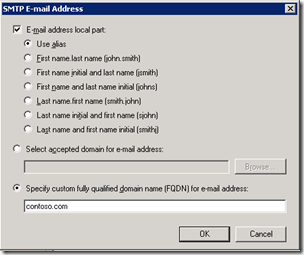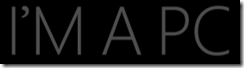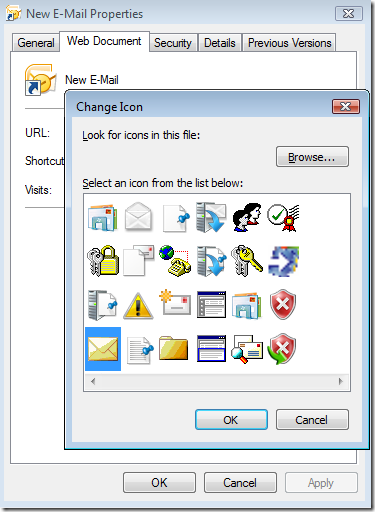[This post comes courtesy of Adam DePue]

A long time ago, in a version far far away, I blogged how to have Exchange 2003, on SBS 2003 answer for multiple domain names in this blog post (along with 3 other parts for across SBS 2003). For all 4 of blog posts, the idea is still the same, except the steps and UI may have changed. Since I’ve already we’ve already seen people asking how to have Exchange host multiple domains with SBS 2008, I thought I’d blog it. Adam beat me to building and testing the steps, so this post comes from him!
So, to set up your primary domain name, please do run the Internet Address Management Wizard.
To set up your secondary (and more) domain, follow these steps:
- Click Start and point to All Programs and click on Microsoft Exchange Server 2007 and then launch the Exchange Management Console.
- Expand Organization Configuration and select Hub Transport.
- On the right, under Actions, click on New Accepted Domain …, and wait for the wizard to pop-up
- In the Name field, enter a friendly name, like Contoso Email
- Accepted Domain field, enter the domain name you’d want to appear after the “@” in the email, e.g.. contoso.com.
- Finally, leave setting set to Authoritative Domain.
- Click New to create the new domain name, and then Finish once it’s done processing.
- On the right, under Actions, now click on New E-Mail Address Policy …, and wait for the wizard to pop-up
- Enter a friendly name, like Contoso Email Policy, leave the default as All recipient types, and click Next.
- Ensure no extra conditions are applied and click Next.
- Click Add… to add a new E-mail address format
- Ensure E-mail address local part is checked, and use alias is selected.
- Specify a custom fully qualified domain name (FQDN) for e-mail address should read the same as the domain name you’re adding from above. Here is a screenshot:
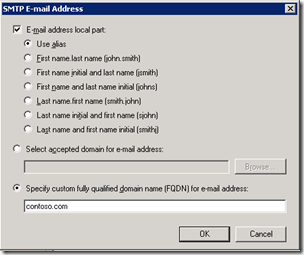
- Note: double check the use alias, as it could change by specifying a FQDN, then click OK.
- On the Schedule page, ensure Immediately is selected and click Next.
- Click New to execute the policy, and then Finish once it’s applied.
Important: Any new domain you set up becomes primary (what users send-as), so you’ll have to use the steps below to update which one should be primary.
At this point, provided your Internet DNS MX addresses for both domain names are pointed to the WAN IP of the SBS network (typically the WAN IP of the router, or ISA firewall), you will now receive email for both domain names. By default, the new domain you added will be the primary domain name, and the domain everyone sends as.
One important thing to note is that the SBS console will only show the primary domain name in the console. If you want to switch which domain is primary, you can do that too:
- Open up the Exchange Management Console again and expand Organization Configuration, and select Hub Transport.
- Right-click on the policy for the address you want to be primary, and click on Change Priority, and change it to “1” (without the quotes), and click OK. Exchange will adjust the priorities on the other policies automatically.
One final thing to note, is that if you’re primary domain name is automatically managed by a domain name provider, we will only keep the primary domain IP address up to date with the domain name provider. So if you are on a Dynamic IP, and rely on the Dynamic DNS client included with SBS 2008, you may want to consider some DNS configuration that keys off the “A Record” of the primary domain name, as that’s the only one we adjust.